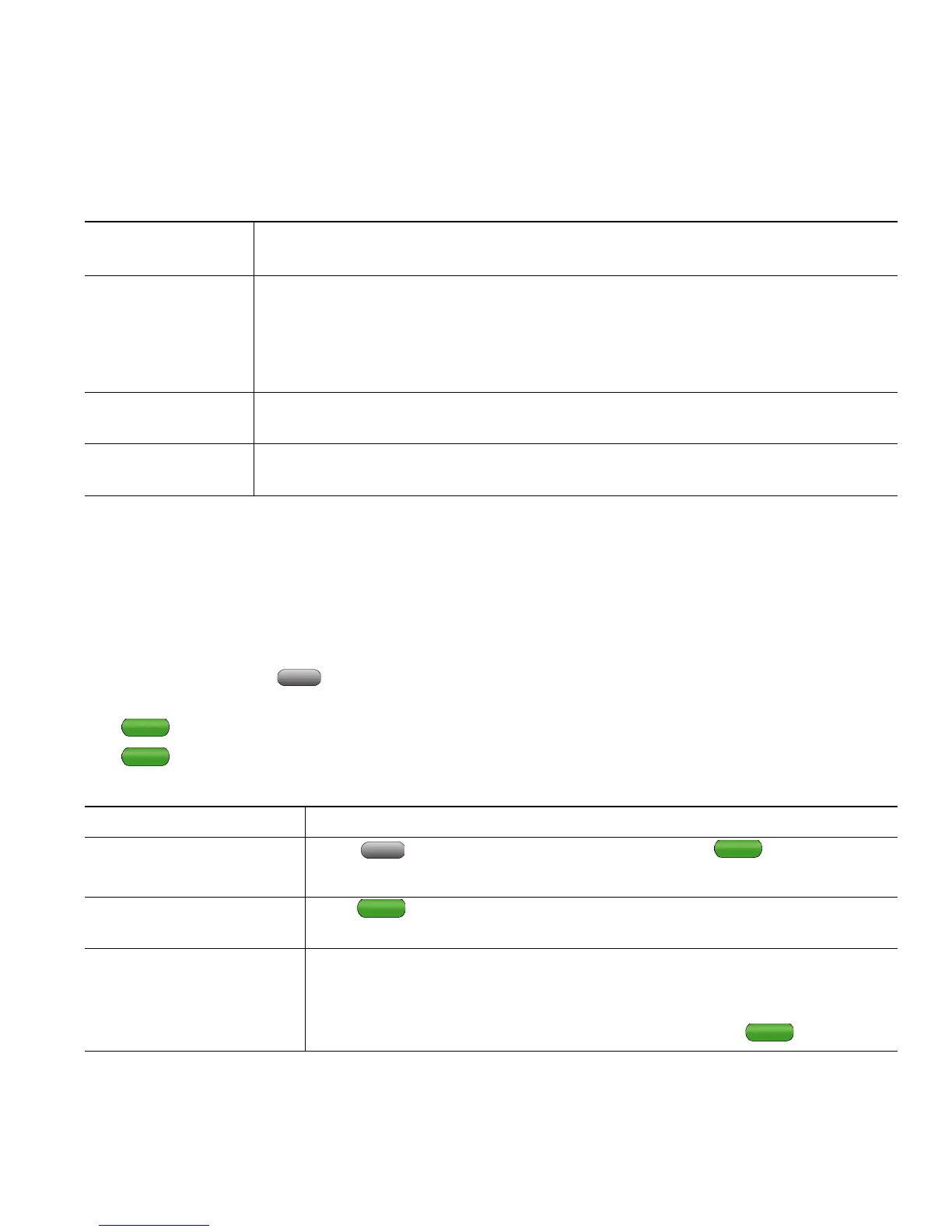An Overview of Your Phone
Cisco Unified IP Phone User Guide for Cisco Unified Communications Manager 8.6 (SCCP and SIP) 9
Choosing Phone Screen Items
There are different ways to choose items on your phone’s screen.
Cleaning and Maintaining the Phone Screen
Cisco Unified IP Phone 7975G, 7971G-GE, and 7970G
Use only a soft, dry cloth to wipe the touchscreen. Do not use any liquids or powders on the phone,
because they can contaminate phone components and cause failures.
Use the Display button to disable and enable the touchscreen for cleaning. The Display button
illuminates to indicate changes in touchscreen status:
Green, steady—Touchscreen is in power save mode
Green, flashing—Touchscreen is disabled
To choose a phone
screen item... Do this...
By touch
(Cisco Unified
IP Phone 7975G,
7971G-GE, and
7970G only)
Press (or tap) touch-sensitive items on the touchscreen with your fingertip.
Use only your fingertip to press the touchscreen, as using any other objects
could damage the display. Be aware that pressing a phone number can cause the
phone to dial the number.
By item number Press the corresponding number on your keypad. For example, press 4 to
choose the fourth item in a menu.
By scrolling Use the Navigation button to highlight an item. Press the Select button to select
the item, or a softkey to finish the action.
If you want to... Then...
Disable the touchscreen
for cleaning
Press and hold for more than one second. flashes.
The screen remains disabled for about a minute, unless you enable it.
Enable the touchscreen
(after disabling it)
Press (flashing) and hold for more than one second.
Wake the touchscreen
from power save mode
Press the touchscreen or any button, or lift the handset.
After a period of inactivity (determined by your system administrator),
the touchscreen enters the power save mode to save power. In this mode,
the touchscreen appears blank and the Display button remains lit.