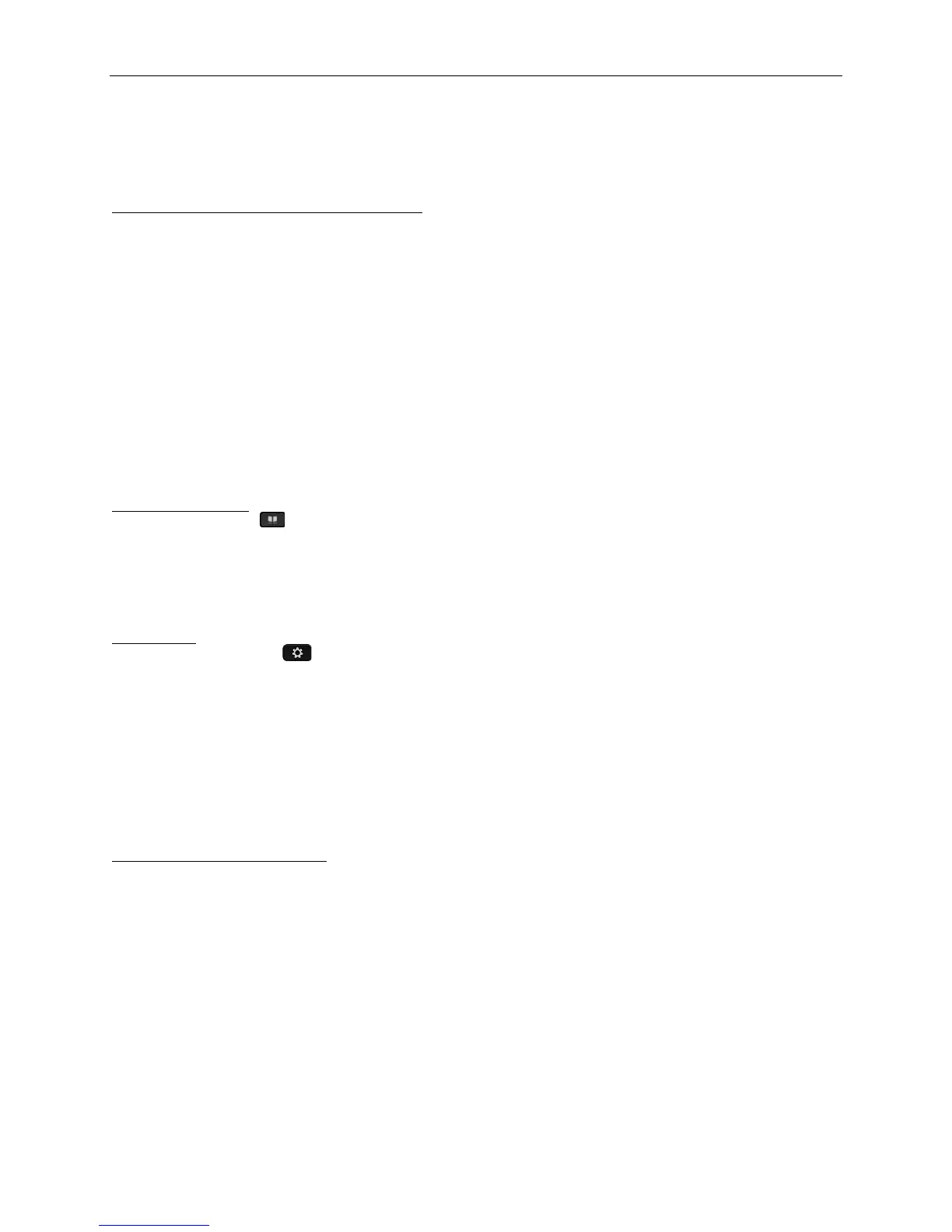University of Wisconsin - Parkside
[4]
o Press Active Calls softkey and select a held call
• Press Conference softkey
• Repeat steps to add additional callers
• You are able to have up to 7 callers in a single conference call
Scheduled Conference Calls (Conference Now)
• Host a Conference Now meeting
o Enter the Conference Now directory number on any Cisco IP phone to enter Conference Now conferencing
system
o Enter Meeting Number to open your dedicated meeting room
o Enter host PIN
o Conference Now meeting room is open (phone screen will indicate “Connected”)
Note: host will hear a single “beep” as each attendee joins meeting and a double “beep” if an attendee drops from
a meeting
• Join a Conference Now meeting
o Enter the Conference Now extension on any Cisco IP phone to launch Conference Now
o Enter Meeting Number provided by host
o If required, enter your Attendee Access Code (your four digit phone extension)
Note: If attendee joins the conference before the host has arrived, attendees hear call hold music until host joins
meeting.
Corporate Directory
• Press Contacts
• Select Corporate Directory
• Select a search criteria
• Enter your search criteria and press Submit softkey
• Select the contact
• Press the Call softkey
Applications
• Press Applications
• The key applications you can access are:
o Recent call lists (see 150 most recent individual calls)
o Settings
§ Wallpaper
§ Ringtone
§ Screen brightness
§ Font size
§ Video settings
§ Call volume and ringer adjustments
o Bluetooth device onboarding
To Place, Answer and End Calls