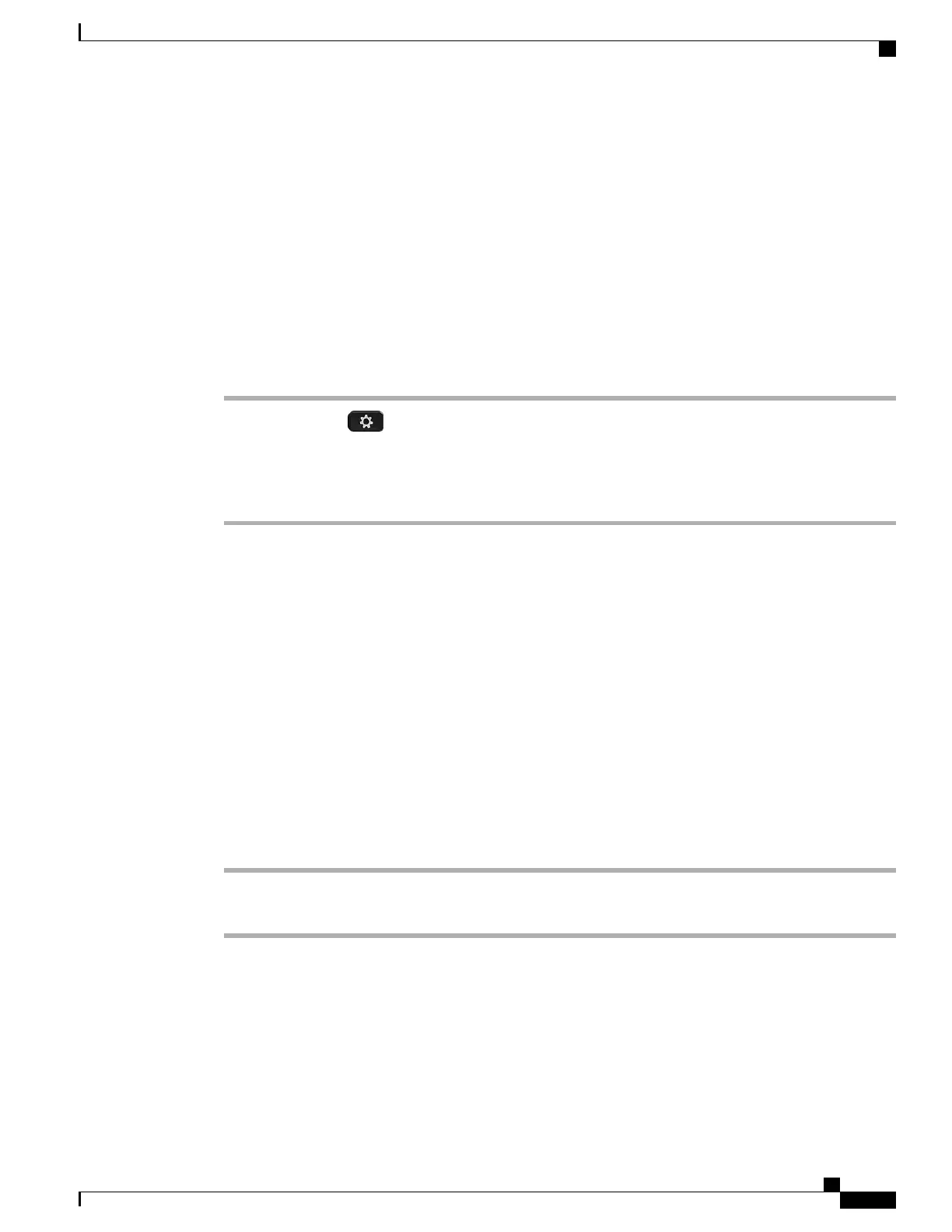•
Model Number
•
IP Address
•
Host Name
•
Active Load
•
Last Upgrade
•
Active Server
•
Stand-by-Server
Procedure
Step 1
Press Applications .
Step 2
Select Phone Information.
Step 3
Press Exit to return to the Applications screen.
You can press Show detail to view the upgrade process during an upgrade.Note
Video Calls
The Cisco Unified IP Phones supports phone calls that contain video (if present). With these phones, you do
not need to install the Cisco Unified Video camera to receive the video portion of a call.
Press Turn On to enable the Enable Video On/Off feature, or press Return to return to the Setup screen.
Hide or Show Video
Your system administrator sets up the default softkey (either Show Video or Hide Video) and the default view
(video hidden or video displayed).
Procedure
Step 1
To hide the video, press Hide Video.
Step 2
To show the video, press Show Video.
Hide Softkeys in Full-Screen Video
The softkeys display on the screen when a full-screen video call is enabled. If there is no user activity, the
softkeys automatically hide after 10 seconds.
Cisco IP Phone 8811, 8841, 8845, 8851, 8851NR, 8861, and 8865 User Guide for Cisco Unified Communications Manager
11.0
51
Basic Operations
Video Calls
REVIEW DRAFT - CISCO CONFIDENTIAL