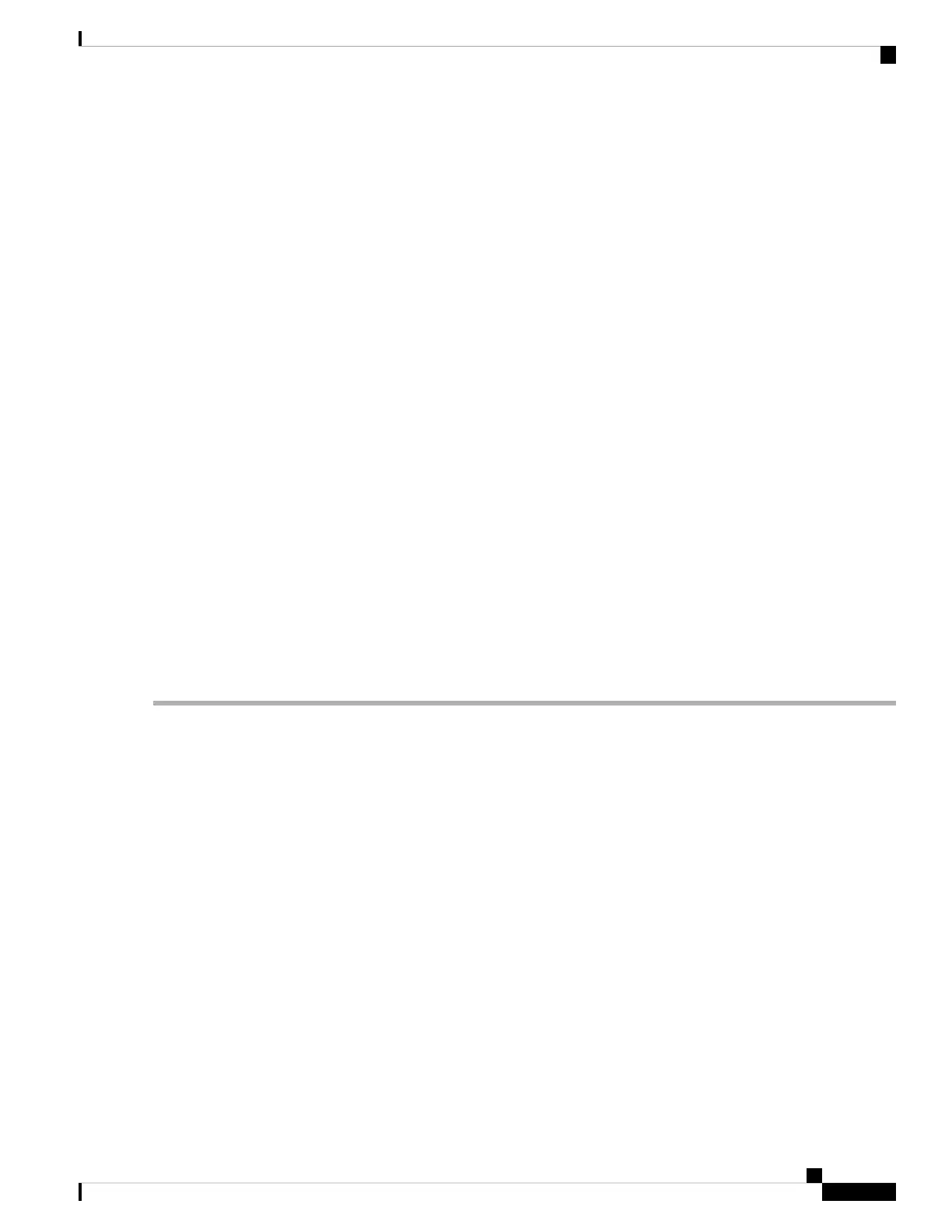the Cisco ASR 1004 Router (there is no hard disk in the Cisco ASR 1002 Router). On the front panel of the
Cisco ASR 1000 Series RP, the DISK HD LED indicates activity on the hard drive.
This section explains how to remove a hard drive assembly from the Cisco ASR1000-RP1 module and replace
it with a new internal hard drive.
Removing the Cisco ASR1000-RP1 Internal Hard Drive
To remove the Cisco ASR1000-RP1 from the Cisco ASR 1000 Series Router, follow this procedure:
SUMMARY STEPS
1. Slip on the ESD-preventive wrist strap that was included in the accessory kit. Loosen the screw fasteners
on the Cisco ASR 1000 Series RP1 module.
2. Using the handles on both sides of the module, with two hands gently slide the Cisco ASR1000-RP1 out
of the chassis.
3. Place the module on a flat surface free of dust and dirt.
4. Remove the internal hard drive cover:
5. Remove the internal drive cover:
6. Inspect the existing cables and replace them only if they are damaged. If you do not need to replace them,
leave the connection to the Cisco ASR 1000 Series Route Processor 1 in place and only remove the
connection to the internal hard drive.
7. Carefully disconnect the cables at the rear of the hard drive. These cables are tie-wrapped in to prevent
them from disconnecting from the Cisco ASR 1000 Series RP1 itself. If the cables are not damaged, leave
the cables connected to the Cisco ASR 1000 Series RP1 with the tie wrap in place. Remove the old hard
drive.
8. If the cables are damaged:
DETAILED STEPS
Step 1 Slip on the ESD-preventive wrist strap that was included in the accessory kit. Loosen the screw fasteners on the Cisco
ASR 1000 Series RP1 module.
Step 2 Using the handles on both sides of the module, with two hands gently slide the Cisco ASR1000-RP1 out of the chassis.
Step 3 Place the module on a flat surface free of dust and dirt.
Step 4 Remove the internal hard drive cover:
a. Unscrew the fasteners.
b. Slide the cover off.
c. Lift the cover up from the board.
The following figure shows the Cisco ASR1000RP1 module internal hard drive unit.
Removing and Replacing FRUs from the Cisco ASR 1000 Series Routers
5
Removing and Replacing FRUs from the Cisco ASR 1000 Series Routers
Removing the Cisco ASR1000-RP1 Internal Hard Drive
