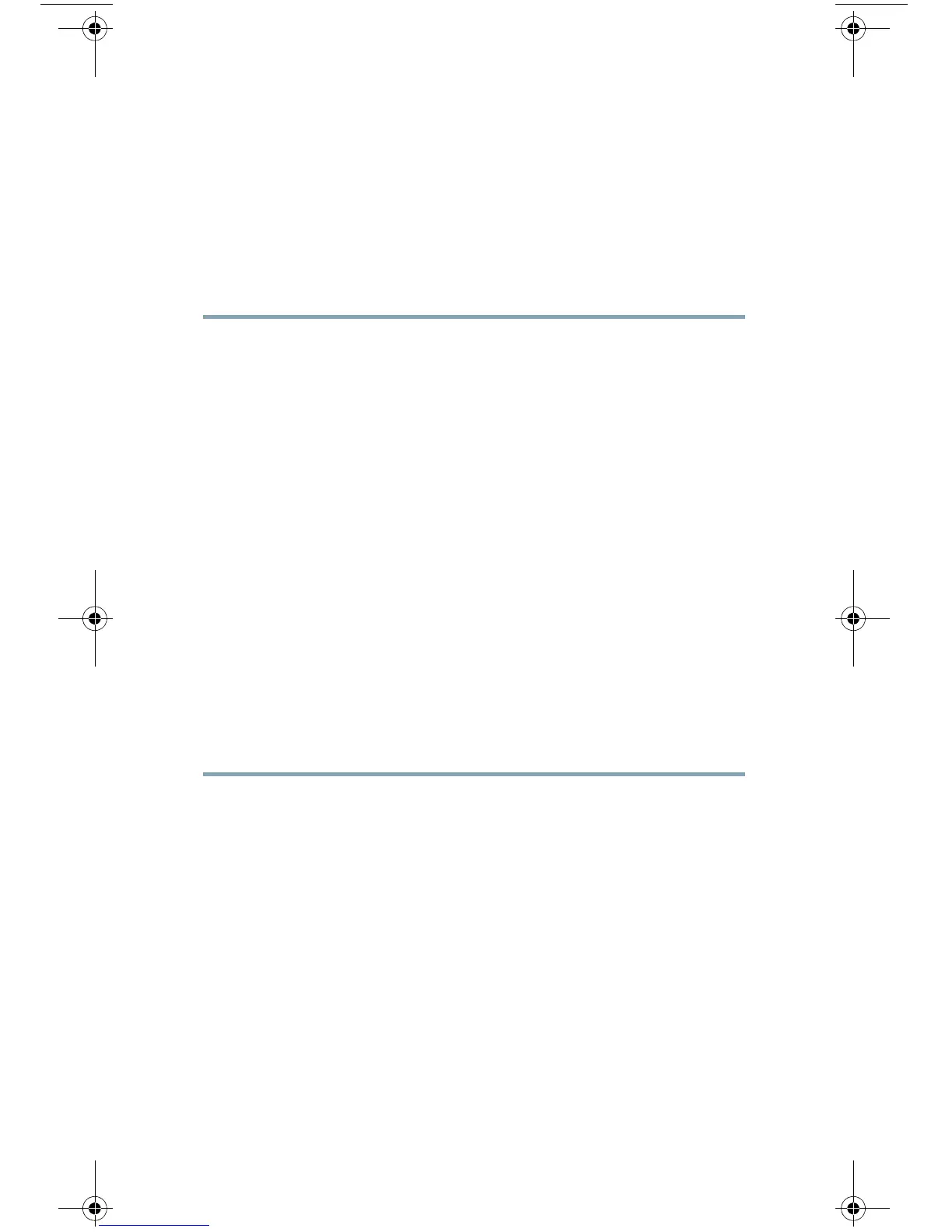13
11 Run the System Setup Wizard
The System Setup Wizard starts automatically when you access
the appliance via the web-based interface (or when you run the
systemsetup command from the command-line interface) and
displays the end user license agreement (also known as the
EULA).
Step 1 Start the System Setup Wizard.
Step 2 Accept the end user license agreement.
Step 3 Enter registration information.
Step 4 Enter information from the “Document Network
Settings” section on page 4.
Step 5 Set anti-spam and anti-virus security settings.
Step 6 Review the configuration summary page.
Step 7 Log back in to the appliance with the username admin
and the new password that you set in the System Setup
Wizard.
The Cisco C170 Email Security Appliance uses a
self-signed certificate that may trigger a warning from
your web browser. You can simply accept the certificate
and ignore this warning.
Step 8 Write down your new administrator password and
keep it in a safe place.
C170_QSG.fm Page 13 Wednesday, March 13, 2013 9:31 PM