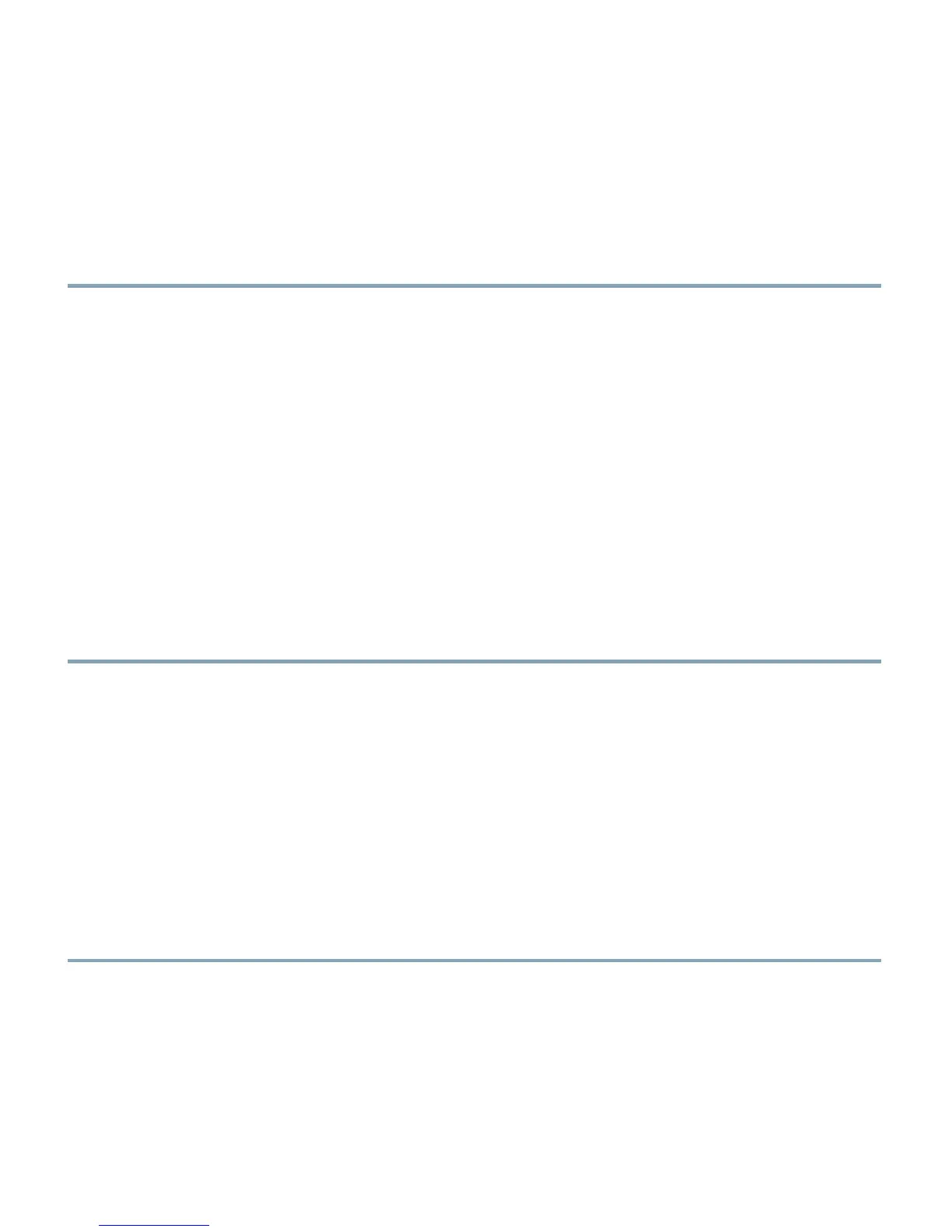18
Step 15 (Optional) You can enable IPv6 in the IPv6 Settings section. Click Enable IPv6 to enable it. In
the Interface column, choose the interface for which you want to set an IPv6 address, and
complete the other fields in this table.
Step 16 Click Submit to save your settings, or click Cancel to clear your settings. When you click
Submit, you have completed the switch module initial configuration.
To install and configure additional switch modules, repeat the steps in the “Installing the Switch
Module” through the “Configuring the Switch Module” sections.
See “Connecting Devices” for more information about connecting to network devices.
See “Creating Switch Stacks” for more information about creating switch stacks.
Designating the Switch Stack Master
This section is only for the Catalyst Switch Module 3110G and 3110X and is optional.
If you plan to create a switch stack, we recommend that you set the switch module that you first
configure as the stack master. To do this, you must assign the highest priority value to this switch
module after installation and setup.
Follow these steps:
Step 1 Start a Telnet session from a remote management station and connect to the switch module.
Step 2 At the prompt, enter enable.
Step 3 Enter configure terminal.
Step 4 Enter switch 1 priority 15.
Step 5 At the prompt, press Return.
Step 6 Enter end.
Step 7 Enter copy running-configuration startup-configuration to save this setting.
Step 8 At the prompt, press Return.
Step 9 To verify that this switch module is set as the stack master, enter the show switch user EXEC
command.
See “Creating Switch Stacks” for more information about creating switch stacks.