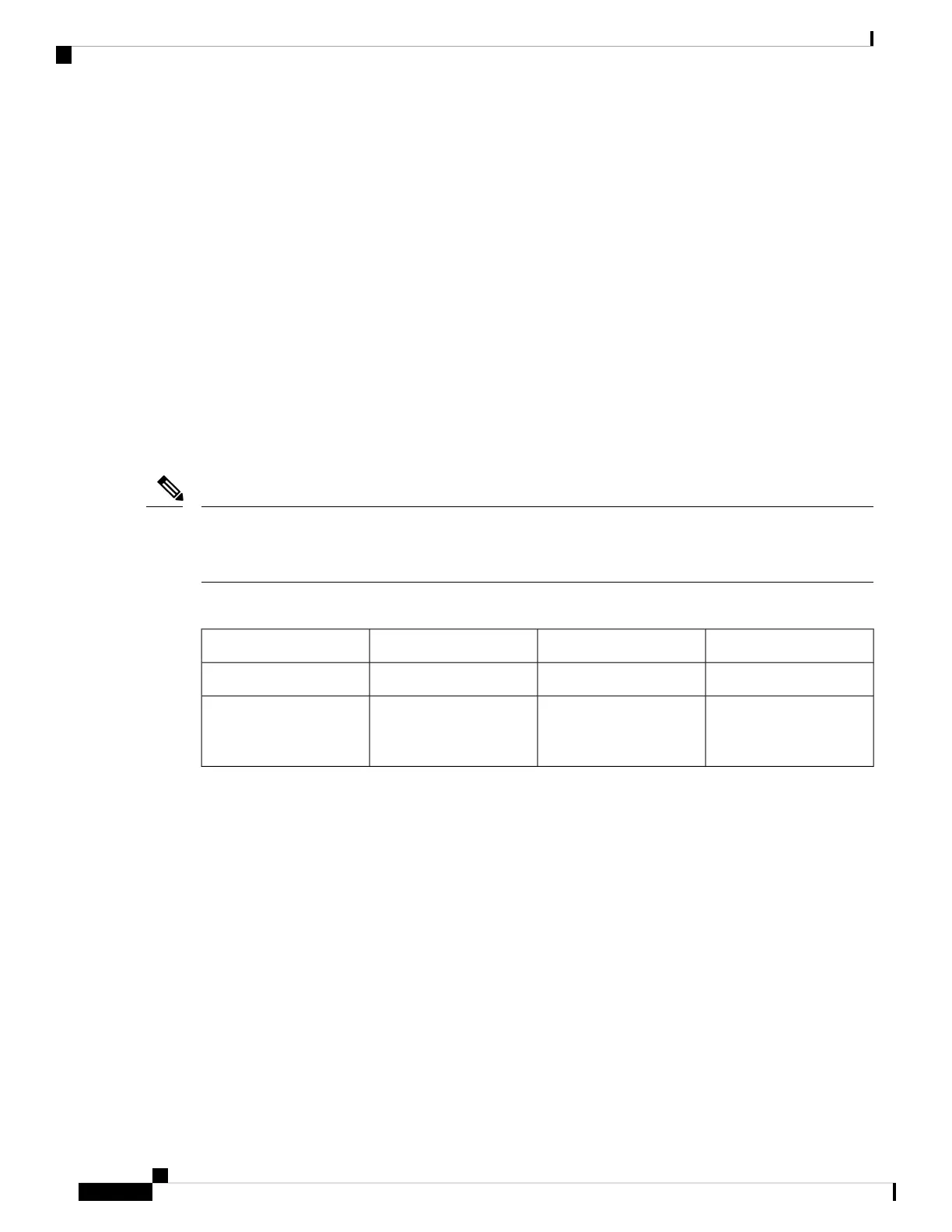Information About Switch Stacks
Horizontal Stacking
The Catalyst 3560CX series switches supporting 10G SFP+ uplink ports and MGig ports can be part of
horizontal stacking. We can use SFP+ with the optical cables and copper cables on the MGig ports to connect
boxes placed at different location to form a stack, where the compact boxes are placed in different floors or
buildings. We can form half-ring or full-ring based on need, and remaining uplink ports will continue to work
as network ports.
When we convert a network port to stack port, it will continue to work as network port without any impact
to current running configuration until next reload of switch. All current configurations of that particular
network port will be lost after reload of switch once port comes up as Stack port.
When we convert a stack port back to network port it will continue to work as stack port until next reload of
switch. After reload port comes up as network port with default configuration.
When uplink ports are working as stack ports, those particular uplink interfaces (ex: Te1/0/1) will not be listed
in any show command or will not be available under any config command, unlike any other network port.
They will be made available only after reload of the switch once ports are converted back to network.
Note
Table 1: C3560CX Switches Supporting Horizontal Stacking
Stackable PortsUplinksAccess PortsProduct ID
2 10G uplink2GE + 2SFP+12 GEWS-C3560CX-12PD-S
1 multigig and 1 10G
uplink, or 2 multigig, or 2
10G uplink
2multigig + 2SFP+6 GEWS-C3560CX-8XPD-S
Switch Stack Membership
A switch stack has up to eight stack members connected through their stack ports. A switch stack always has
one stack master.
A standalone device is a device stack with one stack member that also operates as the stack master. You can
connect one standalone device to another to create a device stack containing two stack members, with one of
them as the stack master. You can connect standalone devicees to an existing device stack to increase the
stack membership.
Managing Switch Stacks
2
Managing Switch Stacks
Information About Switch Stacks