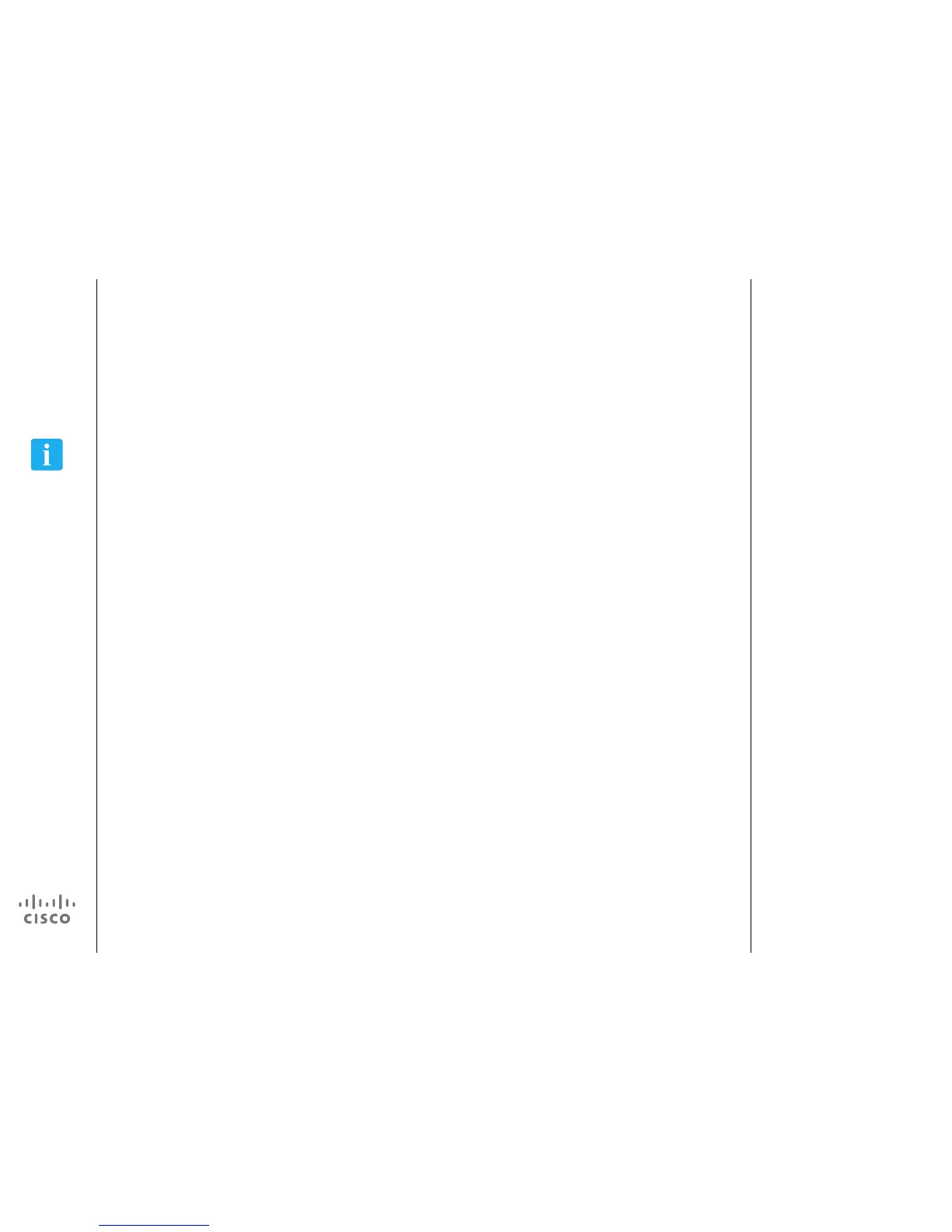Other Tips
Best Practice
Introduction to Video Conferencing
A successful video conference provides
a face-to-face meeting, even if the
participants are miles or continents apart.
Keep in mind that it still is a meeting—
normal etiquette and dress code apply
even here.
General
•
Consider setting the unit to Automatic
Answer, but mute the microphone for
privacy reasons, if possible.
•
Do not forget to rehearse “the noble
art of operating a video system” to the
extent needed.
In the meeting room
•
Make sure that you do not experience
obstacles blocking the view to the
microphone at all times.
•
Noise sources like computers placed
on the table should always be placed
away from the microphone of your unit.
The noise from such sources is often
perceived as surprisingly loud by the
remote participants.
•
Pay attention to the background your
system will provide to the remote
participants. If the camera captures
the corridor outside your oce, people
passing by may distract your remote
participants. This applies as well to
curtains with a distinct texture pattern
and, in particular, to curtains moving due
to draught in the room.
•
If you are going to share content you will
normally make use of duo video. That
implies the use of two video streams,
one showing the presentation and the
other showing the presenter—or the
group of presenters. Smaller systems
may force you to choose between
showing the presentation or the
presenter.
•
For duo video some attention is needed.
Duo video is sometimes shown side–by–
side with half the screen showing the
presentation and the other half showing
the presenter. Provide the impression
that you seem to look towards the
presentation instead of the impression
that you sit with your back towards it,
when all is viewed on the remote monitor.
If in doubt, look straight into the camera
to avoid this situation.
Brightness control
To adjust brightness, colors or other
settings of your system, use the
touch pad. Adjust the monitor to suit
the conditions of the conference
room.
