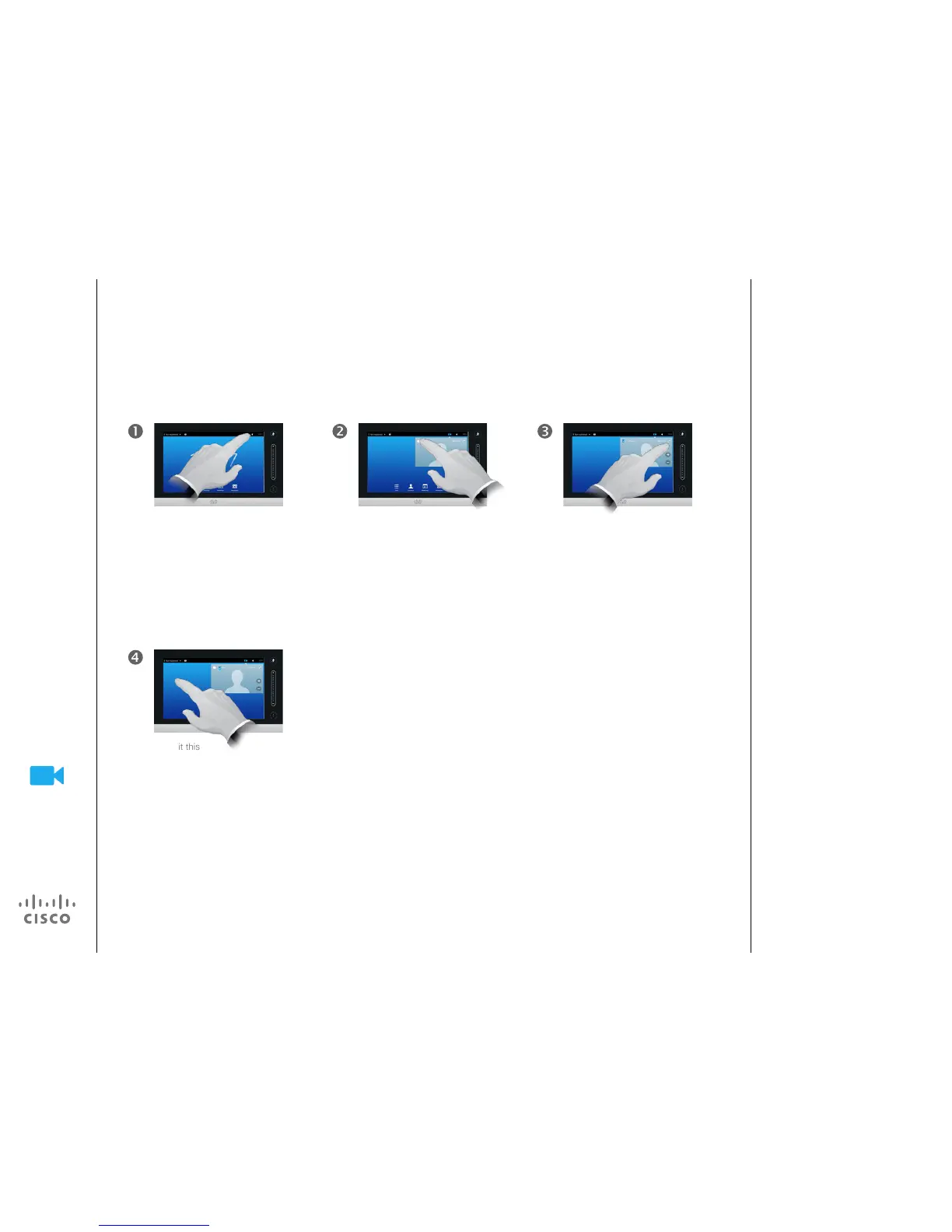D1501611 User Guide Cisco TelePresence
EX60 and EX90
Produced: December 2014 for TC7.3
All contents © 2010–2014
Cisco Systems, Inc. All rights reserved.
Camera
Resize the Selfview PiP
The selfview shows what others see
from your video system. You will
normally use it to conrm that they
see what you want them to see.
The selfview appears as a PiP
(Picture-in-Picture).
From time to time you may want to
have the selfview activated during
the meeting.
You may want to zoom, pan or tilt
your camera to provide a better
view for the other participant(s). To
get a better view, you may want to
maximize the selfview.
Why Resize the Selfview?
You may now tap Maximize to
get a full-screen Selfview.
Repeat the process to minimize,
or deactivate the selfview by
tapping the Selfview icon again.
You may also use this to gain
access to controlling your own
camera.
Tap Camera. Tap Selfview to turn it on.
To exit this
menu, putting changes into
eect, tap anywhere outside
the active menu.
