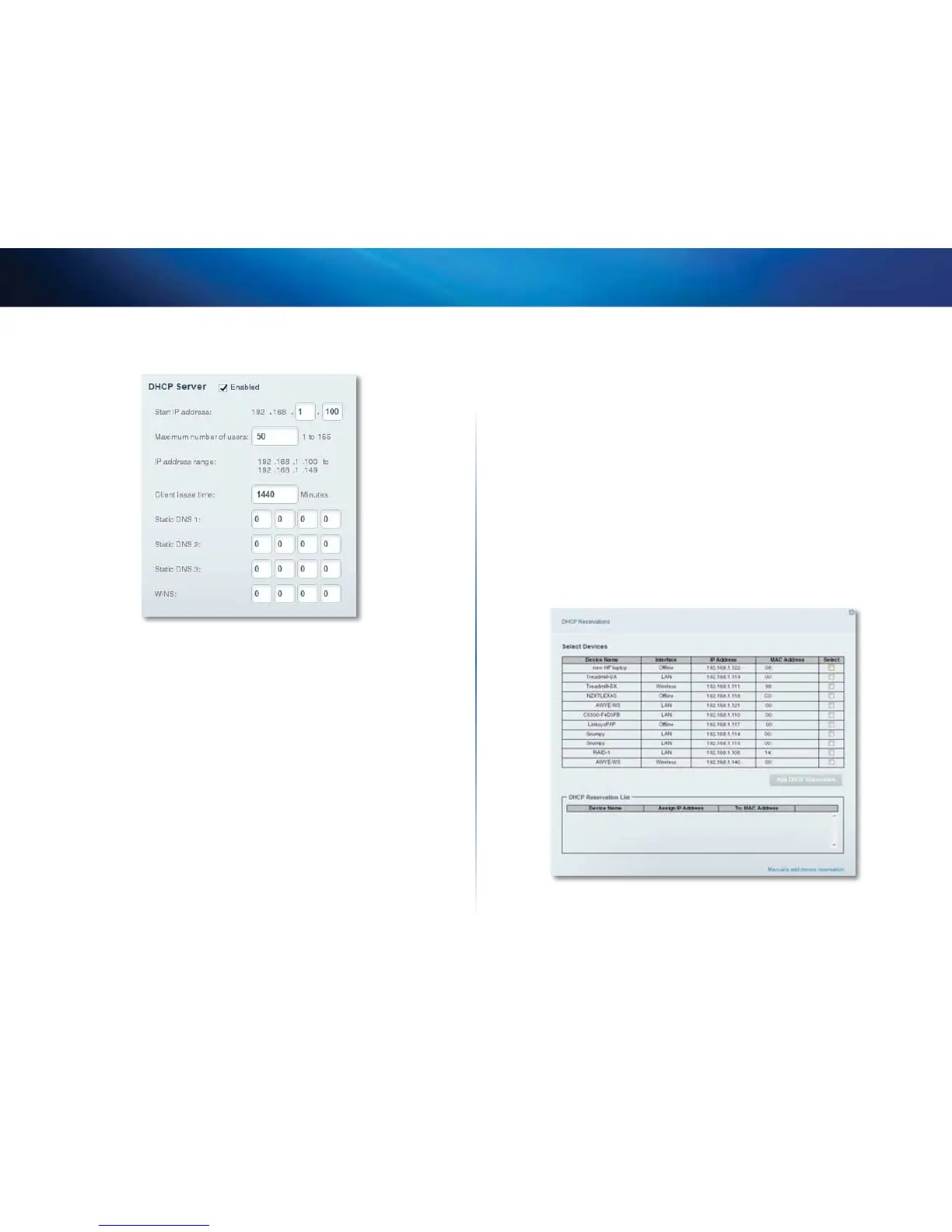39
Setting Up: Advanced
Linksys EA-Series
3.
Click the Local Network tab.
4.
To disable the DHCP server, deselect the Enabled checkbox.
5.
Leave the Enabled checkbox selected to edit the following settings:
• Start IP address
• Maximum number of users
• IP address range (not editable)
• Client lease time
• Static DNS values
• WINS
6.
Click OK to save changes.
How to set up DHCP reservation
Why would I use it? DHCP reservation allows you to assign a unique, fixed IP
address to a specific device on your network. Assigning a fixed IP address is
a good way to manage devices such as print servers, web cameras, network
printers, and game consoles. A fixed IP address is also recommended if you
want to use port forwarding for devices that need to receive inbound traffic
from the Internet (“How to set up port forwarding” on page51).
To configure DHCP reservation:
1.
Log into Linksys Smart Wi-Fi. (See “How to configure your router” on page
14.
2.
Under Router Settings, click Connectivity.
3.
Click the Local Network tab, then click DHCP Reservations. The DHCP
Reservations list opens, which lists attached network devices and current
DHCP reservations.
4.
Click the Select checkbox next to the device you want to reserve, then
click Add DHCP Reservation.
