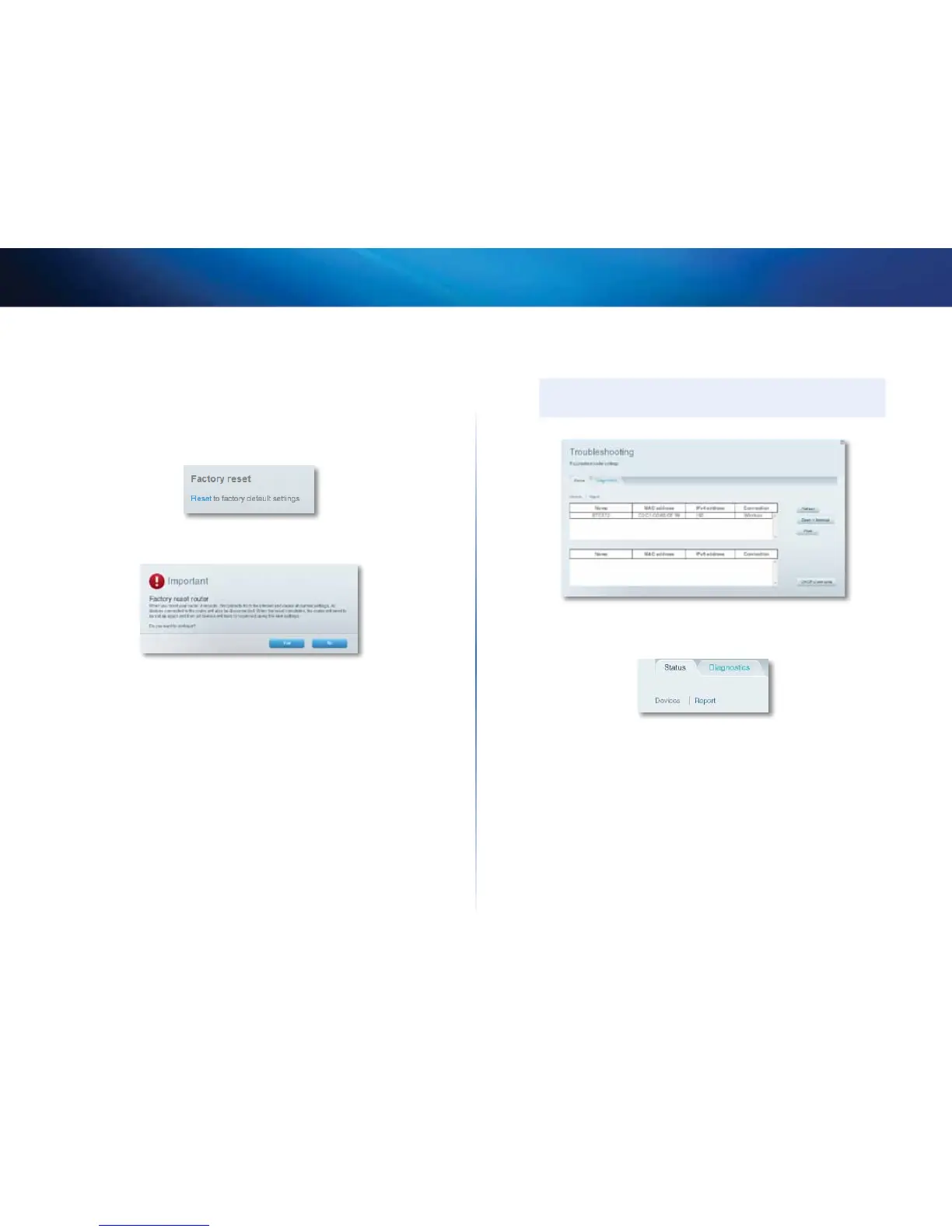57
Maintaining and Monitoring
Linksys EA-Series
To reset your router to factory defaults using Linksys Smart Wi-Fi:
1.
Log into Linksys Smart Wi-Fi. (See “How to configure your router” on page
14.
2.
Under Router Settings, click Troubleshooting.
3.
Click the Diagnostics tab.
4.
Under Factory reset, click Reset.
A confirmation screen opens.
5.
Click Yes to confirm. All settings and logs are deleted, and your router is
returned to its factory default settings.
How to check the status of your router
Why would I want to check the status of my router? Your router status tells
you whether you have a secure Internet connection and informs you about the
status of your network-connected devices.
To check your router status:
1.
Log into Linksys Smart Wi-Fi. (See “How to configure your router” on page
14.
2.
Under Router Settings, click Troubleshooting.
3.
Click the Status tab. Detailed information about your router status is
displayed.
TIP
For field descriptions, click Help at the top of the screen.
4.
To view a list of connected network devices, click Devices. To view a full
report of your router status, click Report.
5.
Click OK to close the screen.
