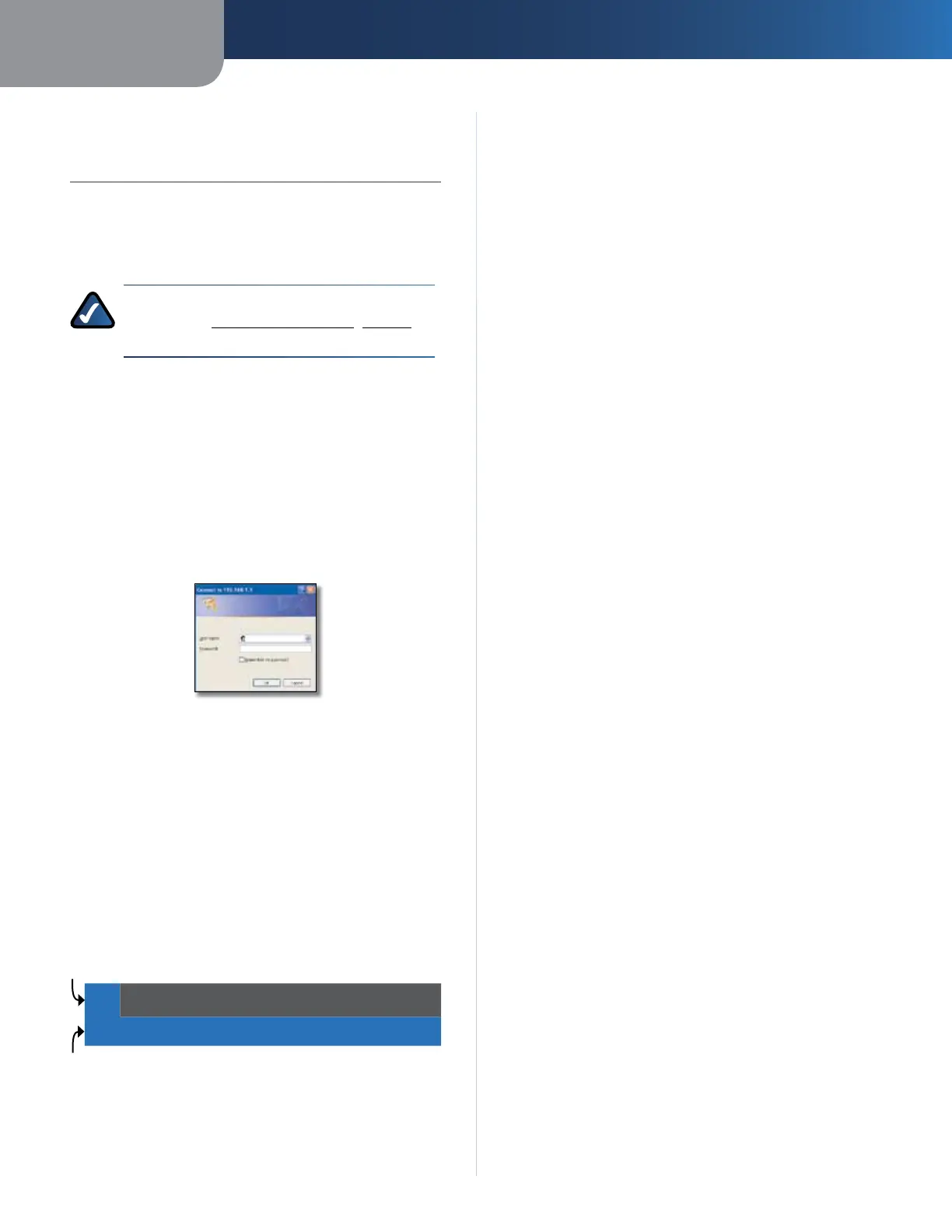Chapter 3
Advanced Configuration
4
Wireless ADSL2+ Modem Router
Chapter 3:
Advanced Configuration
After you finish running the Setup Wizard on the Setup
CD-ROM, the device is ready for use. To change the device’s
advanced settings, access the Configuration Utility via a
web browser on a computer connected to the device.
NOTE FOR USERS IN NEW ZEALAND: Refer to
the Note in Setup > Basic Setup, page 5 for
setup instructions specific to your country.
How to Access the Utility
Launch the web browser on your computer, and enter the
device’s default IP address, 192.168.1.1, in the Address
field. Then, press Enter.
A login screen appears. Use the default user name and
password, admin, unless you changed them when you
ran the Setup Wizard. (You can set a new user name and
password from the Administration tab’s Management
screen.) Click OK to continue.
Login
If you are unable to log in, press the Reset button on the
back panel for at least 5 seconds, then wait for the device
to reset and try again.
Using the Utility
Immediately after login, the Basic Setup screen appears.
Near the top of the screen is a bar with selectable tabs.
Use these tabs to navigate within the Utility. The primary
tabs indicate the Utility’s main configuration categories.
Each primary tab has one or more secondary tabs that
provide access to the primary tab’s configuration screens.
Setup Wireless Storage Security
Access
Restrictions
Applications &
Gaming
Administration Status
Basic Setup Ethernet DDNS MAC Address Clone Advanced Routing
Navigation Tabs
To access a screen, click the appropriate primary tab,
then click the appropriate secondary tab. The screen will
appear, with its primary and secondary tabs highlighted.
List of Screens in the Utility
The screens are organized hierarchically as listed below.
(Some screens may not apply to all models.)
Setup Tab
Setup > Basic Setup
Setup > Ethernet
Setup > DDNS
Setup > MAC Address Clone
Setup > Advanced Routing
Wireless Tab
Wireless > Basic Wireless Settings
Wireless > Wireless Security
Wireless > Wireless MAC Filter
Wireless > Advanced Wireless Settings
Storage Tab (WAG320N Only)
Storage > Disk Management
Storage > Shared Folder
Storage > Administration
Storage > Media Server
Security Tab
Security > Firewall
Security > VPN Passthrough
Access Restrictions Tab
Access Restrictions > Internet Access Policy
Applications & Gaming Tab
Applications & Gaming > Single Port Forwarding
Applications & Gaming > Port Range Forwarding
Applications & Gaming > Port Range Triggering
Applications & Gaming > DMZ
Applications & Gaming > QoS
Administration Tab
Administration > Management
Administration > Reporting
Administration > Diagnostics
Administration > Back Up & Restore
Administration > Factory Defaults
Administration > Firmware Upgrade
Administration > Language
Status Tab
Status > Modem Router
Status > Local Network
Status > Wireless Network
Status > DSL Connection
Primary Tabs
Secondary Tabs
