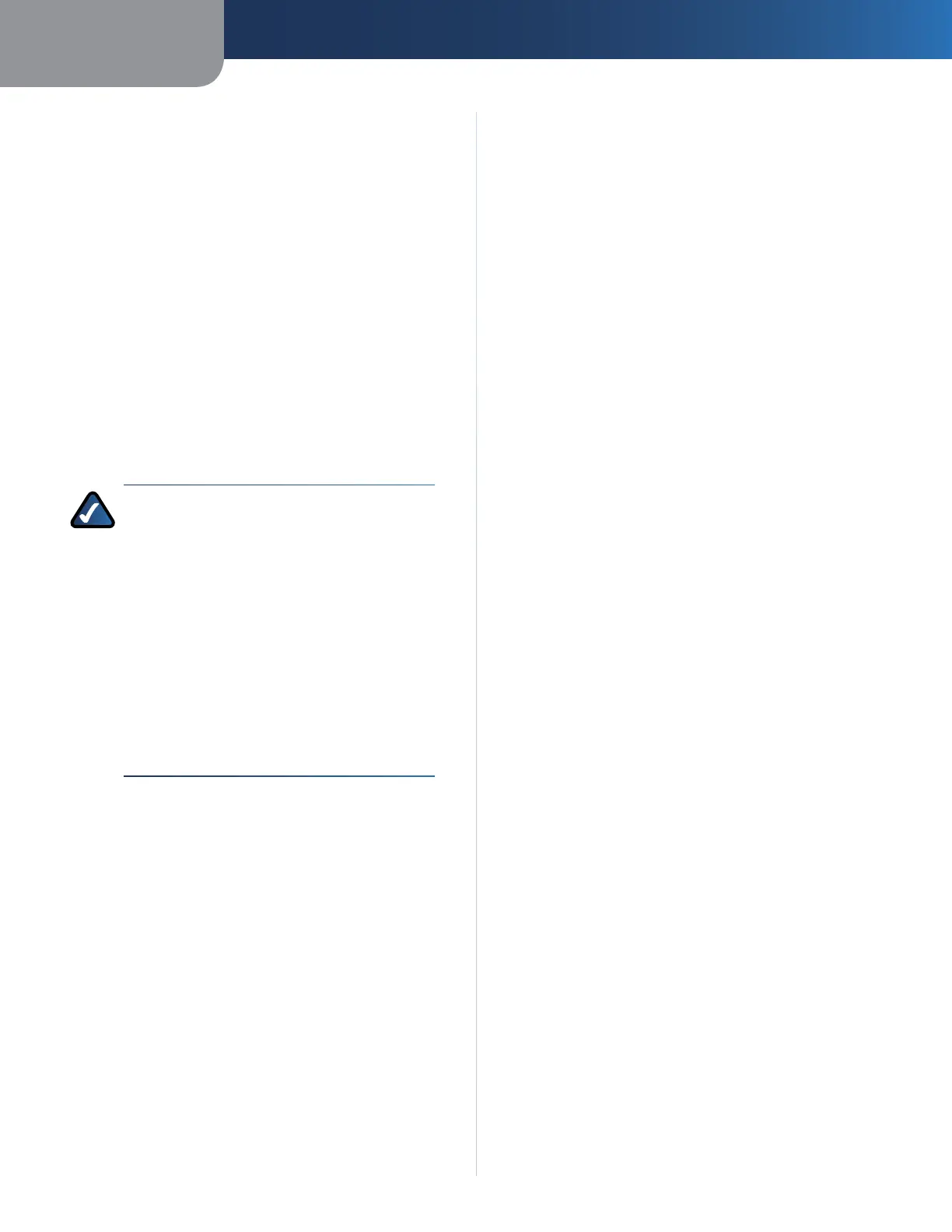Chapter 3
Advanced Configuration
5
Wireless ADSL2+ Modem Router
Setup Tab
The Setup tab provides the device’s basic setup functions.
For detailed information on the Setup tab, refer to the
Utility’s online help pages.
Setup > Basic Setup
The Basic Setup screen allows you to change the device’s
general settings. The following connection types
(encapsulations) are available:
• RFC 2364 PPPoA
• RFC 2516 PPPoE
• RFC 2684 Routed
• IPoA
• RFC 2684 Bridged - Dynamic IP Address
• RFC 2684 Bridged - Static IP Address
• Bridge Mode Only
NOTE FOR USERS IN NEW ZEALAND: To set up
the device, follow these instructions:
1. Access the Setup > Basic Setup screen.
2. Select RFC 2364 PPPoA from the
Encapsulation drop-down menu.
3. For the Virtual Circuit ID, enter 0 for the VPI
and 100 for the VCI.
4. Select VC for Multiplexing.
5. Select Multimode from the DSL Modulation
drop-down menu.
6. Enter your User Name and Password details
from your ISP.
7. Click Save Settings.
Setup > Ethernet
The Ethernet screen allows you to configure the device’s
Ethernet settings. It also allows you to set up the first
Ethernet port as a WAN port.
Setup > DDNS
The DDNS screen allows you to assign a fixed host and
domain name to a network computer that has been
assigned a dynamic Internet IP address. This is useful
when you are hosting your own website, FTP server, or
other server behind the device.
Setup > MAC Address Clone
Some service providers require you to register a MAC
address in order to access the Internet. The MAC Address
Clone screen lets you use the MAC address of a device that
has already been registered with your service provider, by
copying that MAC address to the device.
Setup > Advanced Routing
The Advanced Routing screen allows you to configure the
device’s advanced routing functions, such as operating
mode, dynamic mode, and static routing.
Wireless Tab
The Wireless tab allows you to configure the device’s
wireless functions.
For detailed information on the Wireless tab, refer to the
Utility’s online help pages.
Wireless > Basic Wireless Settings
The Basic Wireless Settings screen allows you to set up a
network with Wi-Fi Protected Setup™, change the radio
band, select the network mode, change the wireless
network name (SSID), change the wireless channel and
disable the SSID broadcast.
Note to US model owner: To comply with US FCC
regulation, the country selection function has been
completely removed from all US models. The above
function is for non-US models only.
Wireless > Wireless Security
The Wireless Security screen allows you to configure the
security of your wireless network(s). It allows you to select
from a number of security modes, such as WPA2.
Wireless > Wireless MAC Filter
The Wireless MAC Filter screen allows you to control (block
or allow) Internet access by individual devices on your
wireless network by specifying their MAC addresses.
Wireless > Advanced Wireless Settings
The Advanced Wireless Settings screen allows you to
configure the device’s advanced wireless functions.
Security Tab
The Security tab allows you to enhance the security of
your network.
For detailed information on the Security tab, refer to the
Utility’s online help pages.
Security > Firewall
The Firewall screen allows you to configure a firewall that
can filter out various types of unwanted traffic on the
device’s local network.
