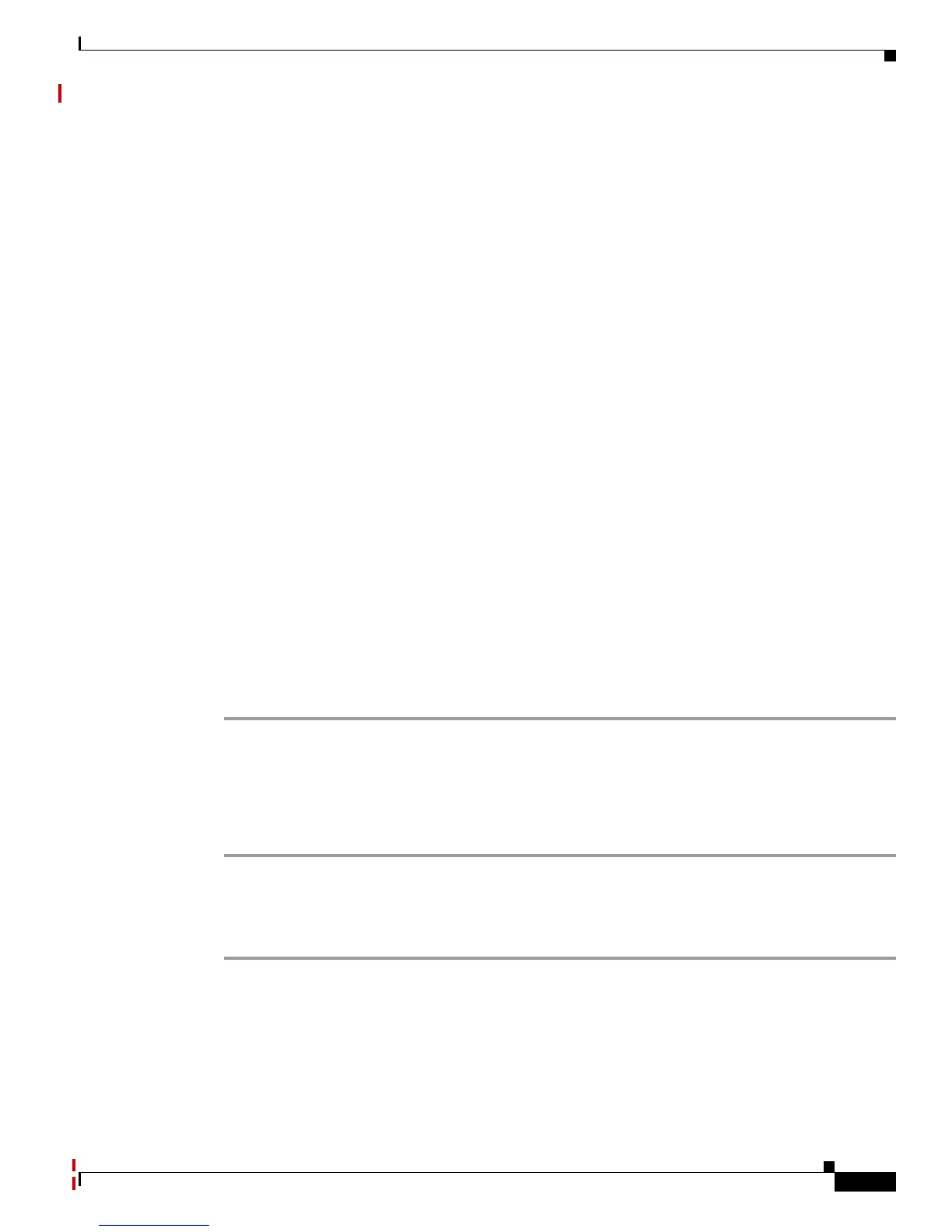Send documentation comments to mdsfeedback-doc@cisco.com
22-9
Cisco MDS 9000 Family Troubleshooting Guide, Release 3.x
OL-9285-05
Chapter 22 Troubleshooting IPsec
IPsec Issues
Action ipsec
Inbound Policy 127 :
Source IP Address :*
Destination IP Address :*
Source port :*, Destination port :* Protocol *
Physical port:0/0, Vlan_id:0/0
Action cleartext
MDSC# show ipsec internal crypto-accelerator interface gigabitethernet 1/2 spd inbound
Inbound Policy 0 :
Source IP Address :*
Destination IP Address :*
Source port :500, Destination port :* Protocol UDP
Physical port:0/0, Vlan_id:0/0
Action cleartext
Inbound Policy 1 :
Source IP Address :*
Destination IP Address :*
Source port :*, Destination port :500 Protocol UDP
Physical port:0/0, Vlan_id:0/0
Action cleartext
Inbound Policy 2 :
Source IP Address :10.10.100.231/255.255.255.255
Destination IP Address :10.10.100.232/255.255.255.255
Source port :*, Destination port :* Protocol *
Physical port:1/1, Vlan_id:0/4095
Action ipsec
Inbound Policy 127 :
Source IP Address :*
Destination IP Address :*
Source port :*, Destination port :* Protocol *
Physical port:0/0, Vlan_id:0/0
Action cleartext
Verifying Interface Status Using Fabric Manager
To verify the status of the interfaces using Fabric Manager, follow these steps:
Step 1 Choose Switches > Interfaces > GigabitEthernet to verify that the interfaces are up and their IP
addresses are correct.
Step 2 Choose ISLs > FCIP and select the Tunnels tab. Verify that each interface is using the correct profile,
the peer internet addresses are configured correctly, and the FCIP tunnels are compatible.
Verifying Interface Status Using the CLI
To verify the status of the interfaces using the CLI, follow these steps: