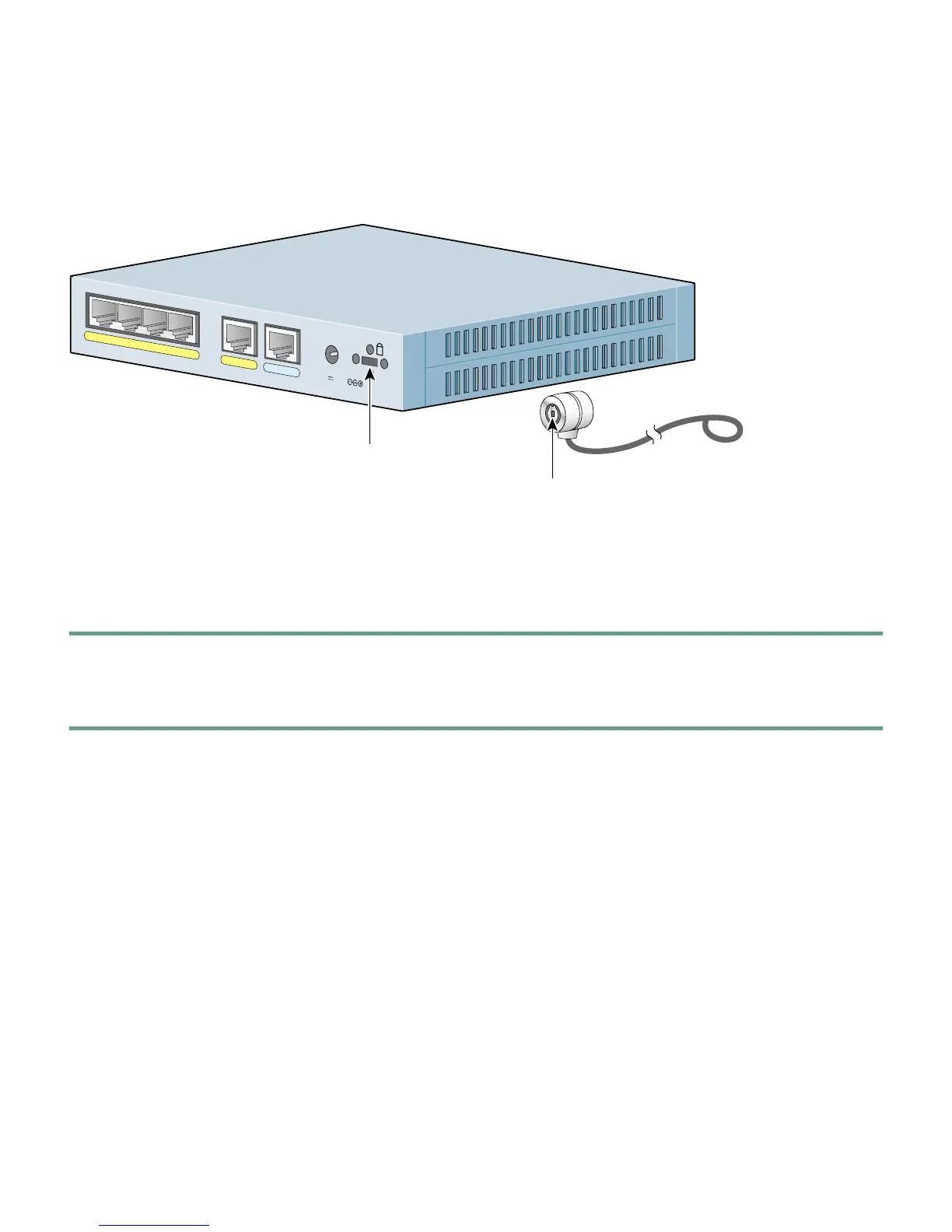14
Install a Cable Lock
The PIX 501 includes a slot that accepts standard desktop cable locks to provide physical security for
small portable equipment, such as a laptop computer. The cable lock is not included.
Follow these steps to install a cable lock:
Step 1 Follow the directions from the manufacturer for attaching the other end of the cable for
securing the PIX Firewall.
Step 2 Attach the cable lock to the lock slot on the back panel of the PIX 501.
5 Obtaining Documentation
Cisco provides several ways to obtain documentation, technical assistance, and other technical
resources. These sections explain how to obtain technical information from Cisco Systems.
Cisco.com
You can access the most current Cisco documentation on the World Wide Web at this URL:
http://www.cisco.com/univercd/home/home.htm
You can access the Cisco website at this URL:
http://www.cisco.com
P
O
W
E
R
4
3
2
1
0
CONSOLE
3
.3
V
4
.5
A
61394
Lock slot
Cable lock
(not included)
Cisco PIX 501