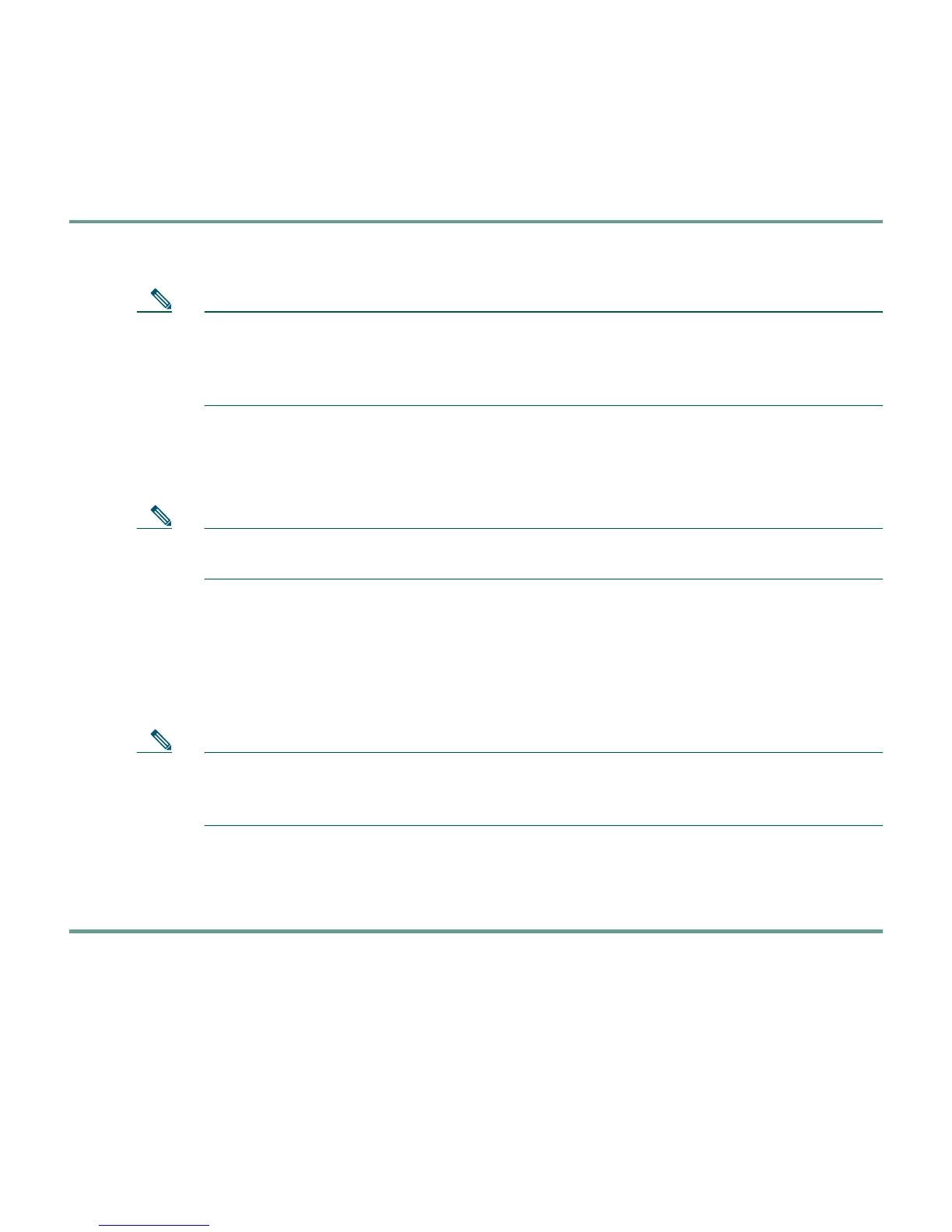7
PDM Version 2.0 and higher releases include a Startup Wizard for initial configuration. Follow these
steps to use the Startup Wizard:
Step 1 If you have not already done so, use an Ethernet cable to connect your PC to one of the four
switched inside ports (numbered 1 through 4) on the rear panel of the PIX Firewall.
Note Ethernet1 interface in the PIX 501 is the internal interface connecting the
PIX Firewall to the four switched inside ports with a fixed speed of 100 Mbps full
duplex. The PIX Firewall automatically negotiates the inside interface speed, and this is
not configurable.
Step 2 Configure your PC to use DHCP (to receive an IP address automatically from the
PIX Firewall) or assign a static IP address to your PC by selecting an address outside of the
192.168.1.0 network.
Note The inside interface of the PIX Firewall is assigned 192.168.1.1, so choose a different
IP address.
Step 3 Check the LINK LED to verify that your PC has basic connectivity to the PIX Firewall on one
of the inside ports (numbered 1 through 4). When connectivity occurs, the LINK LED on the
front panel of the PIX Firewall lights up solid green.
Step 4 To access the Startup Wizard, use a PC connected to one of the PIX Firewall switch ports and enter
the URL https://192.168.1.1/startup.html into your browser.
Note Remember to add the “s” to “https” or the connection fails. HTTPS (HTTP over SSL)
provides a secure connection between your browser and the PIX Firewall that you are
using PDM to configure or monitor.
Step 5 Leave both the userword and password boxes empty. Press Enter.
Step 6 Accept the certificates and follow the instructions in the Startup Wizard. For online Help,
click the Help button at the bottom of the Startup Wizard window.