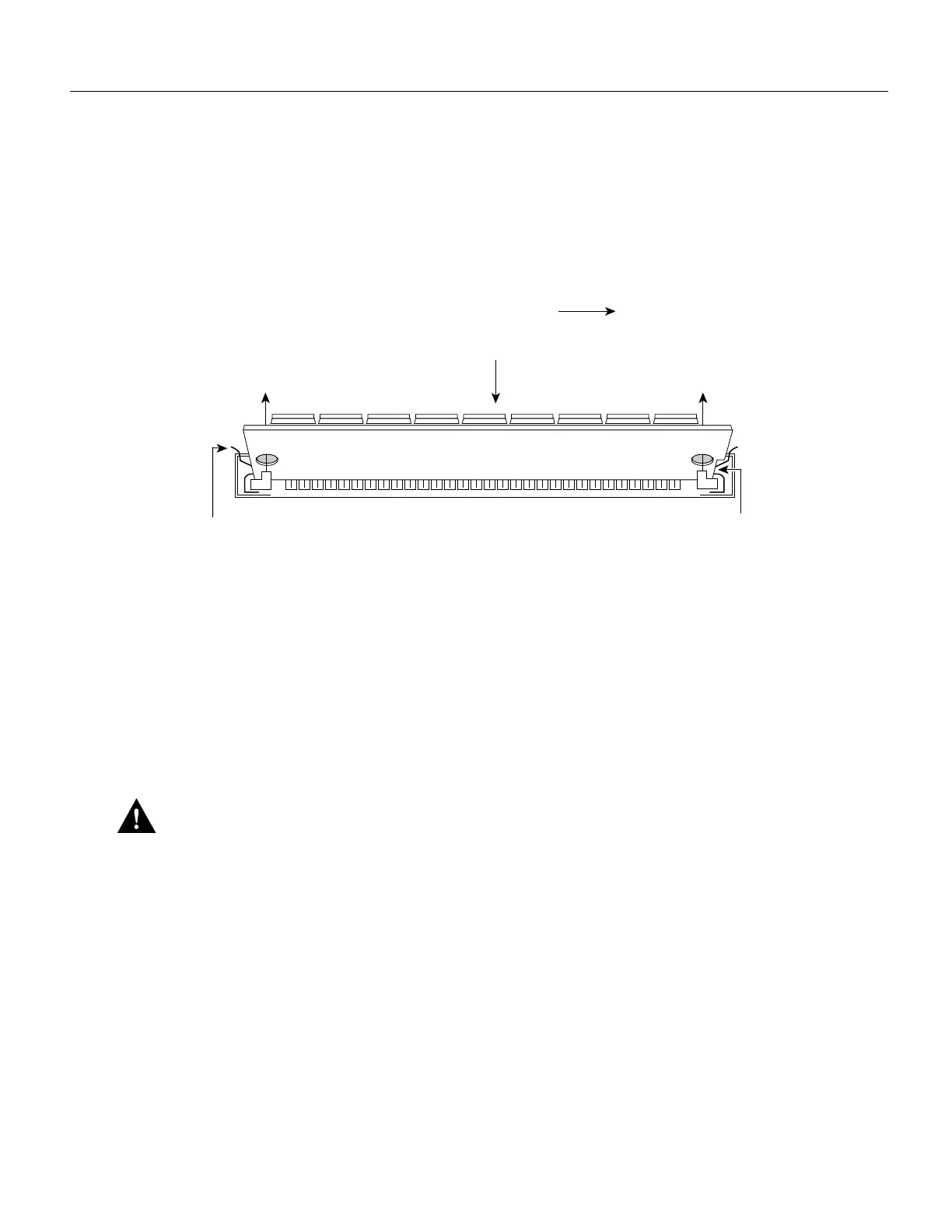Cisco 3600 Series Memory Upgrade Configuration Note 13
Upgrading DRAM
Step 2 Remove one SIMM at a time, beginning with the SIMM in bank 3. To lift the SIMM out
of its socket, pull the locking spring clips on both sides outward and tilt the SIMM toward
the right side of the chassis, free of the clips. (See Figure 7.)
Figure 7 Removing DRAM SIMMs
Step 3
Hold the SIMM by the edges with your thumb and index finger and lift it out of the socket.
Place the removed SIMM in an antistatic bag to protect it from ESD damage.
Step 4 Repeat Step 2 and Step 3 for each SIMM.
Installing DRAM SIMMs
Follow this procedure to install DRAM SIMMs:
Step 1 Find the DRAM SIMM sockets on the motherboard, as shown in Figure 4 or Figure 5.
Caution Handle SIMMs by the card edges only. SIMMs are ESD-sensitive components and can be
damaged by mishandling.
Step 2 Hold the SIMM with the polarization notch on the right, near the front of the chassis, and
the component side away from you, with the connector edge at the bottom. (See
Figure 6.)
Step 3 Beginning with bank 0, insert the SIMM into the connector slot at an angle, tilted toward
the right side of the chassis. Rock the SIMM into a vertical position (see Figure 8), using
the minimum amount of force required. When the SIMM is properly seated, the socket
guide posts fit through the alignment holes, and the connector springs click into place.
Step 4 Ensure that each SIMM is straight and that the alignment holes (as shown in Figure 7)
line up with the plastic guides on the socket.
2. Push the top of the
SIMM forward and down.
1. Pull the locking spring clips outward.
SIMM
polarization
notch
Top view
Front of chassis
H7038
