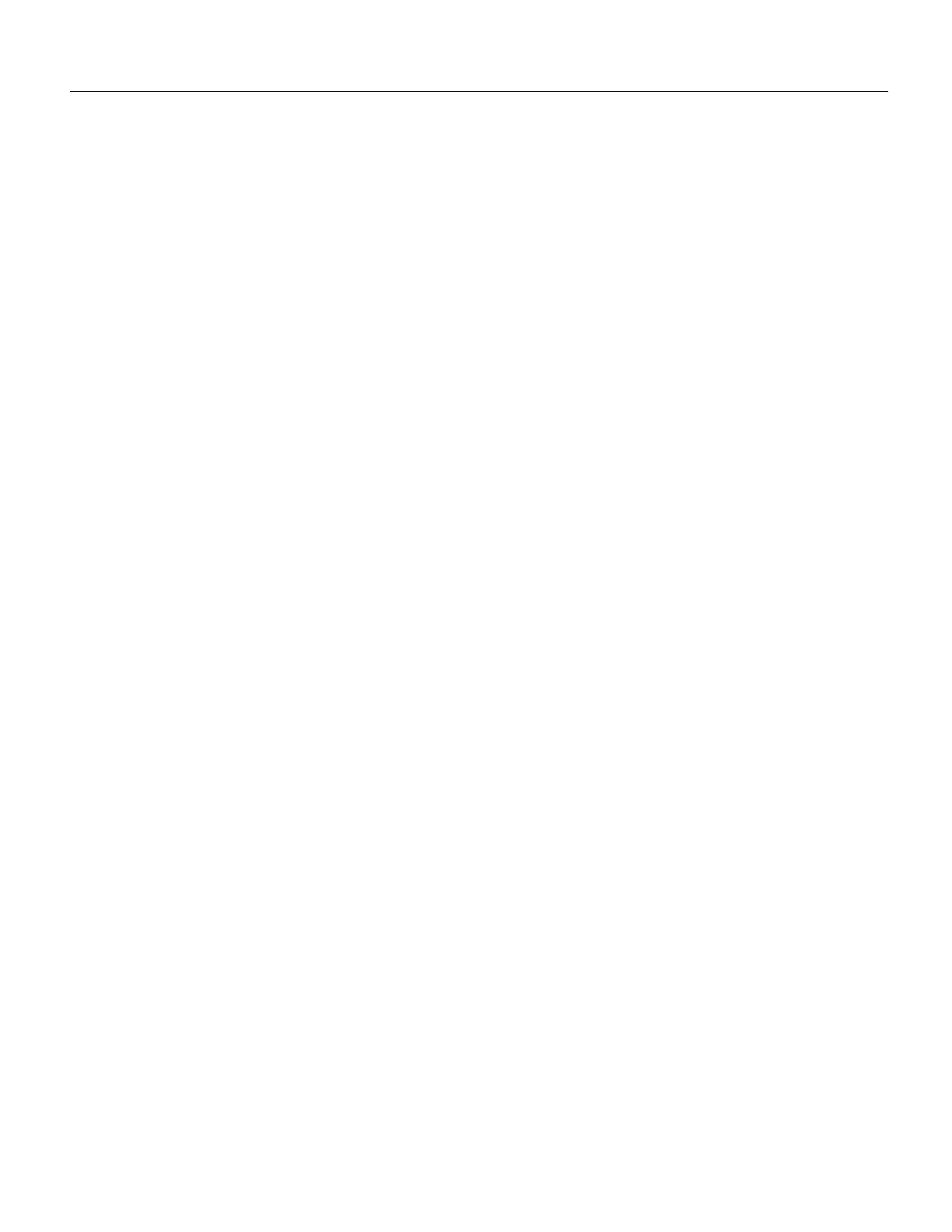Cisco 3600 Series Memory Upgrade Configuration Note 21
Replacing the Cover
Replacing the Cover
After you finish replacing memory, follow these steps to replace the cover:
Step 1 Place the chassis bottom so the front panel is closest to you.
Step 2 Hold the cover so the tabs at the rear of the cover are aligned with the chassis bottom, as
shown in Figure 16 and Figure 17.
Step 3 Push the cover toward the rear, making sure that the cover tabs fit under the chassis back
panel, and the back panel tabs fit under the cover.
Step 4 Lower the front of the cover onto the chassis, making sure that the cover side tabs fit under
the chassis side panels, and the chassis tabs fit under the cover side panels.
Step 5 Fasten the cover with the three screws you set aside earlier.
Step 6 Reinstall the chassis on a rack, wall, desktop, or table.
Step 7 Reinstall network interface cables, as described in the following section, “Replacing
Connections to the Router.”
Figure 16 Replacing the Cisco 3620 Cover
