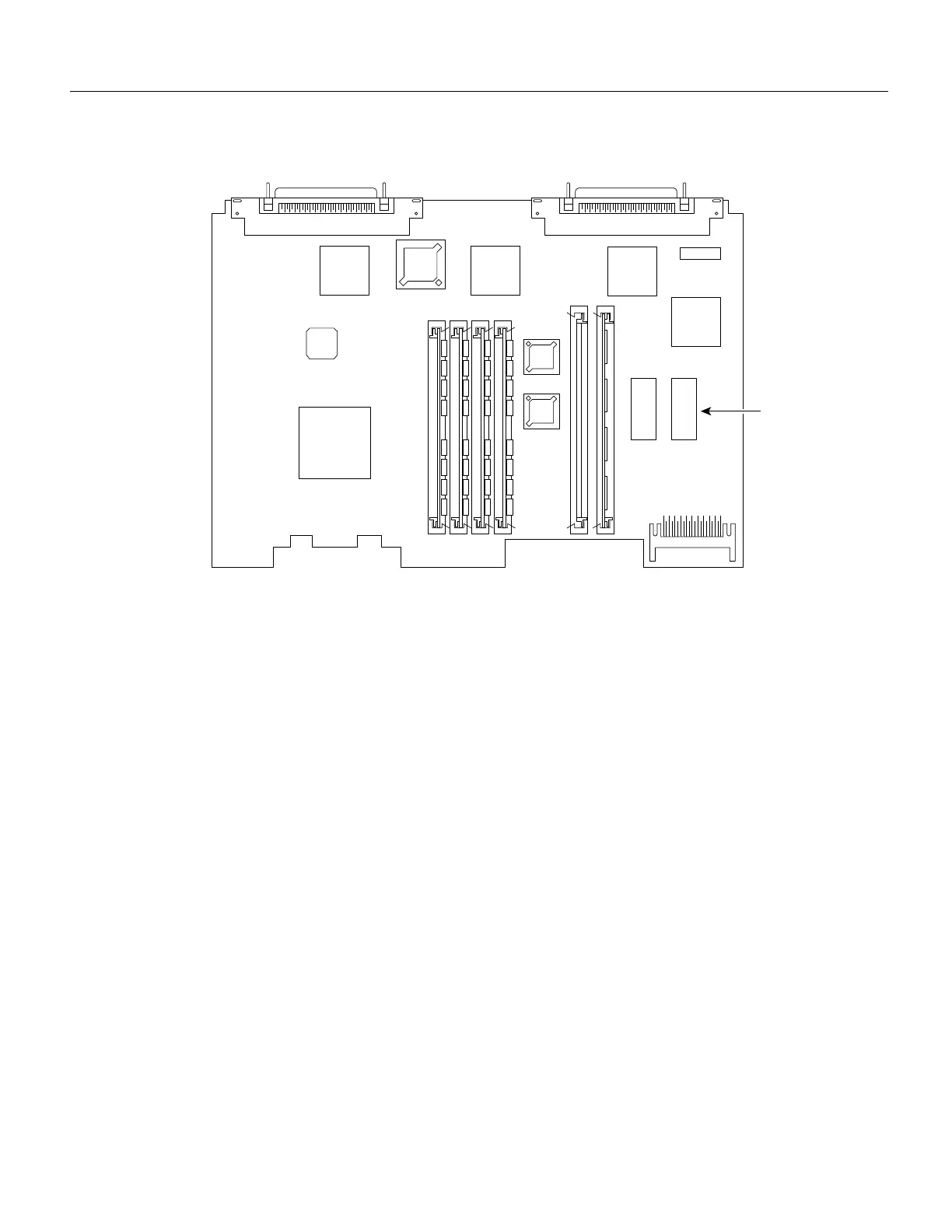20 Cisco 3600 Series Memory Upgrade Configuration Note
Upgrading the ROM
Figure 15 Cisco 3640 ROM Location
Testing ROM Installation
Test your ROM installation by rebooting the router. If you installed the ROM correctly, the router
boots into the ROM monitor or operating system.
Follow these steps if you suspect that the ROM is inserted incorrectly:
Step 1 Remove the cover, as described in the section “Removing the Cover” earlier in this
document.
Step 2 Gently remove the old ROM with a ROM extraction tool or a small flat-blade screwdriver,
and set it aside.
Step 3 Use needlenose pliers to straighten any bent pins on the ROM.
Step 4 Insert the new ROM in its socket in the orientation shown in Figure 14 or Figure 15, being
careful not to bend or crush any of the bottom pins. Align the notch in the new ROM with
the notch in the ROM socket, ignoring the orientation of the label.
Step 5 Replace the cover, as described in the next section, “Replacing the Cover.”
Step 6 Try booting the router again.
If the problem persists, refer to the section “Obtaining Service and Support” later in this document.
