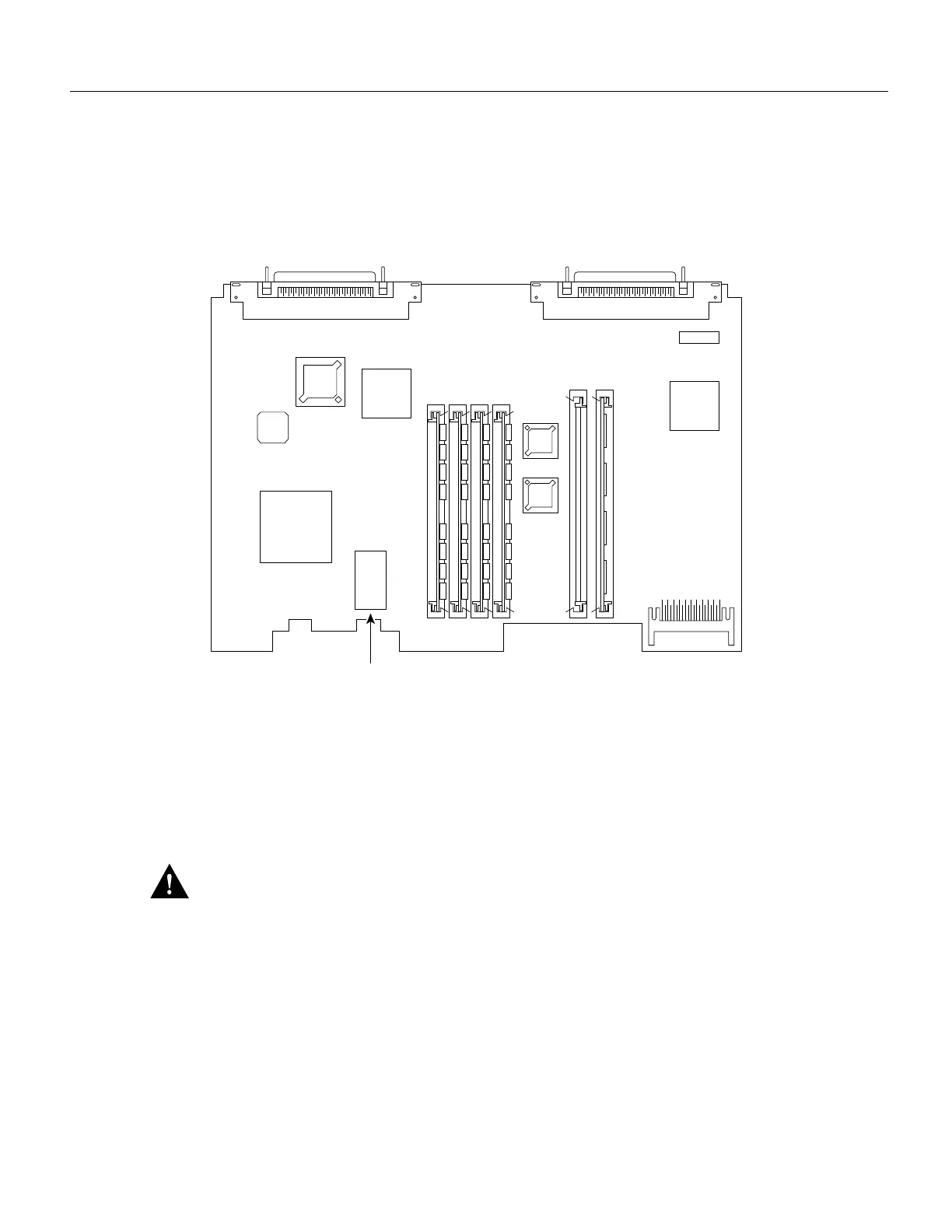Cisco 3600 Series Memory Upgrade Configuration Note 19
Upgrading the ROM
Follow these steps to replace the ROM:
Step 1 Locate the ROM on the motherboard. (See Figure 14 and Figure 15.)
Figure 14 Cisco 3620 ROM Location
Step 2
Gently remove the old ROM with a ROM extraction tool or a small flat-blade screwdriver,
and set it aside.
Step 3 Insert the new ROM in its socket in the orientation shown in Figure 14 or Figure 15, being
careful not to bend or crush any of the bottom pins. To straighten out a bent pin, use
needlenose pliers. Align the notch in the new ROM with the notch in the ROM socket,
ignoring the orientation of the label.
Caution The notch on the ROM must match the notch on the socket on the card. Installing the ROM
backward will damage it.
When you are finished replacing the ROM, continue with the section “Replacing the Cover” later in
this document.
