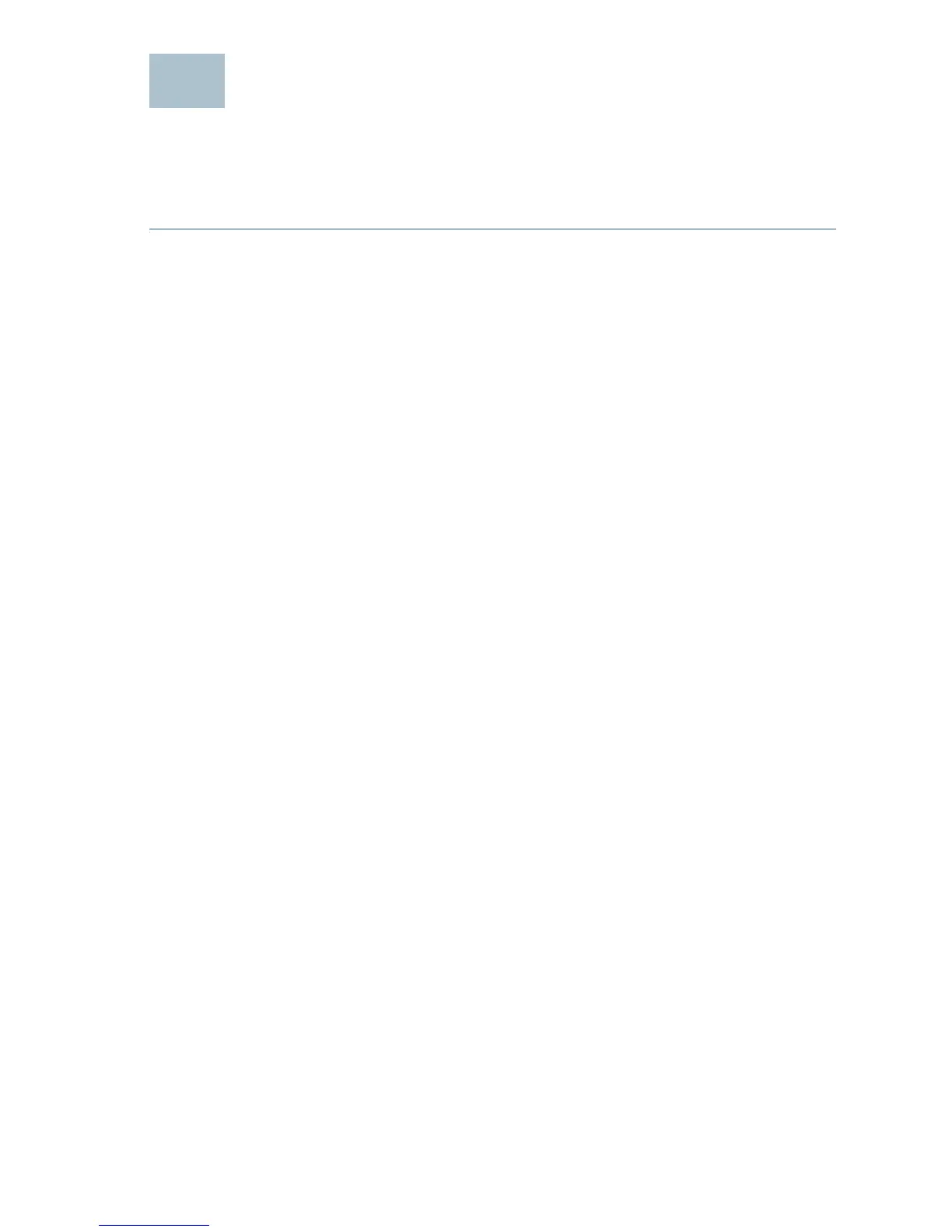Cisco RV345/RV345P Router Quick Start Guide 7
Using the Setup Wizard
The Setup Wizard and Device Manager are supported on Microsoft
Internet Explorer, Mozilla Firefox, Apple Safari, and Google Chrome.
To configure the device using the Setup Wizard, follow these steps:
STEP 1 Power on the PC that you connected to the LAN1 port in Step 3 of
the Connecting Equipment section. Your PC becomes a DHCP
client of the device and receives an IP address in the 192.168.1.xxx
range.
STEP 2 Launch a web browser.
STEP 3 In the address bar, enter the default IP address of the device,
https://192.168.1.1. A site security certificate message is
displayed. The Cisco RV345/RV345P uses a self-signed security
certificate. This message appears because the device is not
known to your computer.
STEP 4 Click Continue to this website to continue. The sign-in page
appears.
STEP 5 Enter the username and password. The default username is cisco.
The default password is cisco. Passwords are case-sensitive.
STEP 6 Click Log In. The Router Setup Wizard is launched.
STEP 7 Follow the on-screen instructions to set up your device. The Router
Setup Wizard should detect and configure your connection. If it is
unable to do so, it asks you for information about your internet
connection. Contact your ISP for this information.
STEP 8 Change the password as instructed by the Router Setup Wizard or
follow the instructions in the Changing the Administrator Username
and Password section. Log in to the device with the new username
and password.
NOTE We recommend that you change the password. You are
required to change the password before enabling features such as
remote management.
The Device Manager Getting Started page appears. It displays the
most common configuration tasks.
STEP 9 Click one of the tasks listed in the navigation bar to complete the
configuration.
