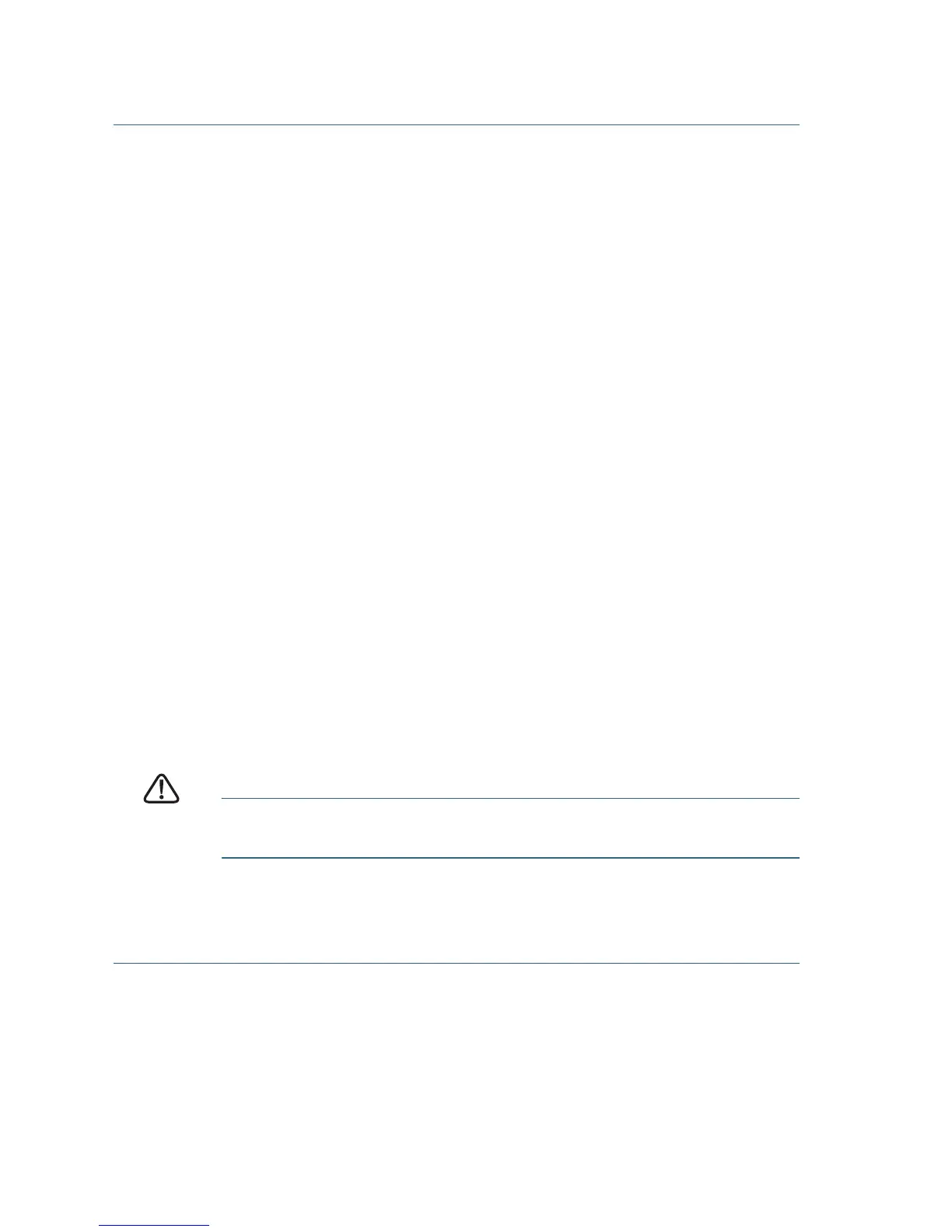12 Cisco 220 Series Smart Plus Switches Quick Start Guide
Configuring Your Switch Using the Console Port
To configure the switch using the console port:
STEP 1 Connect a computer to the switch console port using the supplied
console cable.
STEP 2 Start a console port utility such as HyperTerminal on the computer.
STEP 3 Configure the utility with the following parameters:
• 9,600 bits per second
• 8 data bits
• no parity
• 1 stop bit
• no flow control
STEP 4 Enter a username and password. The default username is cisco,
and the default password is cisco. Usernames and passwords are
both case sensitive.
If this is the first time that you have logged on with the default
username and password, the following message appears:
Please change your password from the default
settings. Please change the password for better
protection of your network. Do you want to change
the password (Y/N) [Y]?
STEP 5 Enter Y, and set a new administrator password.
NOTE Password complexity is enabled by default. The password
must comply with the default complexity rules.
CAUTION Make sure that any configuration changes made are saved
before exiting.
You are now ready to configure the switch. Refer to the Cisco 220
Series Smart Plus Switches Command Line Interface Reference
Guide for further information.