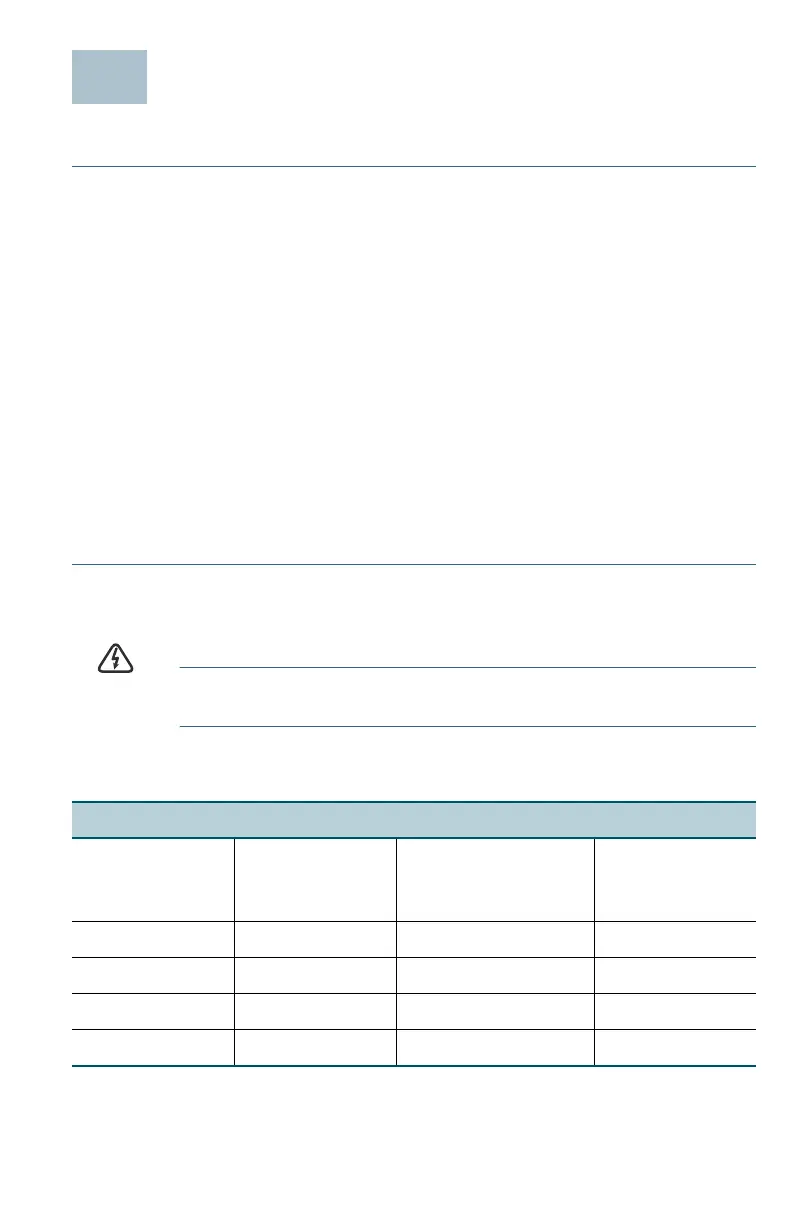Cisco 250 Series Smart Switches 5
Connecting Network Devices
To connect the smart switch to the network:
STEP 1 Connect the Ethernet cable to the Ethernet port of a computer,
printer, network storage, or other network device.
STEP 2 Connect the other end of the Ethernet cable to one of the
numbered smart switch Ethernet ports.
The LED of the port lights if the device connected is active. Refer to
Features of the Cisco 250 Series Smart Switches for details
about the different ports and LEDs on each switch.
STEP 3 Repeat Step 1 and Step 2 for each device you want to connect to
the smart switch.
NOTE Cisco strongly recommends using Cat5 or better cable for Gigabit
connectivity. When you connect your network devices, do not exceed
the maximum cabling distance of 100 meters (328 feet). It can take up to
one minute for the attached devices or the LAN to be operational after it
is connected. This is normal behavior.
Power over Ethernet Considerations
WARNING The switch is to be connected only to PoE networks without
routing to the outside plant.
If your switch is one of the Power over Ethernet (PoE) models, consider the
following power requirement:
250 Series Switches with Power Over Ethernet
Model Power
Dedicated to
PoE
Number of Ports
Supporting PoE
PoE Standard
Supported
SF250-48HP 195 Watts 1—48 802.3af/at
SG250-10P 62 Watts 1—8 802.3af/at
SG250-26HP 100 Watts 1—24 802.3af/at
SG250-26P 195 Watts 1—24 802.3af/at