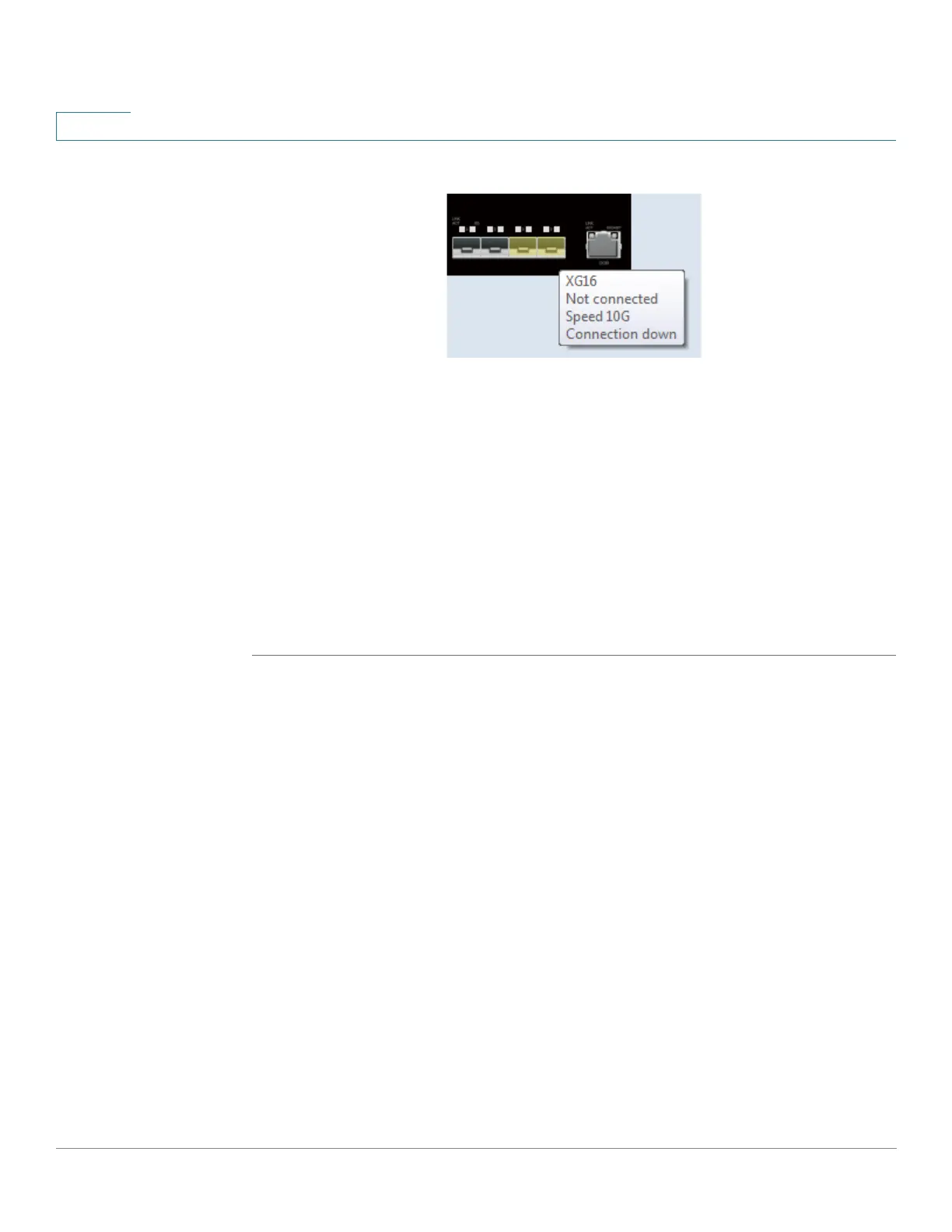Administration: Stack Management
Stack Management
135 Cisco 350, 350X and 550X Series Managed Switches, Firmware Release 2.4, ver 0.4
8
this in the following. Click on a (black) network ports that you want to select as a stacking
port. The network port then becomes yellow to indicate that it will be a stacking port. (If
you click on a yellow stacking port, it becomes a network port (black)).
STEP 3 To configure unit ID after reset for devices in the stack, click the device in the Stack Topology
View, and enter the following field:
• Unit ID After Reset—Select a unit ID or select Auto to have the unit ID be assigned
by the system.
• Unit x Stack Connection Speed—Displays the speed of the stack connection.
STEP 4 Click Apply and Reboot. The parameters are copied to the Running Configuration file and
the stack is rebooted.