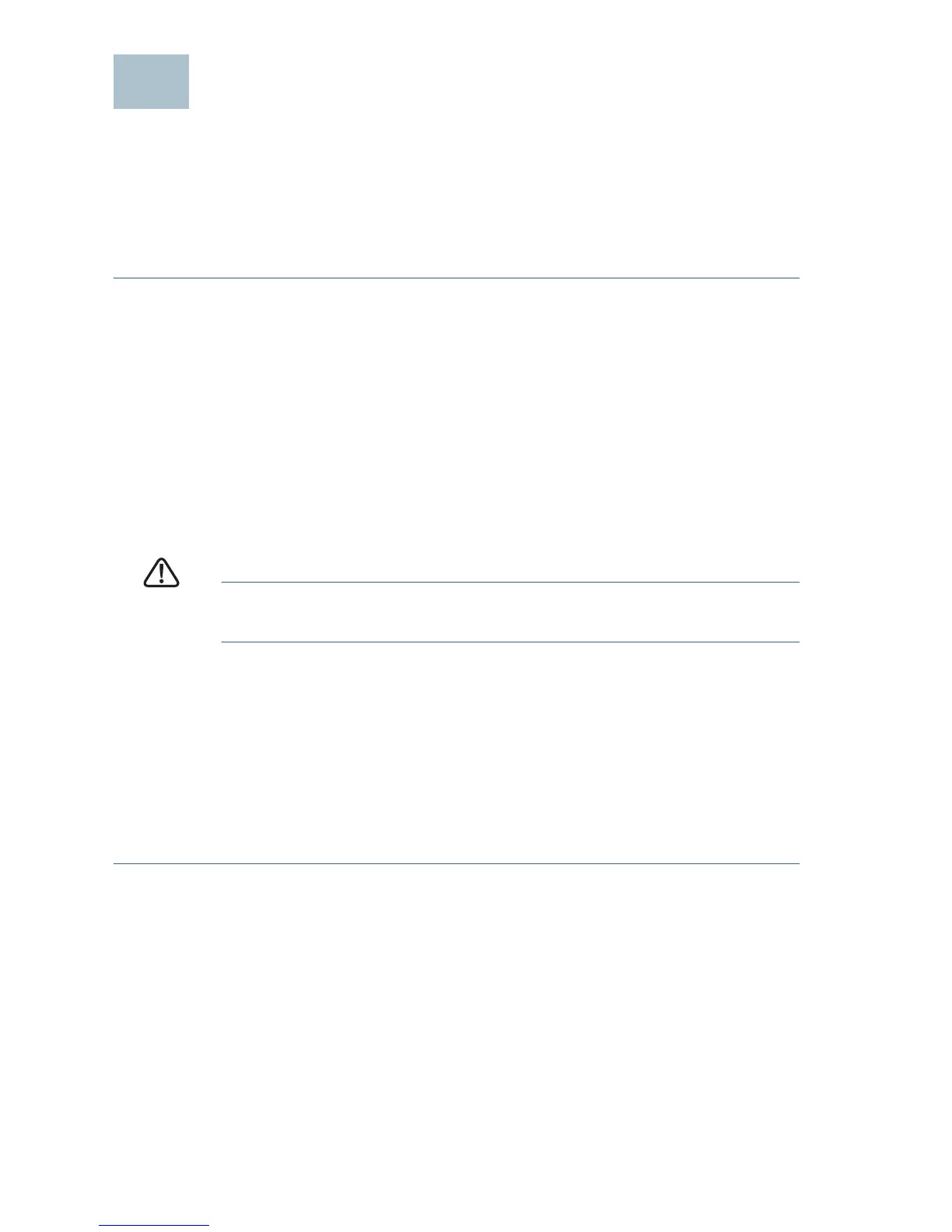4 Cisco RV215W Wireless-N VPN Firewall
Connecting the Equipment
You must connect a PC to the firewall by using an Ethernet cable to
perform the initial configuration. After the initial configuration,
administrative tasks can be performed through the network or by using a
wireless connection.
To connect a PC to the Cisco RV215W for initial configuration:
STEP 1 Power off all equipment, including the cable or DSL modem, the PC,
and the Cisco RV215W.
STEP 2 Use an Ethernet cable to connect your cable or DSL modem to the
WAN port on the firewall.
STEP 3 Connect another Ethernet cable from one of the LAN (Ethernet)
ports to the Ethernet port on the PC.
STEP 4 Power on the cable or DSL modem and wait until the connection is
active.
STEP 5 Connect the power adapter to the firewall 12VDC port.
CAUTION Use only the power adapter that is supplied with the firewall.
Using a different power adapter could damage the device.
The POWER button is on by default. The power light on the front
panel is solid green when the power adapter is connected
properly and the firewall is finished booting.
STEP 6 Plug the other end of the adapter into an electrical outlet. Use the
plug (supplied) specific to your country.
STEP 7 Continue with the instructions in the Using the Setup Wizard to
configure the firewall.