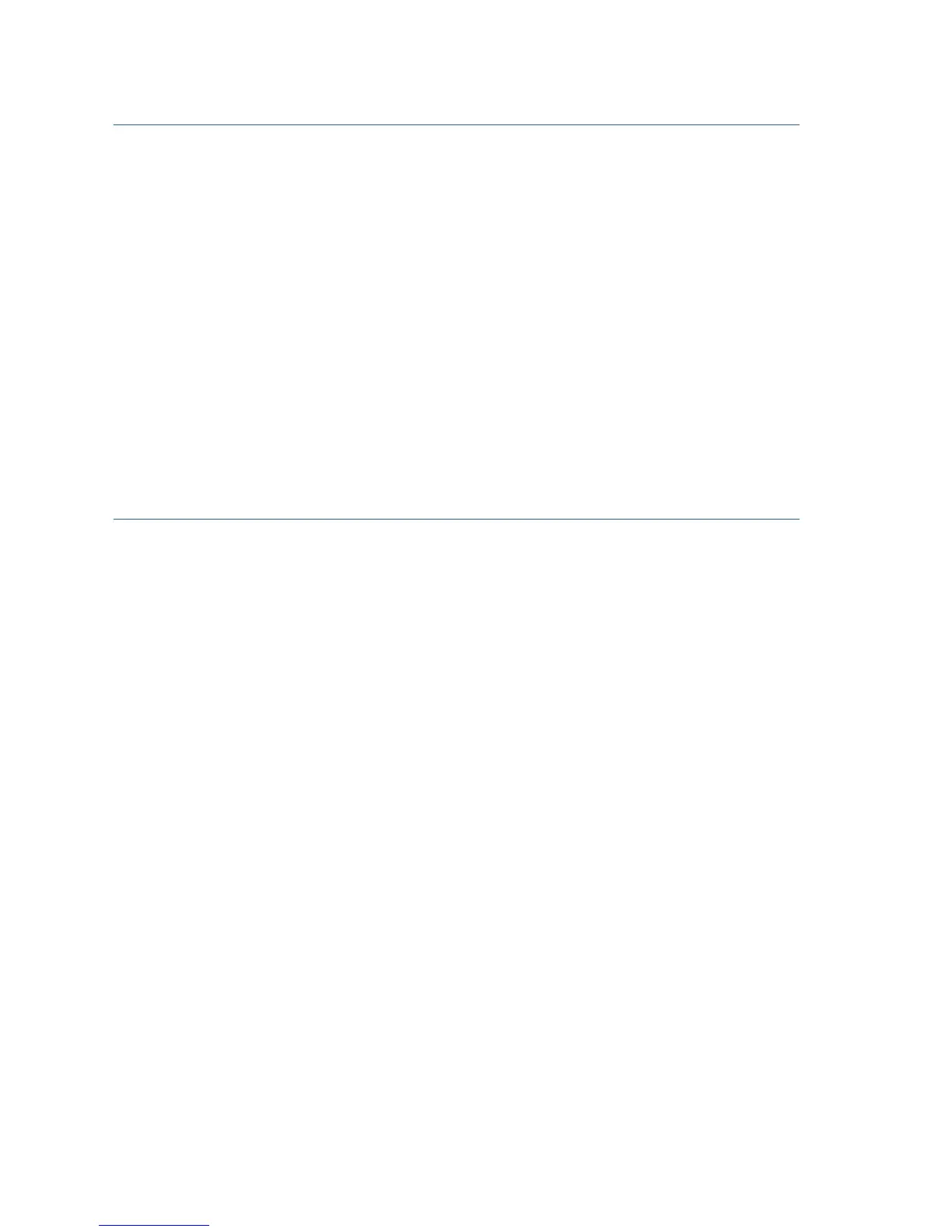6 Cisco RV215W Wireless-N VPN Firewall
Changing the Administrator Username and Password
To change the Administrator username and password on the firewall:
STEP 1 From the Getting Started page, select Change Default
Administrator Password or select Administration > Users.
STEP 2 Check Edit Admin Settings.
STEP 3 Enter a New Username in Administrator Account Settings. We
recommend that you do not use cisco.
STEP 4 Enter the old password.
STEP 5 Enter the new password. Passwords should not contain dictionary
words from any language or be the default password. They should
contain a mix of uppercase and lowercase letters, numbers, and
symbols. Passwords must be at least 8 but no more than 30
characters in length.
STEP 6 Enter the new password again to confirm.
STEP 7 Click Save.