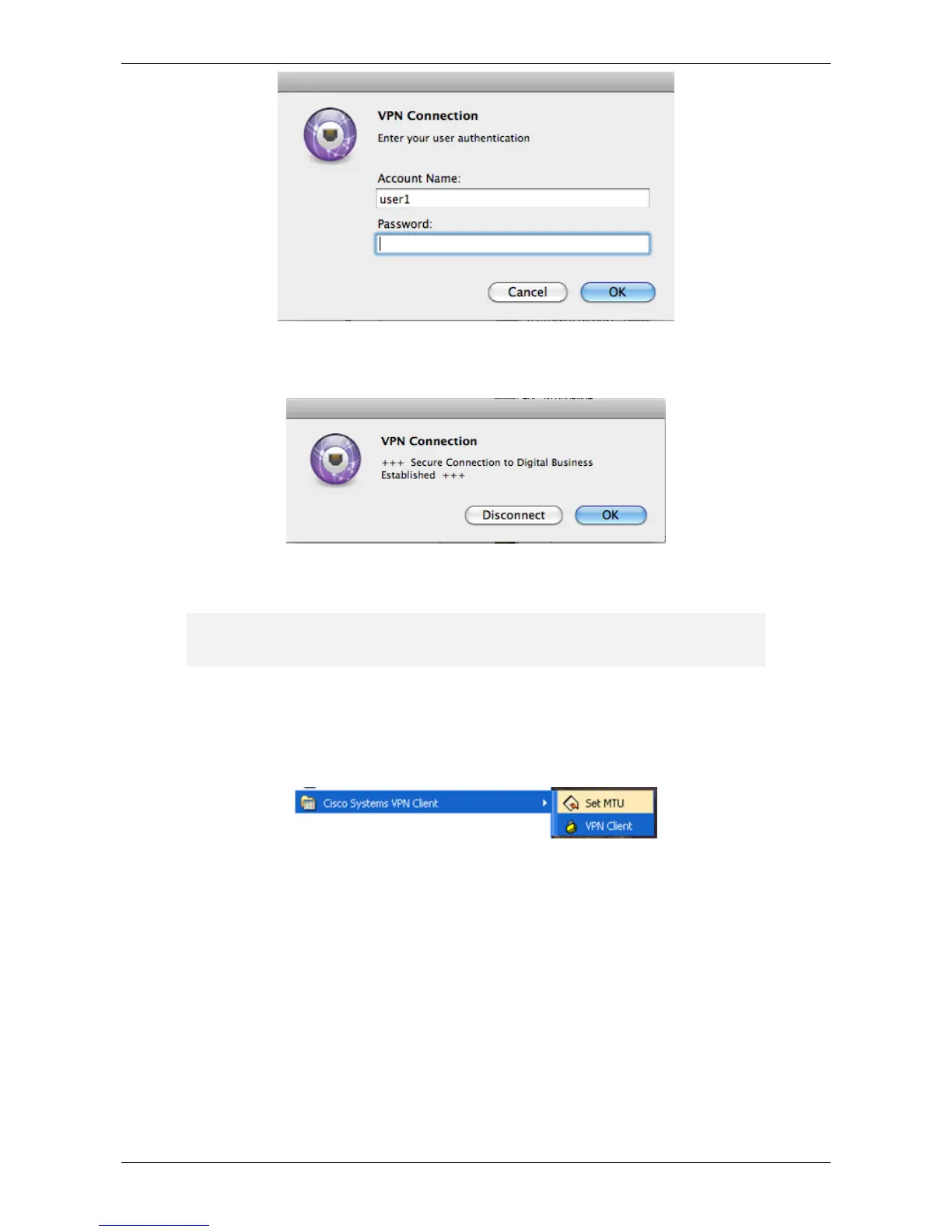`
`` Page 19 of 27
Figure 29 Remote Working (VPN) Connection login screen
2. Enter the password that was created for this user and click OK. If the connection was successful you
will see the following:
Figure 30 Successful connection
Using Remote Working
Note: To use Remote Working Client you must be connected to the Internet.
For Windows® Users
To use Remote Working, do the following:
1. Click the Windows Start button. Then select All Programs, and Cisco® System VPN Client, and VPN
Client (Figure ). The VPN Client window shown in Figure will be displayed.
Figure 31 Remote Working (VPN) Client icon
2. Select the TelstraDB and click the Connect icon. You will be prompted to enter your username and
password.
