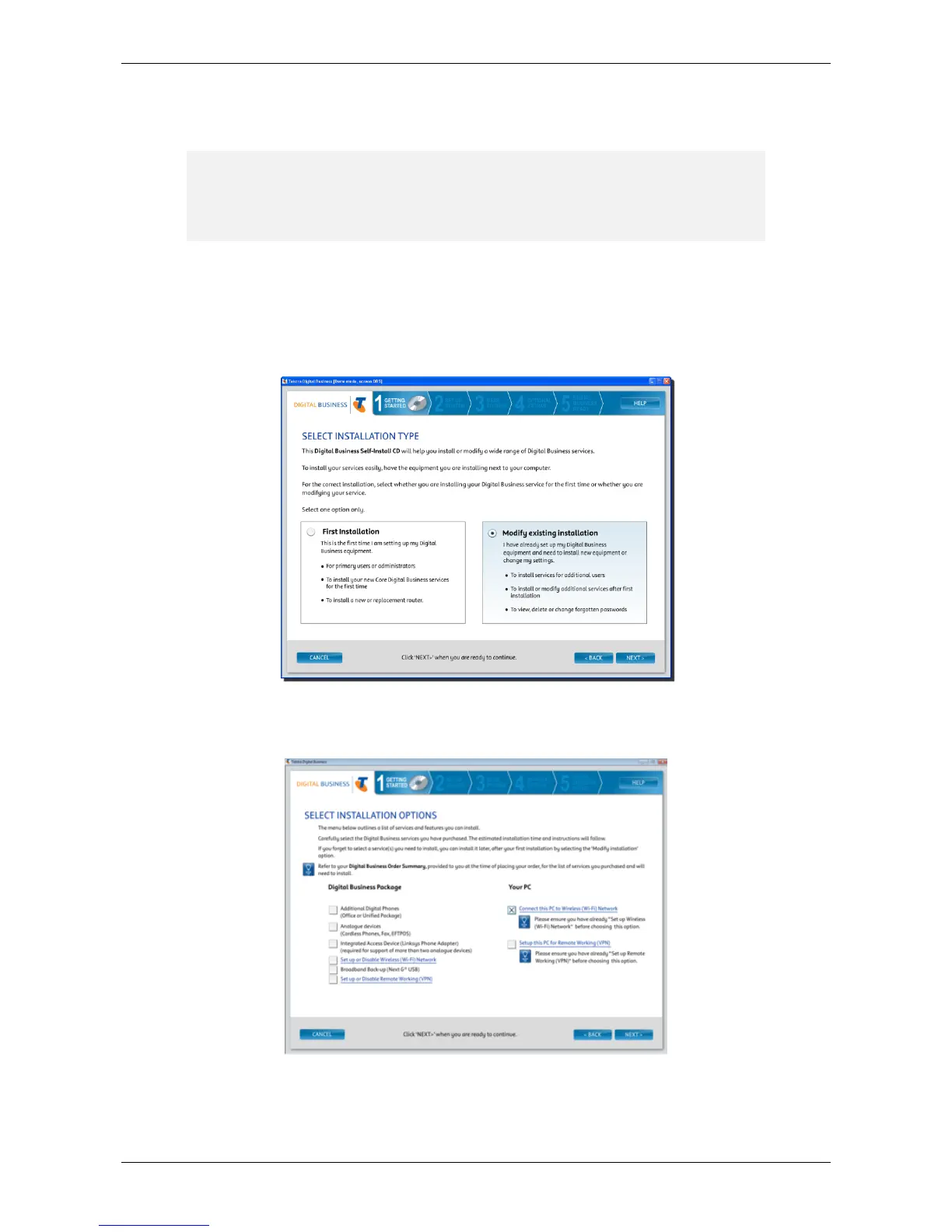`
`` Page 6 of 27
Adding another computer to the Wi-Fi network
Once your Wi-Fi network is set up, you can add new computers to it. All computers on the Wi-Fi network
will share Internet access without needing any cables.
Note: To add a new computer to the Wi-Fi network, you’ll need your network name and
password. See ‘Finding or changing your network name (SSID) and password (WPA-PSK)
codes’ below.
To add a new computer to your existing Wi-Fi network:
1. Starting with a computer that is NOT on the Wi-Fi network, insert the Self-Install CD. The self-install
software will begin automatically (if you’re using a Mac®, double-click the DOT icon on your
desktop).
2. Follow the on-screen instructions until you get to the SELECT INSTALLATION TYPE screen (Figure ).
Figure 4 Select Installation Type screen
3. On the SELECT INSTALLATION TYPE screen, choose Modify existing installation, and then click the Next
button. The SELECT INSTALLATION OPTIONS screen will appear (Figure ).
Figure 5 Select Installation options
4. On the right side of the SELECT INSTALLATION OPTIONS screen, check the box next to Connect this PC
to Wireless (Wi-Fi) Network, then click the Next button.
