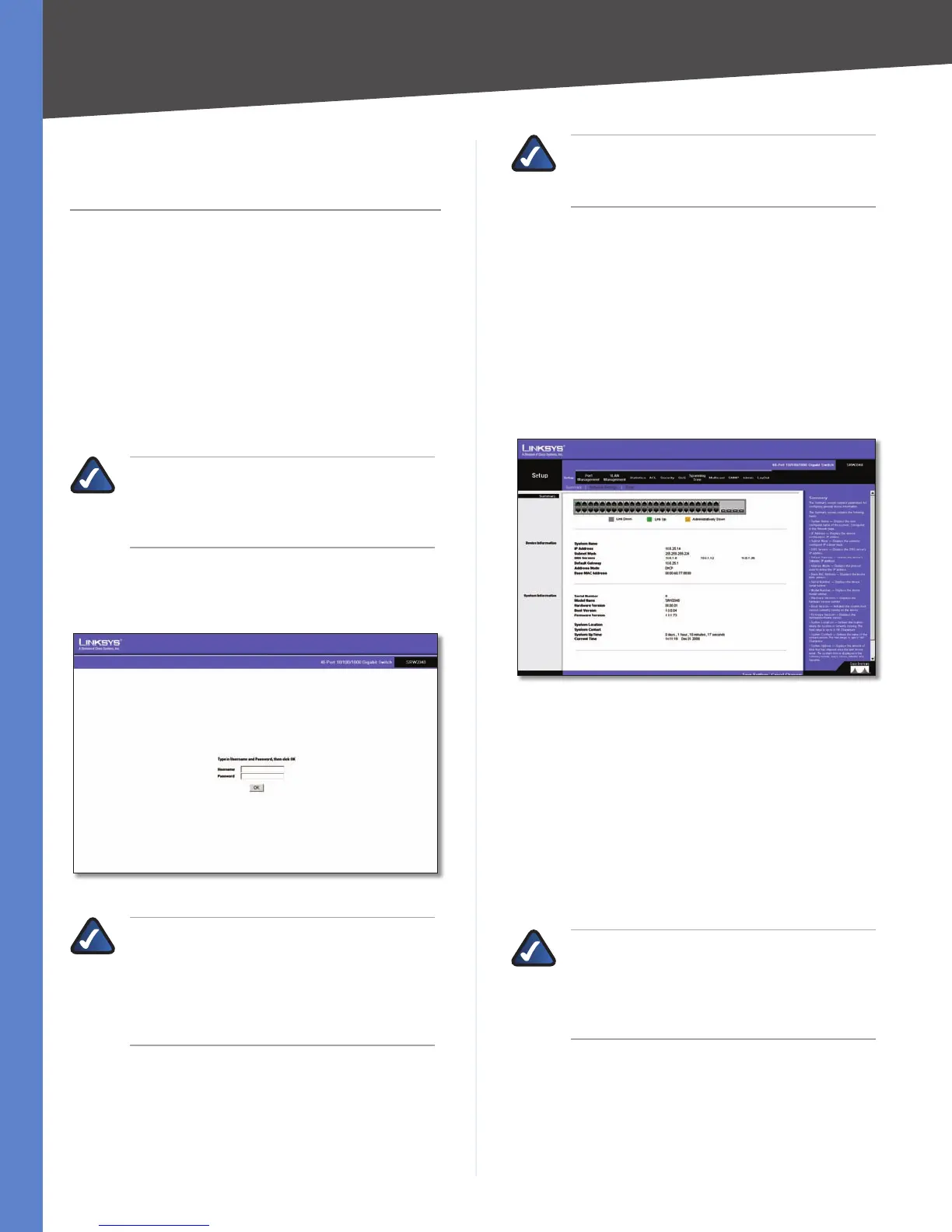Chapter 5
Advanced Configuration
20
WebView Switches
Chapter 5:
Advanced Configuration
Overview
This chapter describes the features included in the Web-
based Utility. All of the features shown in this chapter,
unless specifically identified, are included in all of the
WebView Switches. The screen images were taken from
the SRW2048 Switch. Additional features for specific
Switches are noted. The SRW224G4, SRW248G4, SRW2016,
and SRW2024 Switches may not support all functions.
Accessing the Web-based Utility
NOTE: The Web-based Utility is optimized
for viewing with a screen resolution of 1024 x
768. Internet Explorer version 5.5 or above is
recommended.
Open your web browser and enter 192.168.1.254 into
the Address field. Press the Enter key and the login screen
appears.
Login Screen
NOTE: The default IP address of the device
is 192.168.1.254. If you have modified this
address, enter the correct IP address. The
device should be on the same subnet as the
management station used to configure the
device.
The first time you open the Web-based Utility, enter
admin in the User Name field, and leave the Password
field blank. Click the OK button. For security purposes,
it is recommended that you set a new password on the
System Password screen. the System Password screen.
NOTE: After configuring values using the Web-
based Utility, you may be required to refresh
the page to see the updated configuration.
The first screen that appears is the Setup Summary screen.
Twelve main tabs are accessible from the Web-based
Utility: Setup, Port Management, VLAN Management,
Statistics, ACL, Security, QoS (Quality of Service),
Spanning Tree, Multicast, SNMP, Admin, and Logout.
Click one of the main tabs to view additional tabs.
Setup > Summary
The Summary screen provides device and system
information about the Switch.
Setup > Summary
At the top of the Summary screen, an image of the Switch‘s
front panel provides the following color-coded status
information for the Switch’s Ethernet ports:
Green Indicates a connection.
Grey Indicates no connection.
Orange Indicates the port has been closed down by the
administrator.
When you click a port’s LED, the statistics for that port are
displayed.
NOTE: The port colors in the Summary screen
are not related to the colors of the LEDs on the
Switch’s ports. The port LEDs display different
status information, as described in Chapter
2: Product Overview.
Device Information
System Name Displays the name for the Switch, if one
has been entered on the Setup tab’s Network Settings
screen.