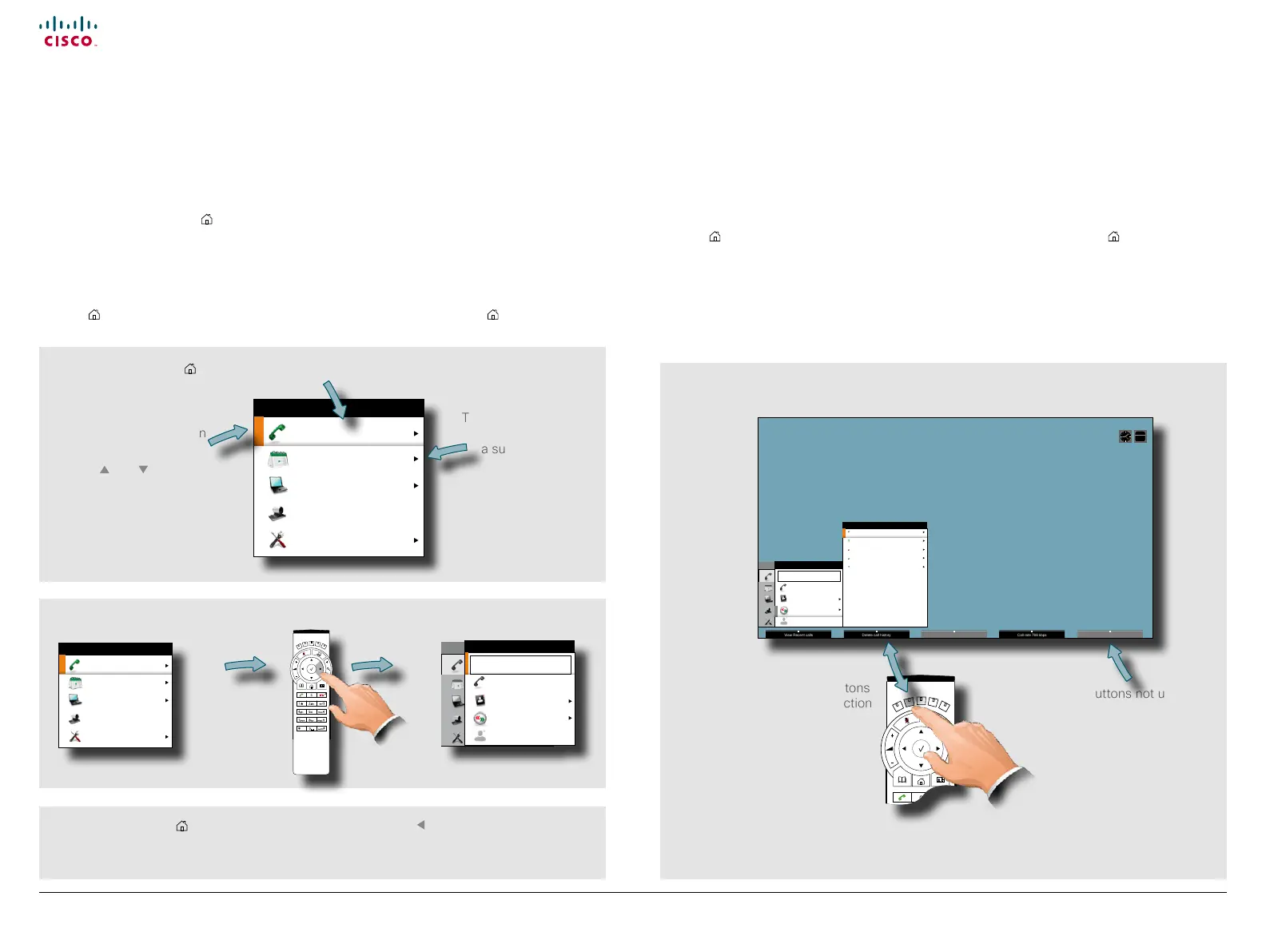www.cisco.com
6
Cisco TelePresence System Prole-series, C-series codecs, Quick Set C20 User guide
D14852.03 User guide Cisco TelePresence Prole, C-series codecs, Quick Set C20, February 2012
All contents are copyright © 2010–2012 Cisco Systems, Inc. All rights reserved.
Navigating in the menus
Use the remote control to operate your video system. A few basic navigation
principles are all you need to know to get started.
• Press the Home key (
) to show the Home menu or wake up the system by lifting
the remote control.
• The Arrow keys in the center of the upper part of the remote control are used to
navigate in the menus.
• When the system shows the Home menu only (see the Fig. below), pressing Home
key (
) will hide the menu. To bring it back, press the Home key ( ) again.
• In an input eld, pressing C will delete characters/numbers to the left of the cursor
position.
• When the system shows the Home menu only (see the Fig. below), pressing Home
key (
) will hide the menu. To bring it back, press the Home key ( ) again.
• In an input eld, pressing C will delete characters/numbers to the left of the cursor
position.
Press the key to display the Home menu on the screen.
The element currently
selected is indicated by an
orange rectangle.
Use the
and Arrow
keys to navigate up and
down in a menu.
The little triangle
indicates that
a submenu is
available.
Example showing a submenu displayed by pressing the right arrow key.
Use the Arrow key to collapse the
menu expansion (to go back one
level).
Use the Home key
( ) to exit all menus
and return to showing the Home menu
only.
Context sensitive softbuttons
corresponding to the function
keys of the
remote control.
Softbuttons not used in a
given context are shown
ghosted (gray).
Call
Meetings
Presentation
Camera control
Settings
HOME
Call
Presentation
Camera control
Settings
Call
Phone book
Recent calls
Add another participant
CALL
Enter contact...
123
Call
Meetings
Presentation
Camera control
Settings
HOME
Call
Presentation
Camera control
Settings
Call
Phone book
Recen t calls
Add another participant
CALL
alice.wonderland@company.co.nla
Received 20.09.11 16.29
hedda.gabler@somecompany.org
Place d 20.09.11 15.10
dorian.grey@myself.net
Missed 20.09.11 14.55
frodo,b.aggins@myshire.or g
Received 2 0.09.11 12.20
floria.tosca@somecompany.org
Place d 20.09.11 08.17
RECENT CALLS
Sept
20
Call
Meetings
Presentation
Camera control
Settings
HOME
Call
Meetings
Presentation
Camera control
Settings
HOME
