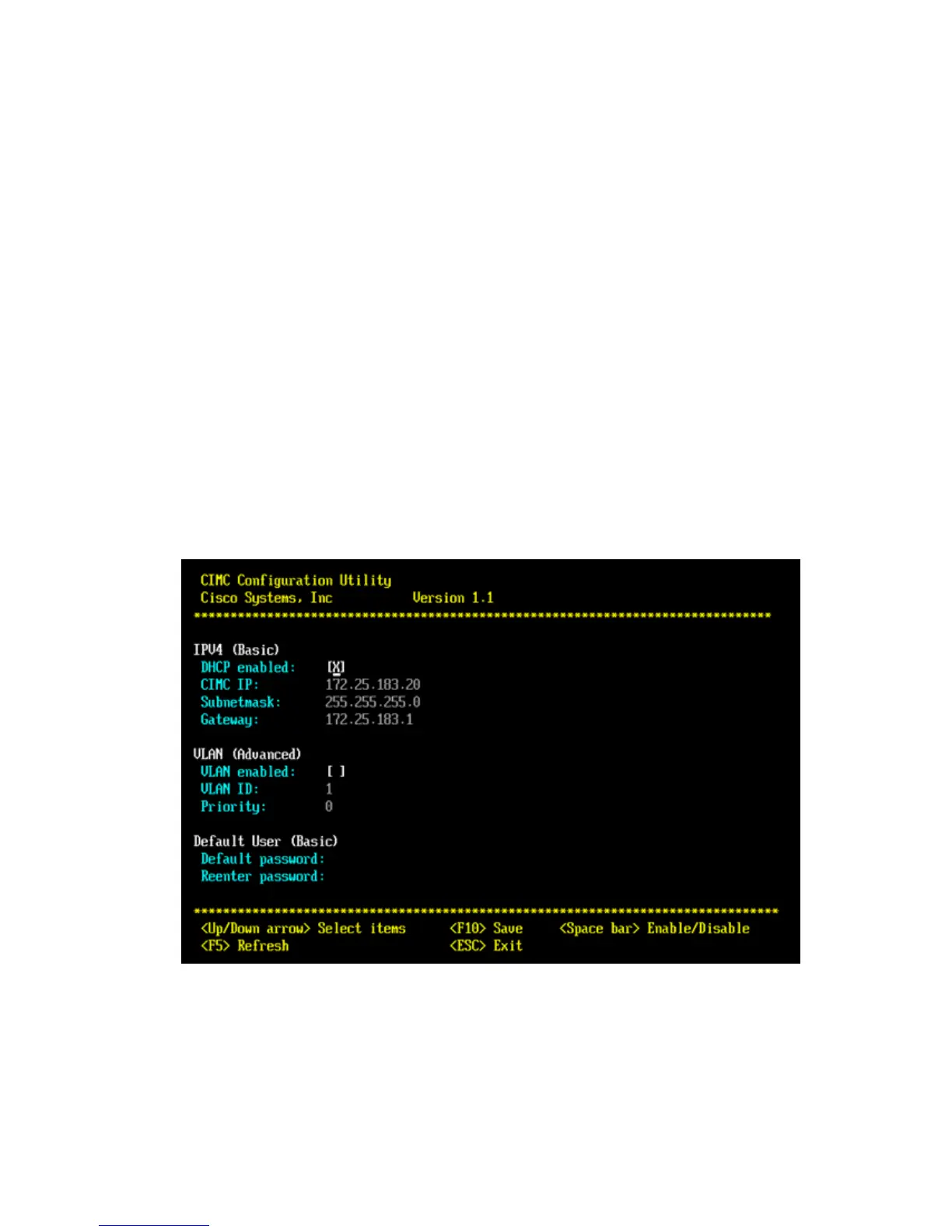It is possible that the Fans spin down and the indicator turns yellow.♦
If this happens, wait and then press the power button again.♦
Power UP KVM View
While the server boots up, you can access BIOS, Cisco Splash Screen in Quiet mode:
Press ESC in order to watch POST.•
Once the system begins to boot, press F2 in order to access the BIOS configuration screen. These
steps require a physical KVM, either directly attached monitor and keyboard, or a local/remote KVM.
Once the chassis boots, press F2 in order to get to this screen.
•
Press F6 in order to manually choose the boot device.•
Press F12 for the network boot.•
F8 to configure/view CIMC IP
While in BIOS you can press F8 for the CIMC IP address configuration and password reset.
Choose either DHCP or Static config.1.
Enter the VLAN tag if needed.2.
Enter the CIMC password.3.
After you make a change to IP or enable DHCP, you can press F5 in order to display the configured
IP.
4.
Press F10 in order to save the configuration.5.
Access CIMC
Complete these steps:
The POST and the option ROM config is displayed during the boot up process.1.
These are the Option ROM config screens, which are displayed:
LSI♦
2.