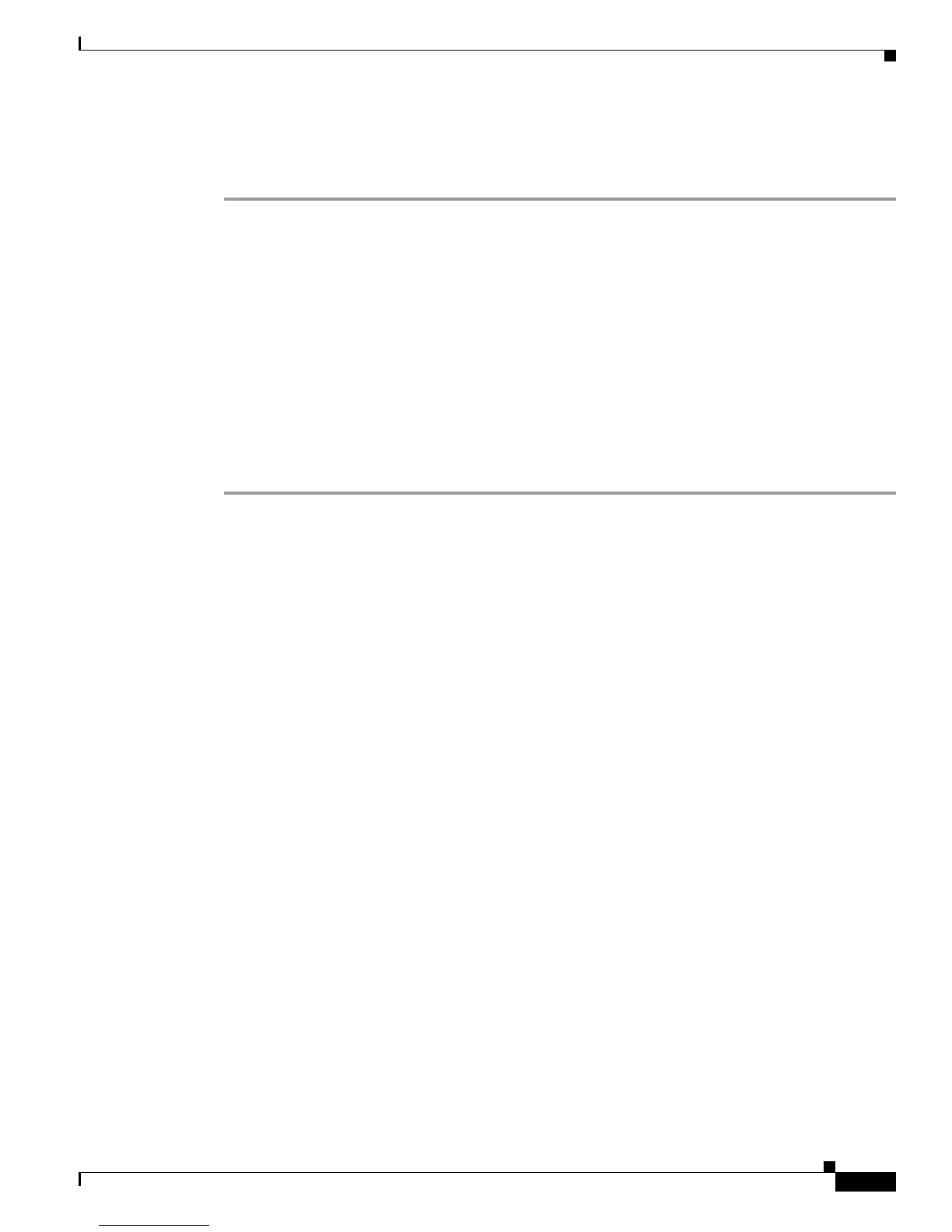11
Cisco TelePresence Content Server Release 7.0 Quick Start Guide
Completing the Initial Configuration
Step 8 Follow the instructions in the Web Server Certificate Wizard to replace the current certificate with the
purchased certificate.
For more information, see the Internet Information Services help.
You can also install the certificate for the Windows Media Administration website to avoid security
warnings when administrators log in to that site. When you have installed the certificate on the website,
the purchased certificate is then used instead of the self-signed certificate.
If the security certificate expires, (regardless of whether the server uses the purchased security certificate
or the original self-signed certificate), browsers will display additional warnings. You can generate a new
certificate request by using the IIS Web Server Certificate Wizard. After this request another self-signed
certificate may be created by using a third party tool. Or, this request can be forwarded to a certificate
issuing authority. Do NOT remove the expired certificate until you have installed a new certificate
because this will prevent any log in attempts.
Task 9: Configure the H.323/SIP registration settings
Step 1 On your computer, open a browser and enter the Content Server IP address the you configured in Task 4:
Configure a static IP address.
Step 2 Log in to the Content Server web interface by using the password that you configured in Task 2: Set the
local administrator password.
Step 3 In the Content Server web interface, go to Management > Configuration > Site settings.
Step 4 Enter the System name that is used by the Cisco TelePresence Management Suite to identify the Content
Server.
(Optional) Select the Show in browser title check box to display the System name in the browser title
bar when using the web interface.
Step 5 If you are using an H.323 gatekeeper, in the Gatekeeper settings section:
a. Select Gatekeeper enabled and enter the Gatekeeper IP address or DNS name.
b. Enter the H.323 ID and E.164 alias, as needed.
c. For Registration, select either Te rminal or Gateway.
d. If you select Gateway mode, enter the H.323 and E.164 gateway prefixes as needed.
Step 6 If you are using a SIP registrar, in the SIP settings section:
a. Select SIP enabled and enter the SIP address (URI) and SIP display name.
b. For Server address, enter the SIP registrar IP address or DNS name.
Step 7 Click Save. The Registration status is updated. (You might need to refresh the page.)
Step 8 Go to Recording setup > Recording aliases.
Step 9 Click Edit for the default Recording aliases. For each alias set the following:
• If you are using an H.323 gatekeeper, enter the H.323 ID and the E.164 alias. Click Save.
• If you are using a SIP registrar, enter the SIP address (URI) and SIP display name. Click Save.