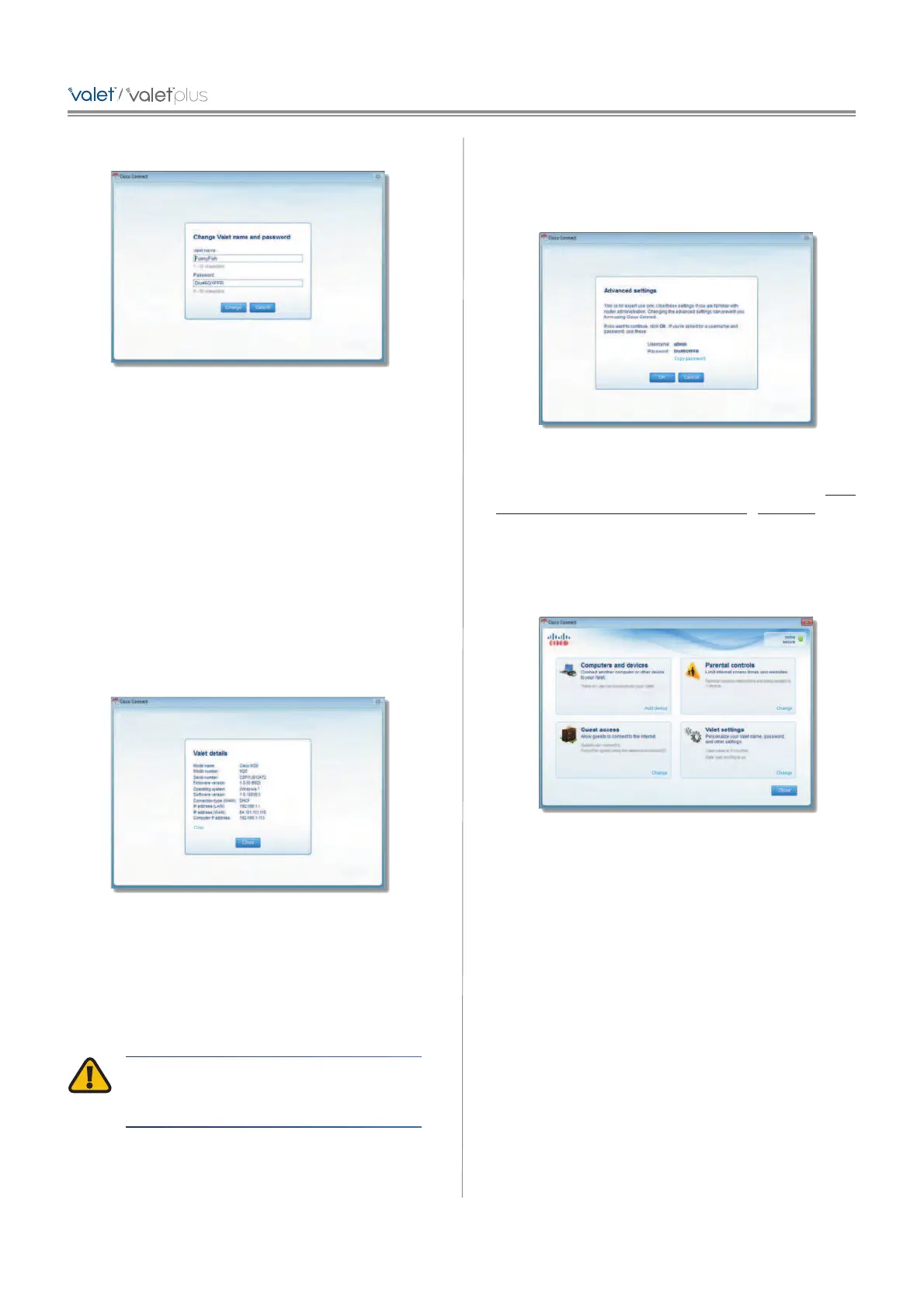• Click Change to save your settings.
Changing Valet Name and Password
Valet Details
The Valet details screen appears, displaying the Model
name, Model number, Serial number, Firmware version,
Operating system, Software version, Connection type
(WAN), IP address (LAN), IP address (WAN), and Computer
IP address. (WAN stands for Wide Area Network, such as
the Internet. IP stands for Internet Protocol. LAN stands for
Local Area Network.)
Copy To copy the details to a text file, click Copy and
follow these instructions:
1. Open a text editor, such as Microsoft Word or Notepad.
2. Go to Edit > Paste.
3. Go to File > Save.
Valet Details
Click Close to return to the Valet settings screen.
Advanced Settings
If you are an advanced user, you can access the
browser-basedutility to access the advanced configuration
settings of the Valet.
WARNING: Modifying some settings in the
browser-based utility may disable settings
you’ve already applied using the Easy Setup Key.
Username Enter this username to access the
browser-based utility.
Password Enter this password to access the
browser-based utility.
Copy password To copy the password to the Clipboard,
click this option.
Advanced Settings
Click OK to open the web browser and access the
browser-based utility. For more information, refer to How
to Access the Browser-Based Utility, page 13. Click
Cancel to return to the Valet settings screen.
How to Exit Cisco Connect
To exit Cisco Connect, click Close on the main menu.
Main Menu
How to Access Cisco Connect
Windows
To access Cisco Connect, go to Start > All Programs >
Cisco Connect.
Mac
To access Cisco Connect, go to Go > Applications > Cisco
Connect.
