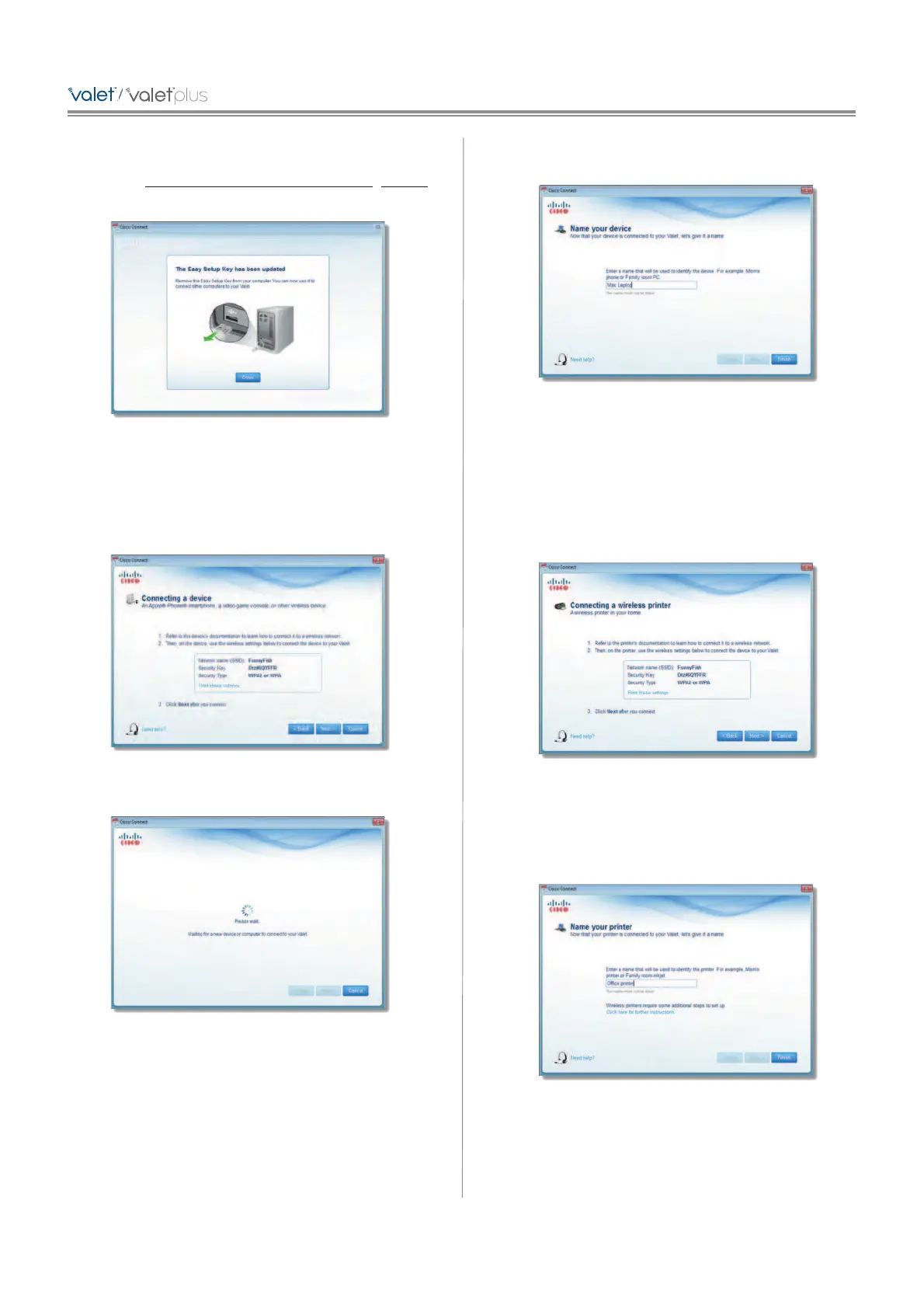3. Remove the Easy Setup Key and click Close. You can
now use it to connect other computers to the Valet.
Refer to Connect with the Easy Setup Key, page 6
to complete the process of adding another computer.
Easy Setup Key Has Been Updated
Connect without the Easy Setup Key
1. Enter the Network name (SSID), Security Key, and
Security Type settings on your wireless device. To print
this information, click Print these settings.
Wireless Network Settings
2. After connecting your device, click Next.
3. Enter a name that will be used to identify this device.
Then click Finish.
Name Your Device
Wireless printer
1. Refer to your printer’s documentation to learn how to
connect it to a wireless network.
2. Enter the Network name (SSID), Security Key, and
Security Type settings on your wireless device. To print
this information, click Print these settings.
Wireless Network Settings
3. Wait until your printer connects. On the Connecting a
wireless printer screen, click Next.
4. Enter a name that will be used to easily identify your
printer.
Name Your Printer
