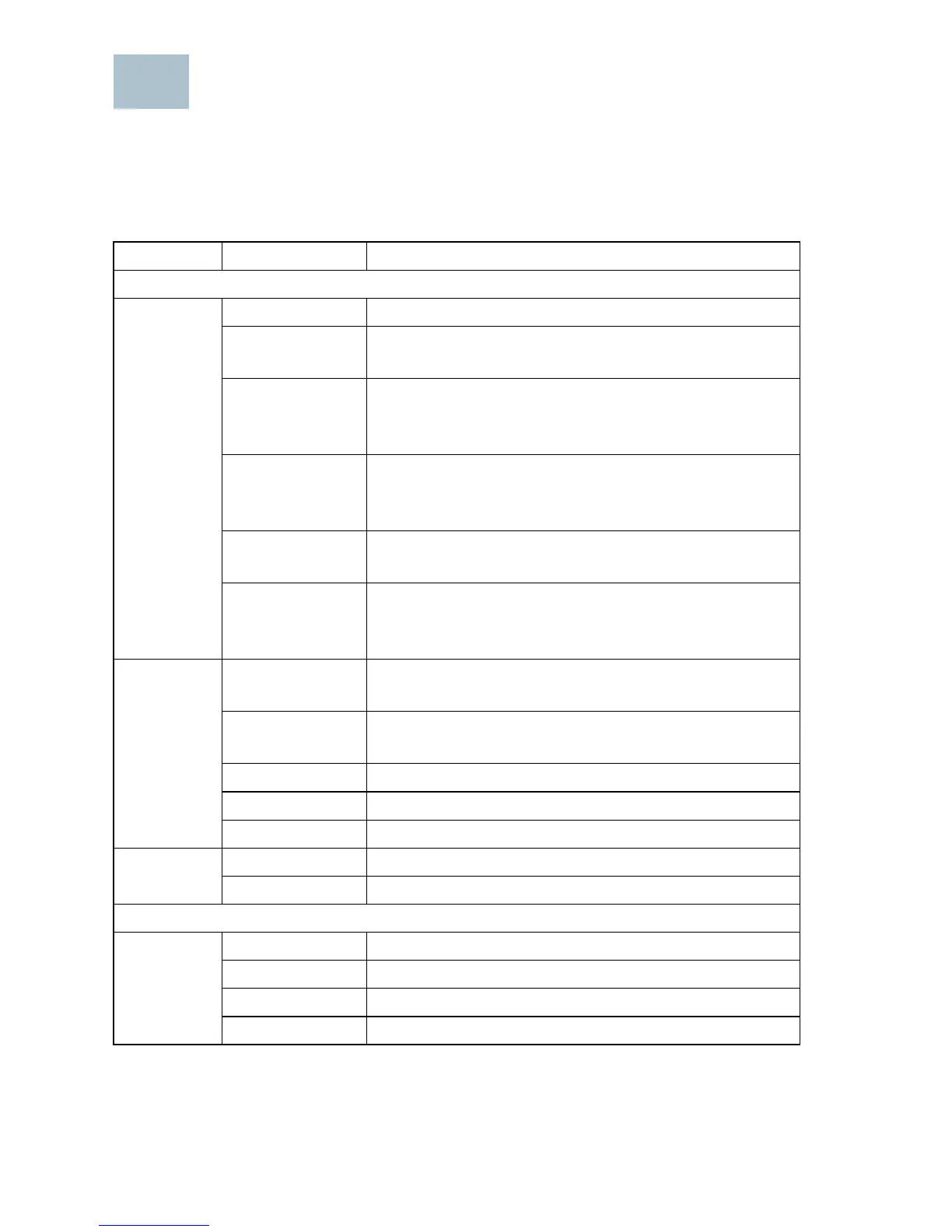6 Cisco WAP351 Quick Start Guide
Verifying the Hardware Installation
To verify the hardware installation, complete the following tasks:
• Check the cable connections.
• Check the state of the indicator lights.
NOTE If you need help resolving a problem, visit the Cisco Support
Community at www.cisco.com/go/smallbizsupport.
Label Activity Description
Front Panel
POWER Off The Cisco WAP351 has no power.
Solid Green The Cisco WAP351 is powered on, booting, or
in normal operation with DC power supply.
Solid Blue The Cisco WAP351 is powered on, booting, or
in normal operation with PoE 802.at power
supply.
Solid Amber The Cisco WAP351 is powered on, booting, or
in normal operation with PoE 802.af power
supply.
Solid Red The Cisco WAP351 fails to boot with both
firmware images.
Flashing
(Green/Blue/
Amber)
The Cisco WAP351 is upgrading the firmware,
or is acquiring an IPv4 or IPv6 address.
WLAN Off Wireless is disabled for both 2.4 GHz and 5
GHz.
Solid Green Wireless is enabled in concurrent mode
enabled. (The intensity needs to be the same.)
Solid Amber Wireless is enabled with only 5 GHz in use.
Solid Blue Wireless is enabled with only 2.4 GHz in use.
Flashing Transmitting or receiving data.
PSE Off PSE is not in use.
Solid Green PSE is in use.
Back Panel
LAN1/PD,
LAN2/
PSE, and
LAN3-5
Off No Ethernet link.
Solid Green Gigabit Ethernet link is active.
Solid Amber Fast Ethernet link is active.
Flashing Transmitting or receiving data.
