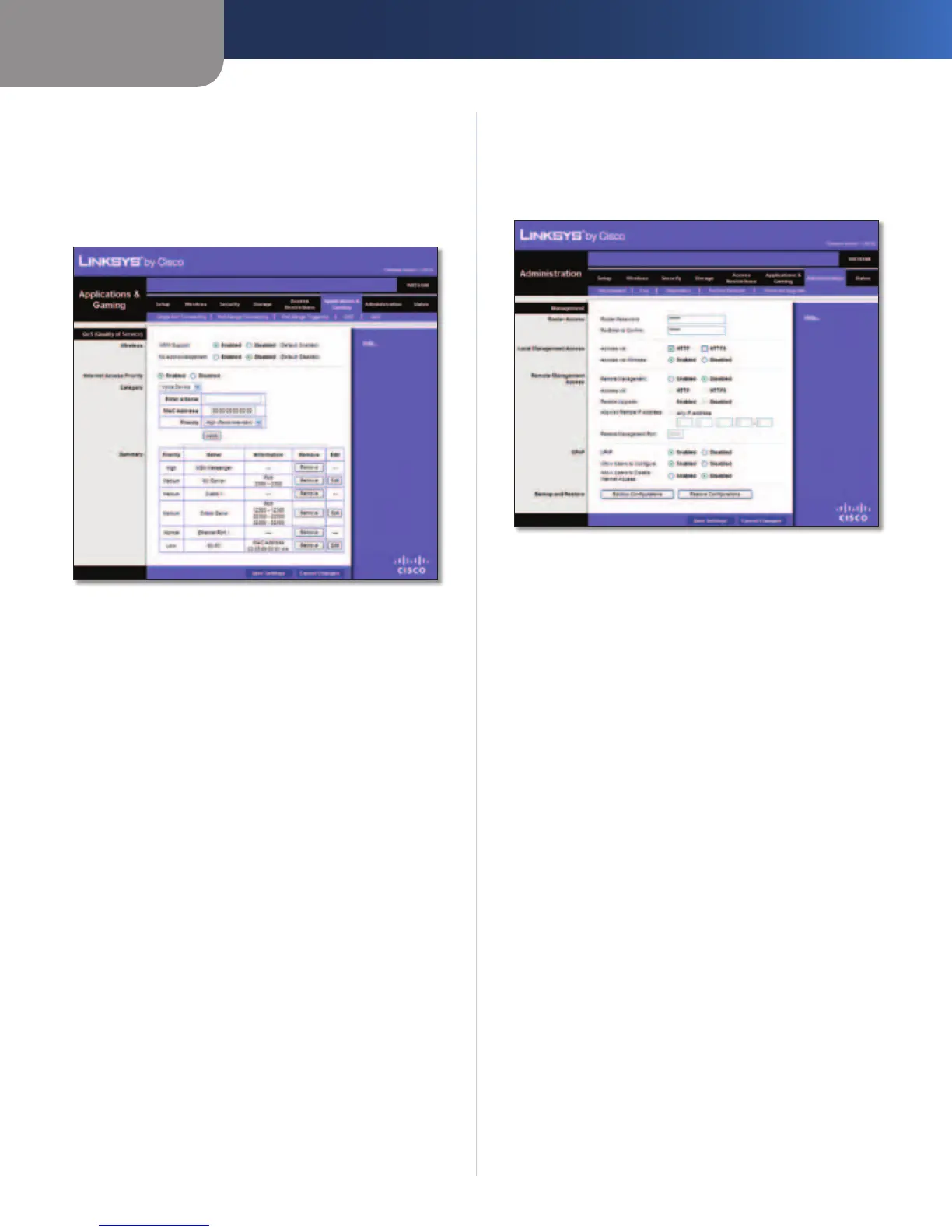Chapter 3
Advanced Configuration
30
Simultaneous Dual-Band Wireless-N Gigabit Router
Priority Select the appropriate priority: High, Medium
(Recommended), Normal, or Low.
Click Apply to save your changes. Your new entry will
appear in the Summary list.
Voice Device
Voice Device
Enter a Name Enter a name for your voice device.
MAC Address Enter the MAC address of your voice
device.
Priority Select the appropriate priority: High
(Recommended), Medium, Normal, or Low.
Click Apply to save your changes. Your new entry will
appear in the Summary list.
Summary
This lists the QoS entries you have created for your
applications and devices.
Priority This column displays the bandwidth priority of
High, Medium, Normal, or Low.
Name This column displays the application, device, or
port name.
Information This column displays the port range or
MAC address entered for your entry. If a pre-configured
application or game was selected, there will be no valid
entry shown in this section.
Remove Click this button to remove an entry.
Edit Click this button to make changes.
Click Save Settings to apply your changes, or click Cancel
Changes to clear your changes.
Administration > Management
The Management screen allows the network’s
administrator to manage specific Router functions for
access and security.
Administration > Management
Router Password
Router Access
To ensure the Router’s security, you will be asked for your
password when you access the Router’s browser-based
utility. The default is admin.
Router Password Enter a new password for the Router.
Re-enter to confirm Enter the password again to confirm.
Local Management Access
Access via HTTP (HyperText Transport Protocol) is the
communications protocol used to connect to servers on
the World Wide Web. HTTPS uses SSL (Secure Socket Layer)
to encrypt data transmitted for higher security. Select the
HTTP or HTTPS. The default is HTTP.
Access via Wireless If you are using the Router in a public
domain where you are giving wireless access to your
guests, you can disable wireless access to the Router’s
web-based utility. You will only be able to access the utility
via a wired connection if you disable the setting. Keep the
default, Enabled, to allow wireless access to the utility, or
select Disabled to block wireless access to the utility.
Remote Management Access
Remote Management To permit remote access of the
Router from the Internet (outside the local network),
select Enabled. Otherwise, keep the default, Disabled.
Access via HTTP (HyperText Transport Protocol) is the
communications protocol used to connect to servers
