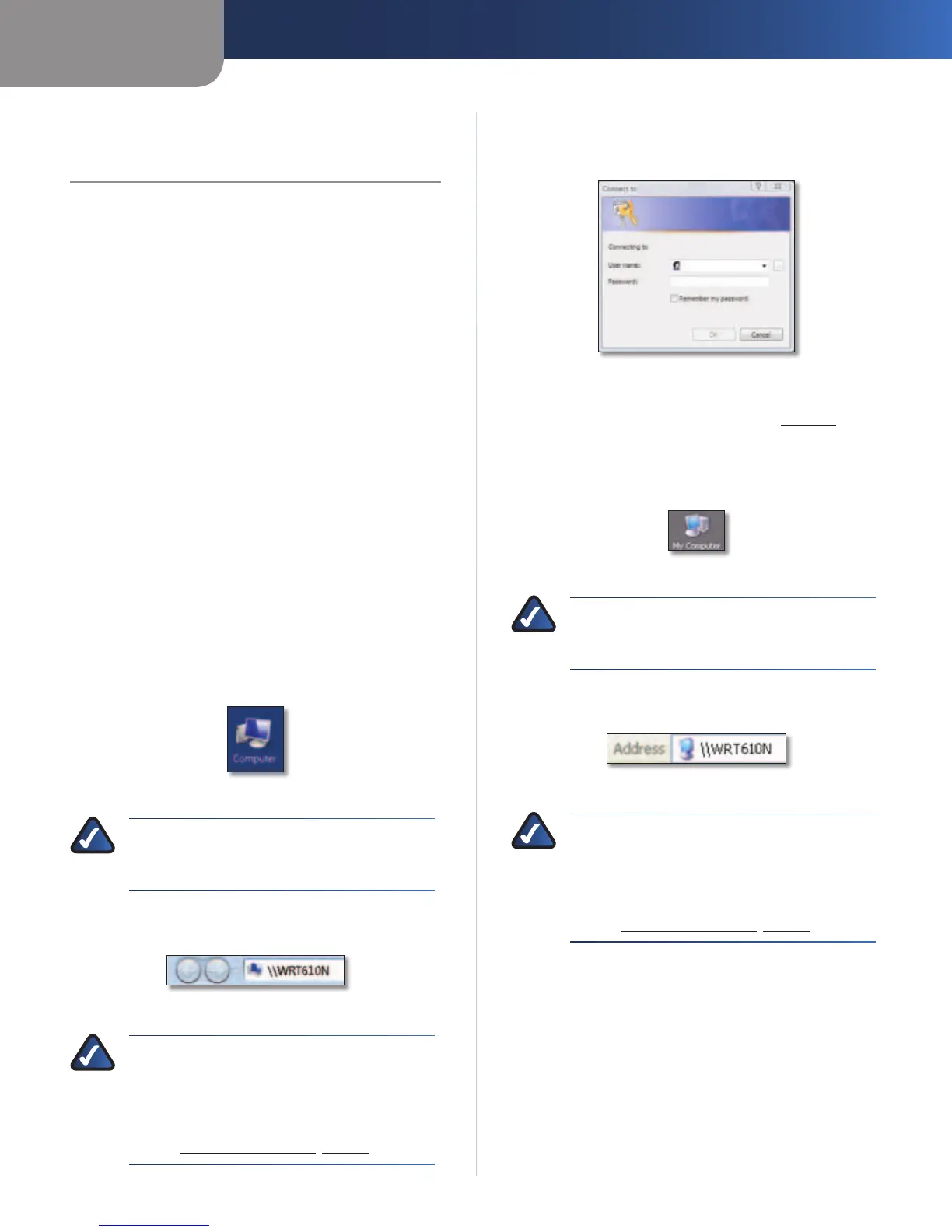Appendix B
How to Install and Access USB Storage
37
Simultaneous Dual-Band Wireless-N Gigabit Router
Appendix B: How to Install
and Access USB Storage
Overview
This appendix explains how to do the following:
• connect and access a USB storage device
• map a shortcut to a USB storage device
• create a shared folder on a USB storage device
(advanced users)
• manage access to shared folders using group and user
accounts (advanced users)
Install the USB Storage Device
1. Make sure your computer has a wired or wireless
connection to the Router.
2. Connect an external USB hard disk drive or USB flash
disk to the USB port of the Router.
Access the USB Storage Device
Follow the instructions for your Windows operating
system, Vista or XP.
Windows Vista
1. On your desktop, double-click the Computer icon.
Computer Icon
NOTE: If the Computer icon is not displayed,
then go to Start > All Programs > Accessories
> Windows Explorer.
2. In the Address field, enter \\WRT610N (the server
name of the Router).
Enter Server Name of Router
NOTE: Another option is to use the IP address
of the Router. In the Address field, enter the local
IP address of the Router: \\xxx.xxx.xxx.xxx
The default is 192.168.1.1. You can change this
IP address on the Setup > Basic Setup screen;
refer to Setup > Basic Setup, page 6.
3. On the login screen, enter your account user name and
password. (For the admin account, admin is both the
default user name and password.)
Enter Account User Name and Password
User accounts are set up on the Storage > Administration
screen; for more information, refer to , page 41.
Windows XP
1. On your desktop, double-click the My Computer icon.
My Computer Icon
NOTE: If the My Computer icon is not
displayed, then go to Start > All Programs >
Accessories > Windows Explorer.
2. In the Address field, enter \\WRT610N (the server
name of the Router).
Enter Server Name of Router
NOTE: Another option is to use the IP address
of the Router. In the Address field, enter the local
IP address of the Router: \\xxx.xxx.xxx.xxx
The default is 192.168.1.1. You can change this
IP address on the Setup > Basic Setup screen;
refer to Setup > Basic Setup, page 6.
