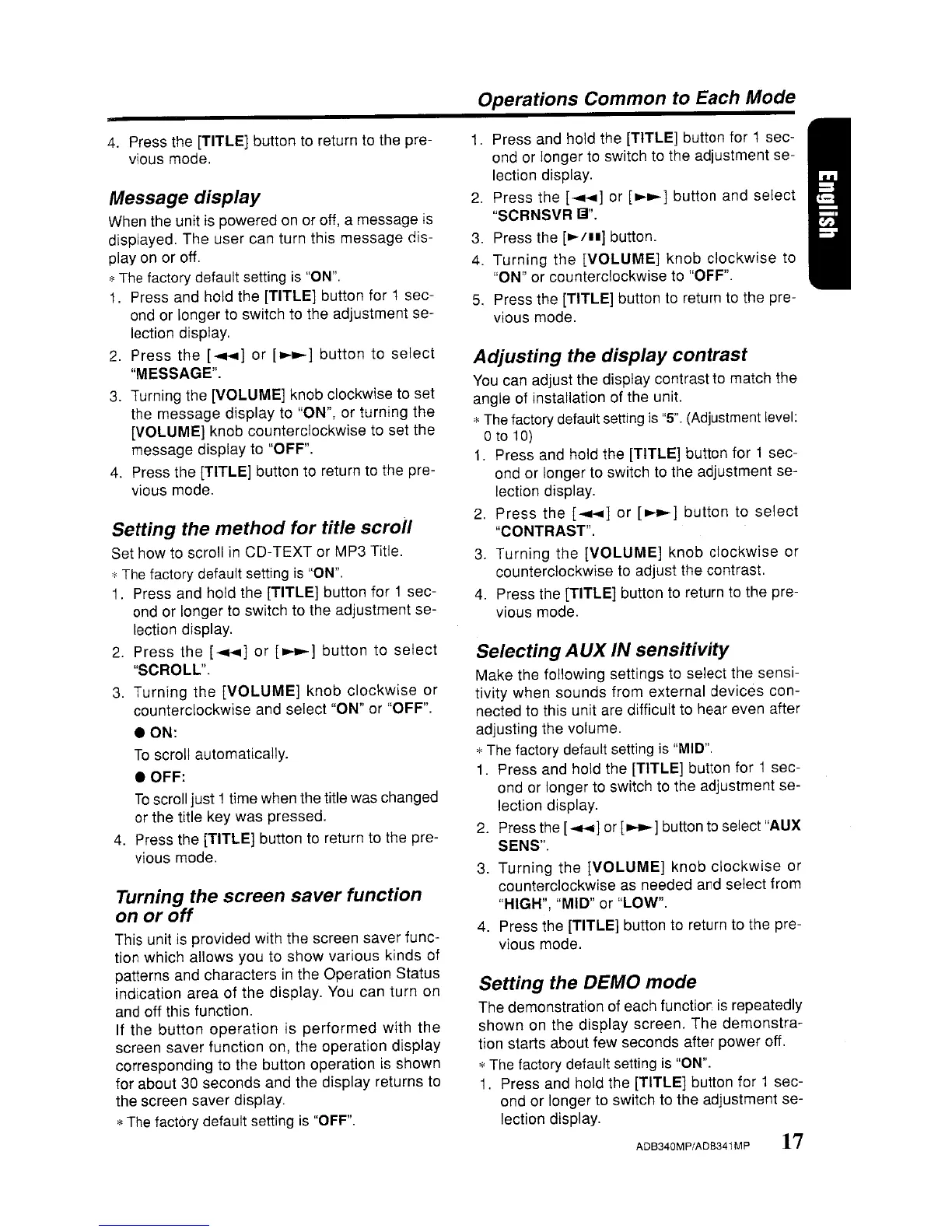4.
Press the [TITLE] button to return to the pre-
vious mode.
Message
display
When the unit
is
powered
on
or off, a message
is
displayed. The user can turn this message dis-
play
on
or off.
*The factory default setting
is
"ON".
1.
Press and hold the [TITLE] button for 1 sec-
ond or longer to switch to the adjustment se-
lection display.
2. Press the [
.......
]
or
[
....
] button to
select
"MESSAGE".
3.
Turning the [VOLUME] knob clockwise to set
the message display to "ON", or turning the
[VOLUME] knob counterclockwise to set the
message display to "OFF".
4. Press the {TITLE] button to return to the pre-
vious mode.
Setting
the
method
for
title
scroil
Set how to scroll
in
CD-TEXT or MP3 Title.
*
The
factory default setting
is
"ON".
1.
Press and hold the [TITLE] button for 1 sec-
ond or longer to switch to the adjustment se-
lection display.
2. Press the {
.......
]
or
[
....
] button to select
"SCROLL".
3. Turning the
[VOLUME]
knob clockwise
or
counterclockwise and select "ON" or "OFF".
eON:
To
scroll automatically.
eOFF:
To
scroll just 1 time when the title was changed
or the title key was pressed.
4. Press the [TITLE] button to return to the pre-
vious mode.
Turning the
screen
saver
function
on
or
off
This unit
is
provided with the screen saver func-
tion which allows you to show various kinds of
patterns and characters in the Operation Status
indication area of the display.
You
can turn on
and off this function.
If the button
operation
is performed with the
screen saver function on, the operation display
corresponding to the button operation is shown
for about 30 seconds and the display returns to
the screen saver display.
*
The
factory default setting
is
"OFF".
Operations
Common
to Each Mode
1.
Press and hold the [TITLE] button for 1 sec-
ond or longer to switch to the adjustment se-
lection display.
2. Press the [
.......
] or [
....
] button and select
"SCRNSVR
iii".
3. Press the
[~/"]
button.
4. Turning the
[VOLUME]
knob clockwise to
"ON" or counterclockwise to "OFF".
5. Press the [TITLE] button
to
return to the pre-
vious mode.
Adjusting
the
display
contrast
You
can adjust the display contrast to match the
angle of installation of the unit.
*
The
factory default setting
is
"5".
(Adjustment level:
o
to
10)
1.
Press and hold the [TITLE] button for 1 sec-
ond or longer to switch to the adjustment se-
lection display.
2. Press the [
..........
] or [
....
] button to
select
"CONTRAST".
3. Turning the
[VOLUME]
knob clockwise or
counterclockwise to adjust the contrast.
4.
Press the [TITLE] button to return to the pre-
vious mode.
Selecting
AUX
IN
sensitivity
Make the following settings to select the sensi-
tivity when sounds from external devices con-
nected to this unit are difficult to hear even after
adjusting the volume.
* The factory default setting
is
"MID".
1. Press and hold the [TITLE] button for 1 sec-
ond
or
longer to switch to the adjustment se-
lection display.
2. Press the [
..........
] or [
....
] button to select "AUX
SENS".
3.
Turning the
[VOLUME]
knob clockwise or
counterclockwise as needed and select from
"HIGH", "MID" or "LOW".
4.
Press the [TITLE] button to return to the pre-
vious mode.
Setting
the DEMO
mode
The demonstration of each function
is
repeatedly
shown on the display screen. The demonstra-
tion starts about few seconds after power off.
*
The
factory default setting
is
"ON".
1.
Press and hold the [TITLE] button for 1 sec-
ond or longer to switch to the adjustment se-
lection display.
ADB340MP/ADB341
MP
17
