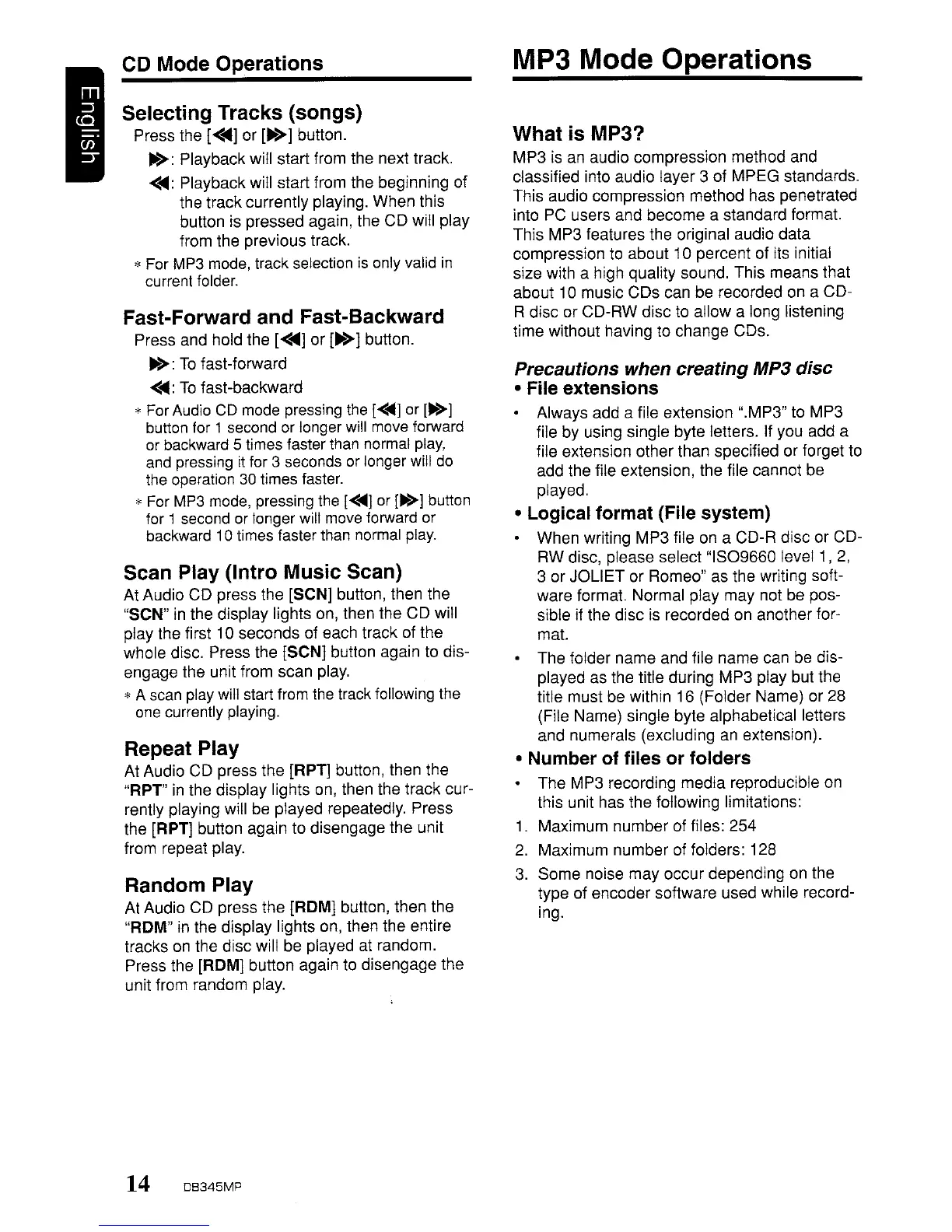I
CD
Mode Operations
Selecting Tracks (songs)
Press the
{<~l
or [...
>]
button.
•
>:
Playback will start from the next track.
<~:
Playback will start from the beginning
of
the
track
currently playing.
When
this
button is
pressed
again, the
CD
will play
from the previous track.
* For MP3 mode, track selection is only valid
in
current folder.
Fast-Forward and Fast-Backward
Press and hold the
[<~]
or
[...
>]
button.
...
>:
To
fast-forward
<~:
To
fast-backward
* For Audio CD mode pressing the
[<
....
j or [...
>]
button for 1 second or longer will move forward
or backward
5 times faster than normal play,
and pressing it for
3 seconds or longer will do
the operation
30 times faster.
* For MP3 mode, pressing the
[<
....
j or [...>] button
for
1 second or longer will move forward or
backward 10 times faster than normal play.
Scan Play (Intra
Music
Scan)
At Audio
CD
press the [SCN] button, then the
"SCN"
in the display lights on, then the
CD
will
play the first
10
seconds
of each track of the
whole disc. Press the [SCN] button again to dis-
engage
the unit from
scan
play.
* A scan play will start from the track following the
one currently playing.
Repeat Play
At Audio CD press
the
[RPT] button, then
the
"RPT"
in
the display lights on, then the
track
cur-
rently playing will be played repeatedly. Press
the [RPT] button again to disengage the unit
from repeat play.
Random Play
At Audio CD press the [ROM] button, then
the
"ROM" in the display lights on, then the entire
tracks on the
disc
will
be
played at random.
Press the [ROM] button again to
disengage
the
unit from random play.
14
DB345MP
MP3 Mode Operations
What
is
MP3?
MP3
is an audio compression
method
and
classified into audio
layer
3 of
MPEG
standards.
This audio
compression
method
has penetrated
into PC users
and
become
a standard format.
This MP3 features the original audio
data
compression to
about
10
percent of its initial
size with a high quality sound. This means
that
about
10 music
CDs
can be recorded on a
CD-
R disc or
CD-RW
disc to
allow
a long listening
time
without haVing
to
change
CDs.
Precautions
when
creating
MP3
disc
• File
extensions
• Always
add
a file extension ".MP3" to
MP3
file by using single
byte
letters. If you
add
a
file extension
other
than specified
or
forget to
add
the file extension, the file cannot
be
played.
• Logical
format
(File
system)
•
When
writing
MP3
file on a
CD-R
disc
or
CD-
RW
disc, please select
"1809660
level
1,
2,
3
or
JOLIET
or Romeo"
as
the writing soft-
ware format. Normal play
may
not
be
pos-
sible if the disc is recorded on another for-
mat.
• The folder
name
and
file
name
can
be
dis-
played as the title during
MP3
play but the
title must
be
within
16
(Folder
Name)
or 28
(File Name) single byte alphabetical letters
and
numerals (excluding an extension).
• Number
of
files
or
folders
•
The
MP3 recording
media
reproducible on
this unit has
the
following limitations:
1.
Maximum
number
of files:
254
2.
Maximum
number
of folders: 128
3.
Some
noise
may
occur
depending on the
type of
encoder
software used while record-
ing.
