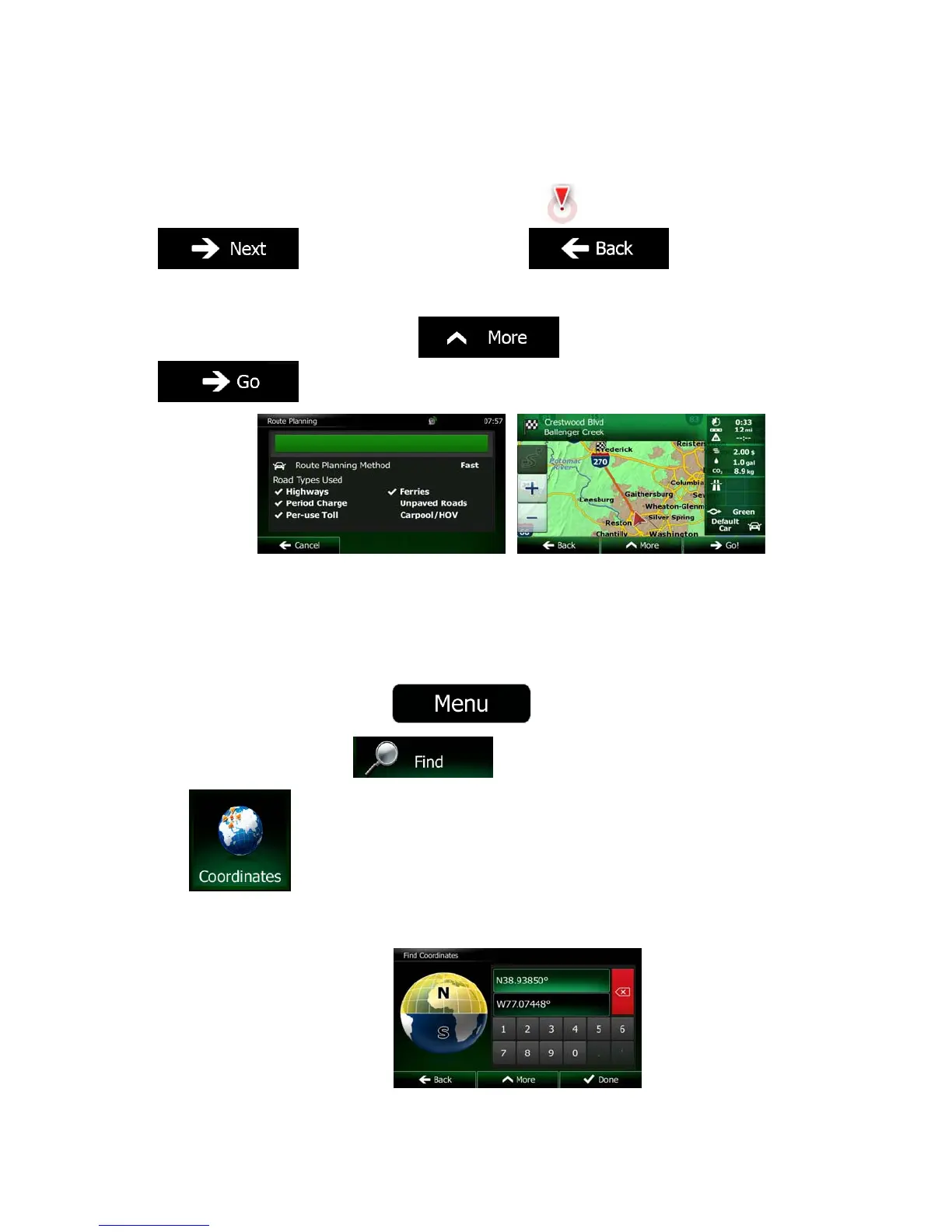NX702 English 57
3. Select a destination from the list.
4. A full screen map appears with the selected point in the middle. If necessary, tap the map
somewhere else to modify the destination. The Cursor (
) appears at the new location. Tap
to confirm the destination, or tap to select a different
destination.
5. After a short summary of the route parameters, the map appears showing the entire route. The
route is automatically calculated. Tap
to modify route parameters, or tap
and start your journey.
3.1.7 Entering the coordinate of the destination
You can also select a destination by entering its coordinate. Do as follows:
1. If you are on the Map screen, tap
to return to the Navigation Menu.
2. In the Navigation Menu, tap
.
3. Tap
.
4. You can enter the latitude and longitude values in any of the following formats: decimal degrees;
degrees and decimal minutes; or degrees, minutes and decimal seconds.
