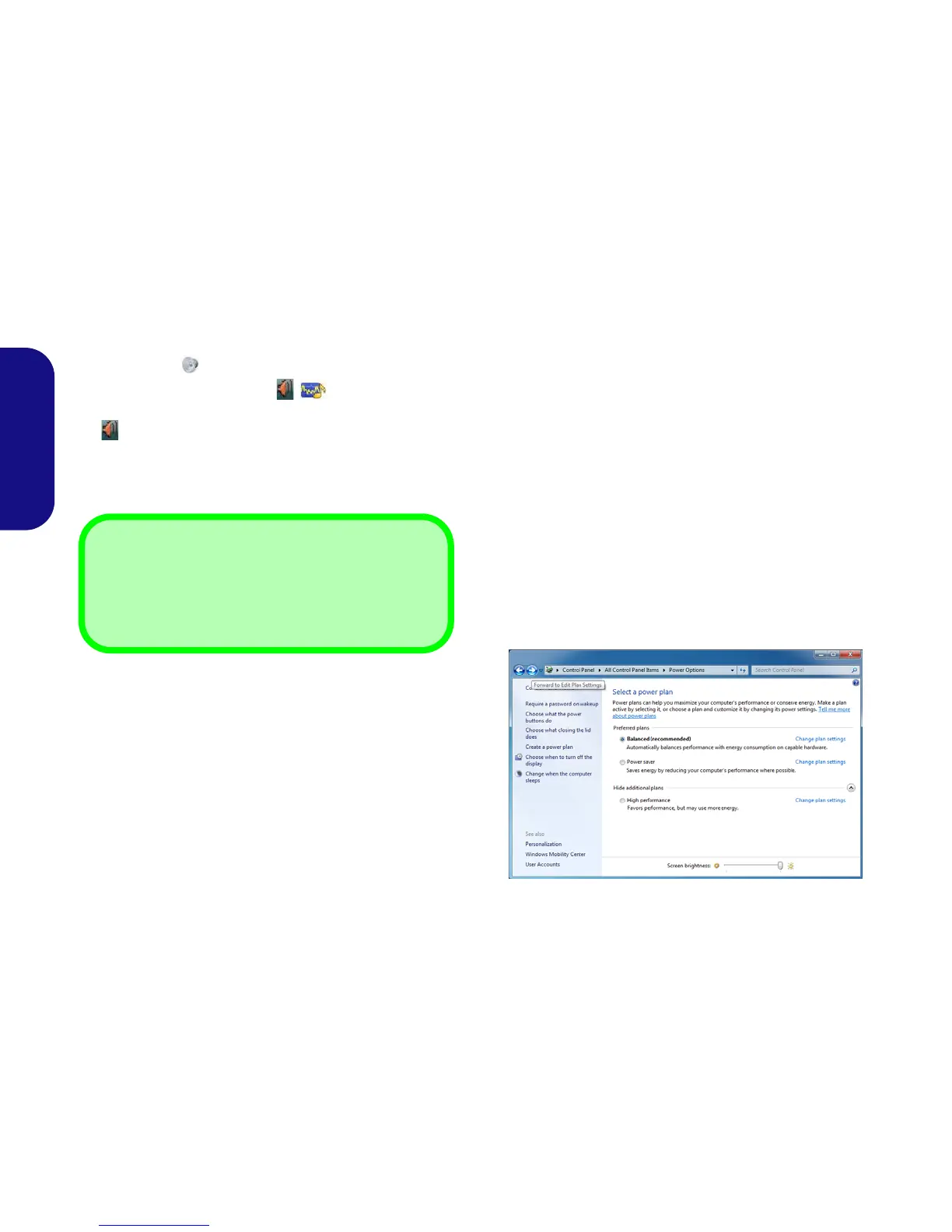18
English
Audio Features
You can configure the audio options on your computer
from the Sound control panel in Windows, or from the
Realtek HD Audio Manager
/ icon in the notifica-
tion area/control panel (right-click the notification area
icon to bring up an audio menu).
The volume may be adjusted by means of the Fn + F5/F6
key combination.
Power Options
The Power Options (Hardware and Sound menu) con-
trol panel icon in Windows allows you to configure power
management features for your computer. You can con-
serve power by means of power plans and configure the
options for the power button, sleep button (Fn + F12),
computer lid (when closed), display and sleep mode (the
default power saving state) from the left menu. Note that
the Power saver plan may have an affect on computer
performance.
Click to select one of the existing plans, or click Create a
power plan in the left menu and select the options to cre-
ate a new plan. Click Change Plan Settings and click
Change advanced power settings to access further con-
figuration options.
Volume Adjustment
The sound volume level can also be set using the vol-
ume control within Windows. Click the Speaker icon in
the taskbar to check the setting
.
