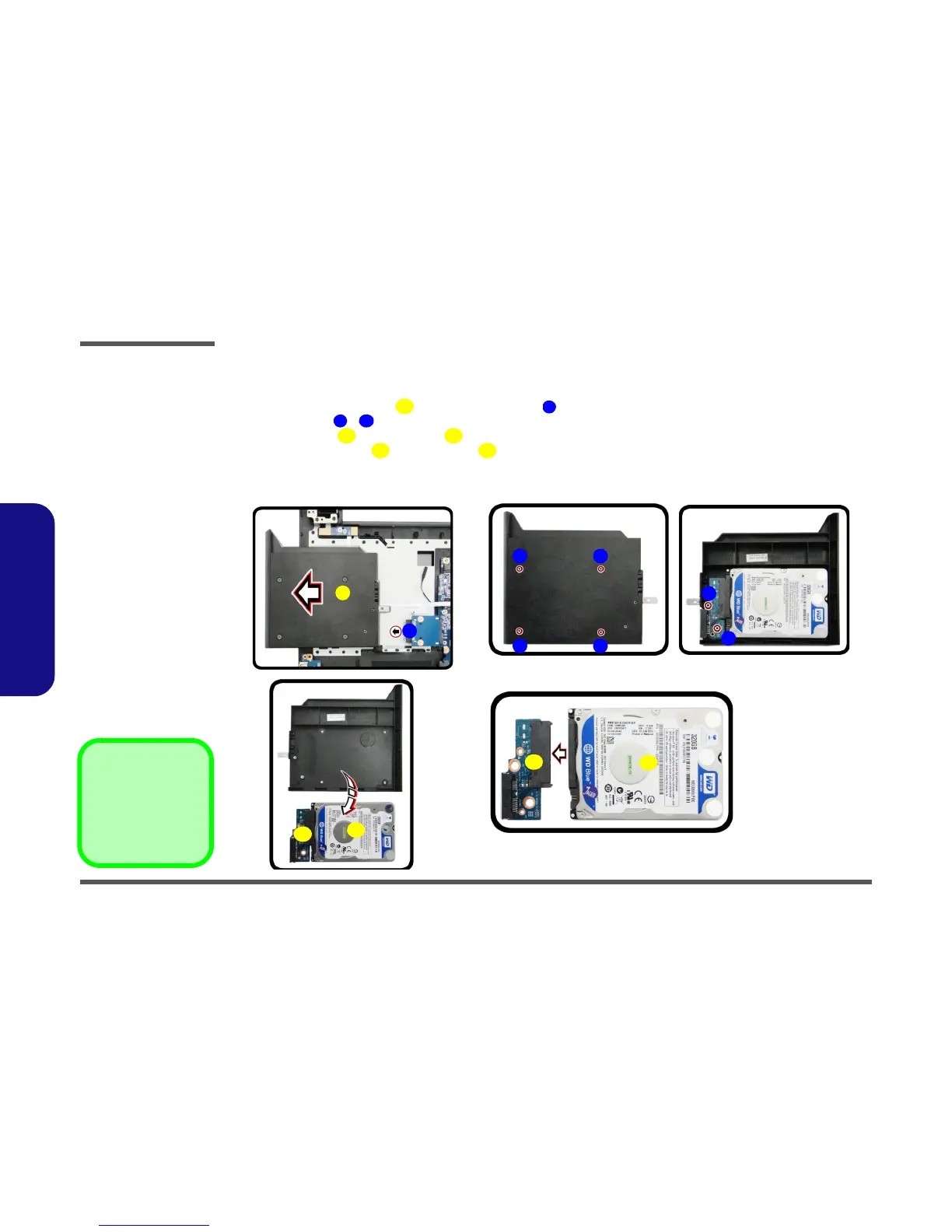Disassembly
2 - 10 Removing the Caddy/Second Hard disk
2.Disassembly
Removing the Caddy/Second Hard disk
1. Turn off the computer, turn it over to remove the battery (page 2 - 5) and bottom cover (page 2 - 6).
2. Carefully pull out the caddy out of the bay at point (Figure 6a).
3. Remove screws - (Figure 6b) to release the hard disk assembly.
4. Lift the hard disk and connector out
(Figure 6c).
5. Separate the hard disk and connector (Figure 6d).
6. Reverse the process to install a new HDD (do not forget to replace the screws and bottom cover).
7. Restart the computer to allow it to automatically detect the new device.
