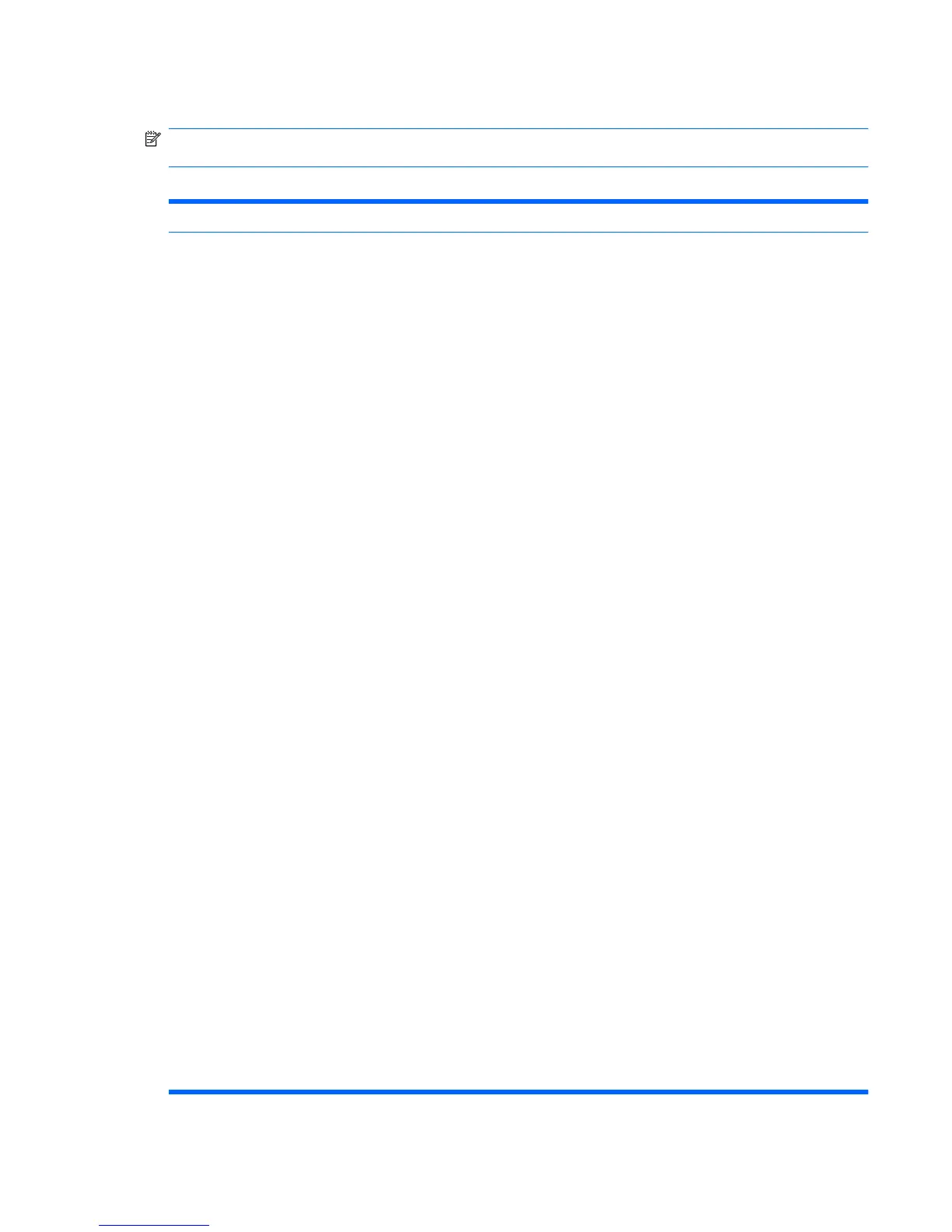Computer Setup—Advanced
NOTE: Support for specific Computer Setup options may vary depending on the hardware
configuration.
Table 6 Computer Setup—Advanced (for advanced users)
Option Heading
Power-On Options Allows you to set:
●
POST mode (QuickBoot, FullBoot, or FullBoot every 1–30 days).
●
POST messages (enable/disable).
●
F9 prompt (enable/disable or hidden/displayed). Enabling this feature will display the text F9 =
Boot Menu during POST. Disabling this feature prevents the text from being displayed.
However, pressing F9 will still access the Shortcut Boot [Order] Menu screen. See Storage >
Boot Order for more information.
●
F10 prompt (enable/disable or hidden/displayed). Enabling this feature will display the text
F10 = Setup during POST. Disabling this feature prevents the text from being displayed.
However, pressing F10 will still access the Setup screen.
●
F11 prompt (hidden/displayed). Setting this feature to displayed will display the text
F11 = Recovery during POST. Hiding this feature prevents the text from being displayed.
However, pressing F11 will still attempt to boot to the HP Backup and Recovery partition. See
Factory Recovery Boot Support for more information.
●
F12 prompt (enable/disable or hidden/displayed). Enabling this feature will display the text
F12 = Network during POST. Disabling this feature prevents the text from being displayed.
However, pressing F12 will still force the system to attempt booting from the network.
●
Factory Recovery Boot Support (enable/disable). Enabling this feature will cause an additional
prompt, F11 = Recovery, to be displayed during POST on systems with HP Backup and
Recovery software installed and configured with a recovery partition on the boot hard drive.
Pressing F11 causes the system to boot to the recovery partition and launch HP Backup and
Recovery. The F11 = Recovery prompt can be hidden with the F11 prompt (hidden/displayed)
option (see above).
●
Option ROM prompt (enable/disable) Enabling this feature will cause the system to display a
message before loading option ROMs. (This feature is supported on some models only.)
●
Remote wakeup boot source (remote server/local hard drive).
●
After Power Loss (off/on/previous state): Setting this option to:
◦
Off—causes the computer to remain powered off when power is restored.
◦
On—causes the computer to power on automatically as soon as power is restored.
◦
Previous state—causes the computer to power on automatically as soon as power is
restored, if it was on when power was lost.
NOTE: If you turn off power to the computer using the switch on a power strip, you will not be able
to use the suspend/sleep feature or the Remote Management features.
●
POST Delay (None, 5, 10 15, or 20 seconds). Enabling this feature will add a user-specified
delay to the POST process. This delay is sometimes needed for hard disks on some PCI cards
that spin up very slowly, so slowly that they are not ready to boot by the time POST is finished.
The POST delay also gives you more time to select F10 to enter Computer (F10) Setup.
●
I/O APIC Mode (enable/disable). Enabling this feature will allow Microsoft Windows Operating
Systems to run optimally. This feature must be disabled for certain non-Microsoft Operating
Systems to work properly.
ENWW Computer Setup (F10) Utilities 11