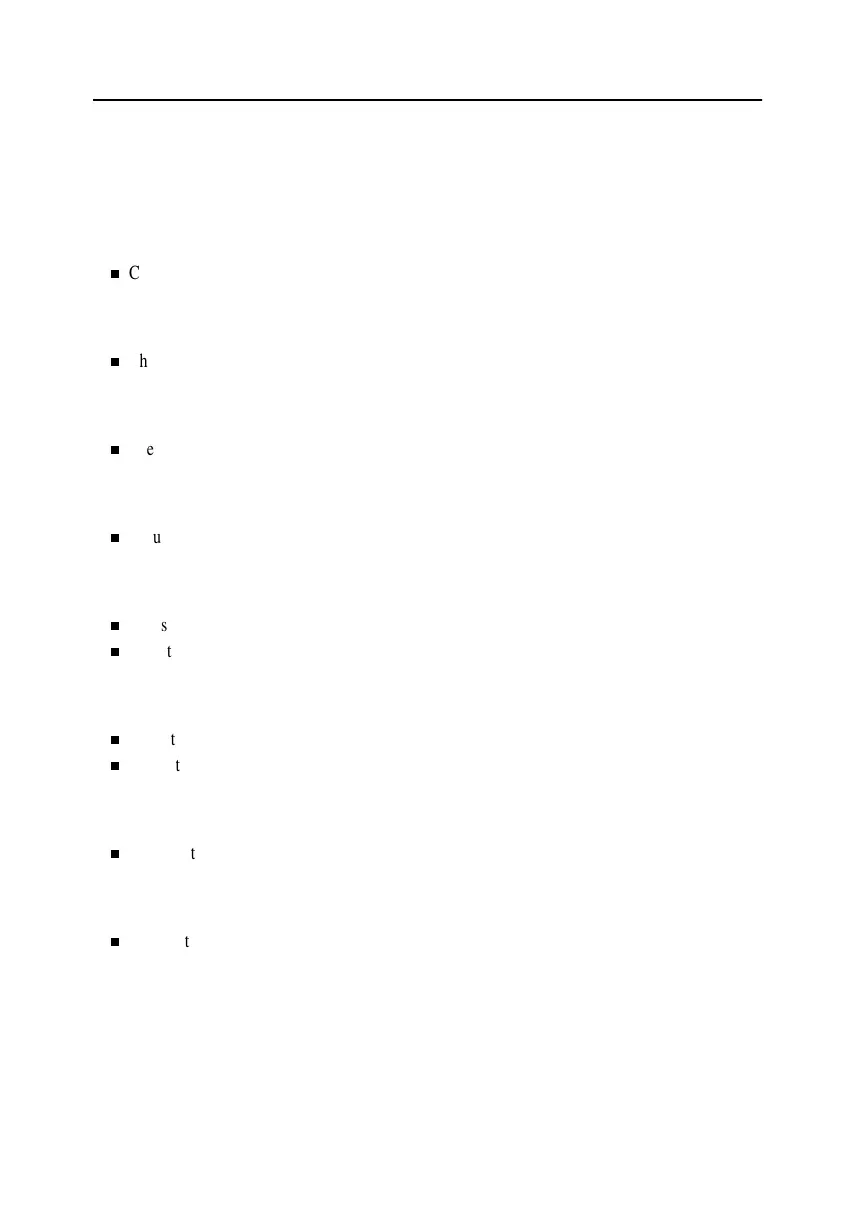10
FrançaisEspañolDeutschItaliano EnglishPortuguese
Troubleshooting
Before calling for service, check the information in this section to see if you can solve the problem
yourself. If you do need assistance, please contact your dealer or refer to the Contacting Customer
Support booklet that shipped with this product.
There is no screen image
Check to see that both the monitor and the computer are plugged in and turned on.
“No Connection, Check Signal Cable” appears
Check the signal cable connection between the computer and the monitor.
“Sync. Out of Range” appears
The input signal frequency is over or under the synchronization range of the monitor.
The screen image is too light or too dark
Adjust the brightness or contrast settings.
The screen image is too large or too small
Adjust the size settings, see H-size and V-Size.
Adjust the Zoom setting.
The colors are distorted with dark or shadowed areas
Activate the degauss feature.
Adjust the color temperature.
The power indicator light is blinking green
The monitor is using its power management system, see “PowerSaver.”
You need the monitor driver software
Refer to the Readme file on the CD-ROM that shipped with this product.
This monitor has a built-in power management system called PowerSaver. This system saves energy by
switching your monitor into a low-power mode when it has not been used for a certain amount of time.
body.fm Page 10 Tuesday, April 11, 2000 2:51 PM