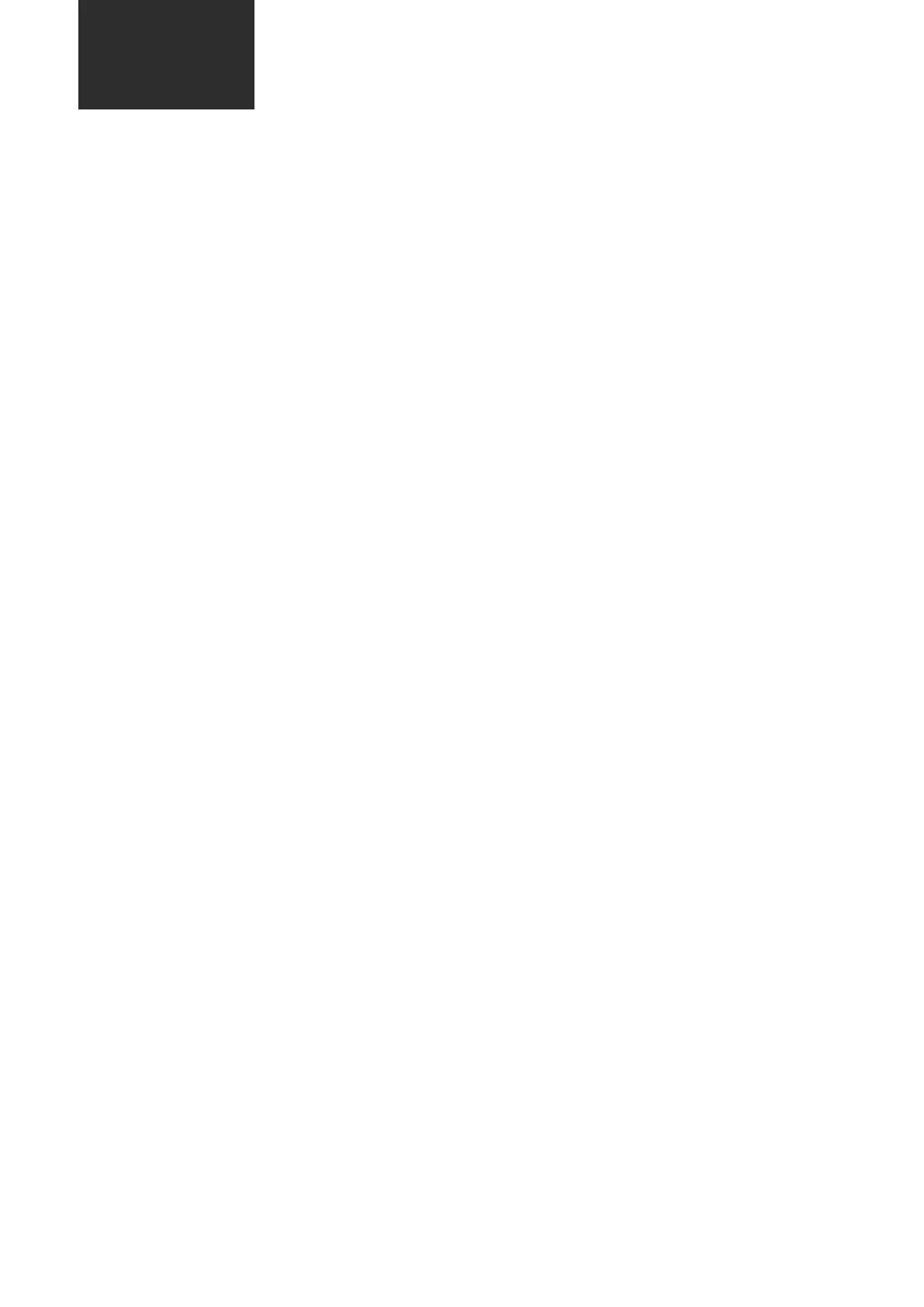Firmware Upgrade:
Notes and Maintenance:
Firmware Upgrade
Notes and Maintenance
1.3D Pad Mini working voltage 4.65~6.50V/1A
3.Before installing the 3D Pad Mini, check whether the printer matches the 3D Pad Mini reserved interface, and
then connect it to the 3D Pad Mini
10.Keep the equipment surrounding free of other debris accumulation, keep it clean and tidy, etc
5.Always turn off the power or physical switch of the 3D printing device before installing the 3D Pad Mini
6.The 3D Pad Mini must be fixed to the 3D printing device
2.Please unplug the original screen before using the 3D Pad Mini
Step 1: Format the SD card not larger than 32g into fat32 format
Step 3: Insert the SD card into the 3D Pad Mini, power on, and wait for the 3D Pad Mini to read the card until
the progress bar reaches 100% and displays "successful"
Step 4: Power off the 3D Pad Mini and remove the SD card (if the SD card is not removed, the 3D Pad Mini will
repeat programming after power on). At this time, connect the 3D Pad Mini to the printer and wait for
the printer to communicate with the mainboard
Step 2: Visit the Creality official website (https://www.creaity.com/download) > Support >Download Center,
download the mainrboard firmware corresponding to the printer and upgrade the mainboard firmware
03
4.The filament sensor cable is connected to the corresponding interface of the 3D Pad Mini, and the filament
is inserted into the filament sensor hole
8.3D Pad Mini firmware version 4.2.2 only supports the mainrboard V4.2.2; 3D Pad Mini firmware version 4.2.7
only supports the mainboard V4.2.7
9.Ensure that the power cord and data cable of the equipment are not damaged, and the plug or port is not
corroded and aged
