
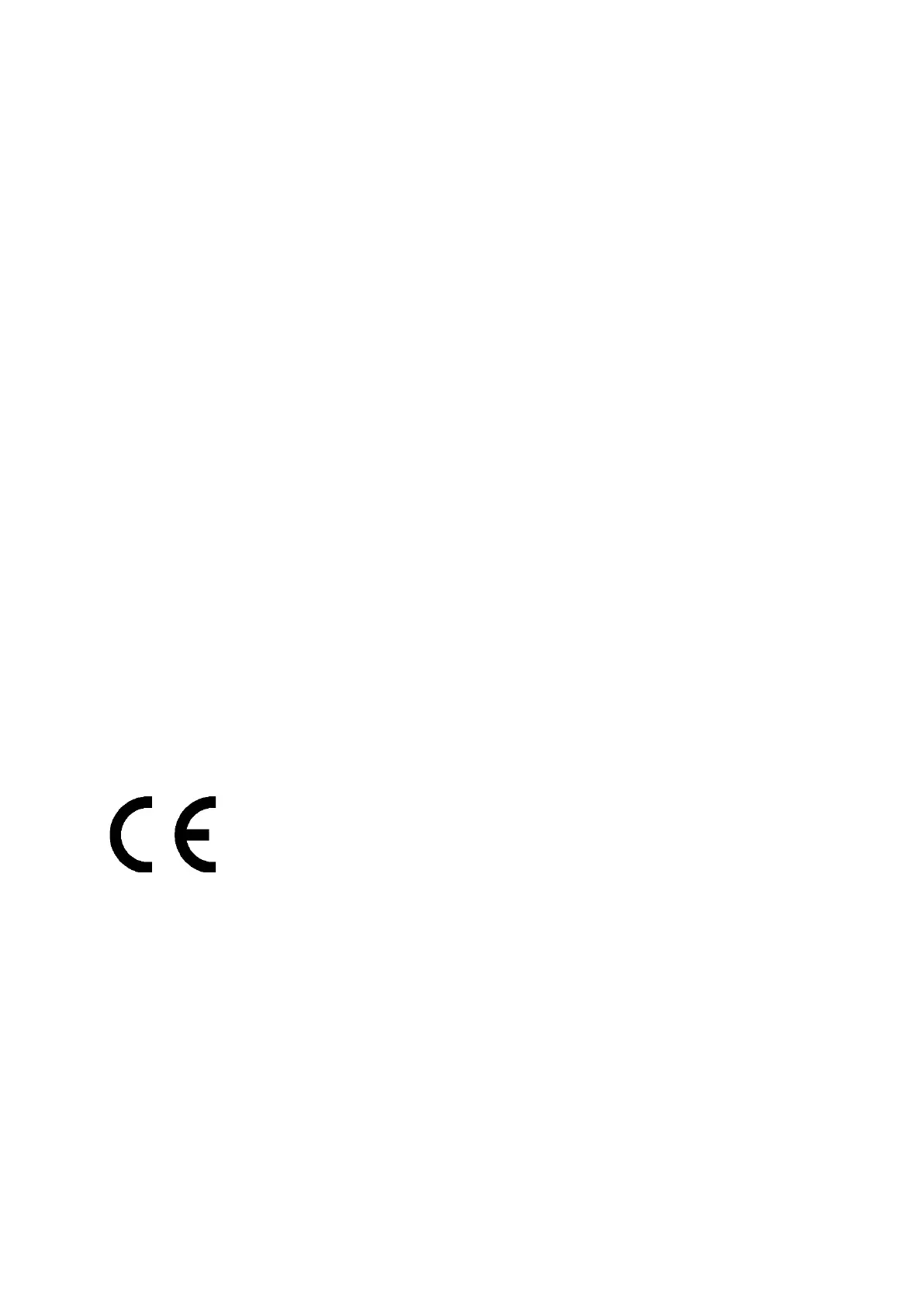
Do you have a question about the Cudy MF4 and is the answer not in the manual?
| Ethernet WAN | No |
|---|---|
| SIM card slot | Yes |
| Modulation | 16-QAM, 64-QAM, QPSK |
| Wi-Fi band | Single-band (2.4 GHz) |
| Wi-Fi standards | 802.11a, 802.11b, 802.11g, Wi-Fi 4 (802.11n) |
| Channels quantity | 13 channels |
| Top Wi-Fi standard | Wi-Fi 4 (802.11n) |
| WLAN data transfer rate (max) | 150 Mbit/s |
| WLAN data transfer rate (first band) | 11 Mbit/s |
| WLAN data transfer rate (second band) | 54 Mbit/s |
| Ethernet LAN interface type | Not available |
| 4G standard | LTE-TDD & LTE-FDD |
| 2G standards | Edge |
| 3G standards | UMTS |
| SIM card type | NanoSIM |
| GSM bands supported | 850, 900 MHz |
| Mobile network generation | 4G |
| USB 2.0 ports quantity | 1 |
| Ethernet LAN (RJ-45) ports | - |
| Security algorithms | WEP, WPA-PSK, WPA2-PSK |
| Product type | Portable router |
| Product color | Black |
| LED indicators | Power, Status |
| Cables included | Micro-USB |
| Processor manufacturer | Qualcomm |
| Battery capacity | 2000 mAh |
| Power source type | Battery |
| Battery life (max) | 7 h |
| Storage temperature (T-T) | -20 - 60 °C |
| Operating temperature (T-T) | 0 - 35 °C |
| Mac operating systems supported | Mac OS X 10.7 Lion, Mac OS X 10.8 Mountain Lion, Mac OS X 10.9 Mavericks, Mac OS X 11.0 Big Sur, Mac OS X 12.0 Monterey |
| Linux operating systems supported | Ubuntu 13.04, Ubuntu 13.10, Ubuntu 14.04, Ubuntu 14.10, Ubuntu 15.04, Ubuntu 15.10, Ubuntu 16.04, Ubuntu 16.10, Ubuntu 17.10, Ubuntu 18.04 LTS, Ubuntu 20.04 LTS |
| Windows operating systems supported | Windows 10, Windows 7, Windows 8 |
| Package type | Box |
| Number of products included | 1 pc(s) |
| Sustainability certificates | RoHS |
| Input current | 1 A |
| Input voltage | 5 V |
| Number of users | 10 user(s) |
| Depth | 61 mm |
|---|---|
| Width | 97 mm |
| Height | 15.5 mm |
| Weight | 92 g |
Step to remove the device's back cover for SIM card and battery installation.
Procedure for inserting the SIM card into the device.
Instructions for connecting the device's battery.
Press and hold the power button to activate the mobile Wi-Fi device.
Connect wireless devices using the noted SSID and password.
Follow wizard steps for initial router setup after connecting.
Button for Wi-Fi Protected Setup.
Button to turn the device on/off.
Port for connecting external devices.
Button to restore device to factory defaults.
Slot for Micro SD card expansion.
Slot for inserting the SIM card.
Overview of the device's LED status lights.
Indicates internet connection over LTE.
Shows registration on LTE network, not yet connected.
Indicates internet connection over 3G.
Shows registration on 3G network, not yet connected.
Indicates internet connection over 2G.
Shows registration on 2G network, not yet connected.
Signals no server or device error.
Indicates the device is powered off.
Shows that Wi-Fi is active.
Indicates an active connection link.
Shows WPS pairing in progress.
Indicates a new SMS message received.
Shows that the device is powering on.
Indicates fully charged or normal operation around 60% battery.
Shows the device is currently charging.
Indicates battery level between 60% and 15%.
Indicates battery level less than 15%.
Troubleshooting steps for internet connectivity issues.
Procedure to reset the mobile Wi-Fi to its original settings.