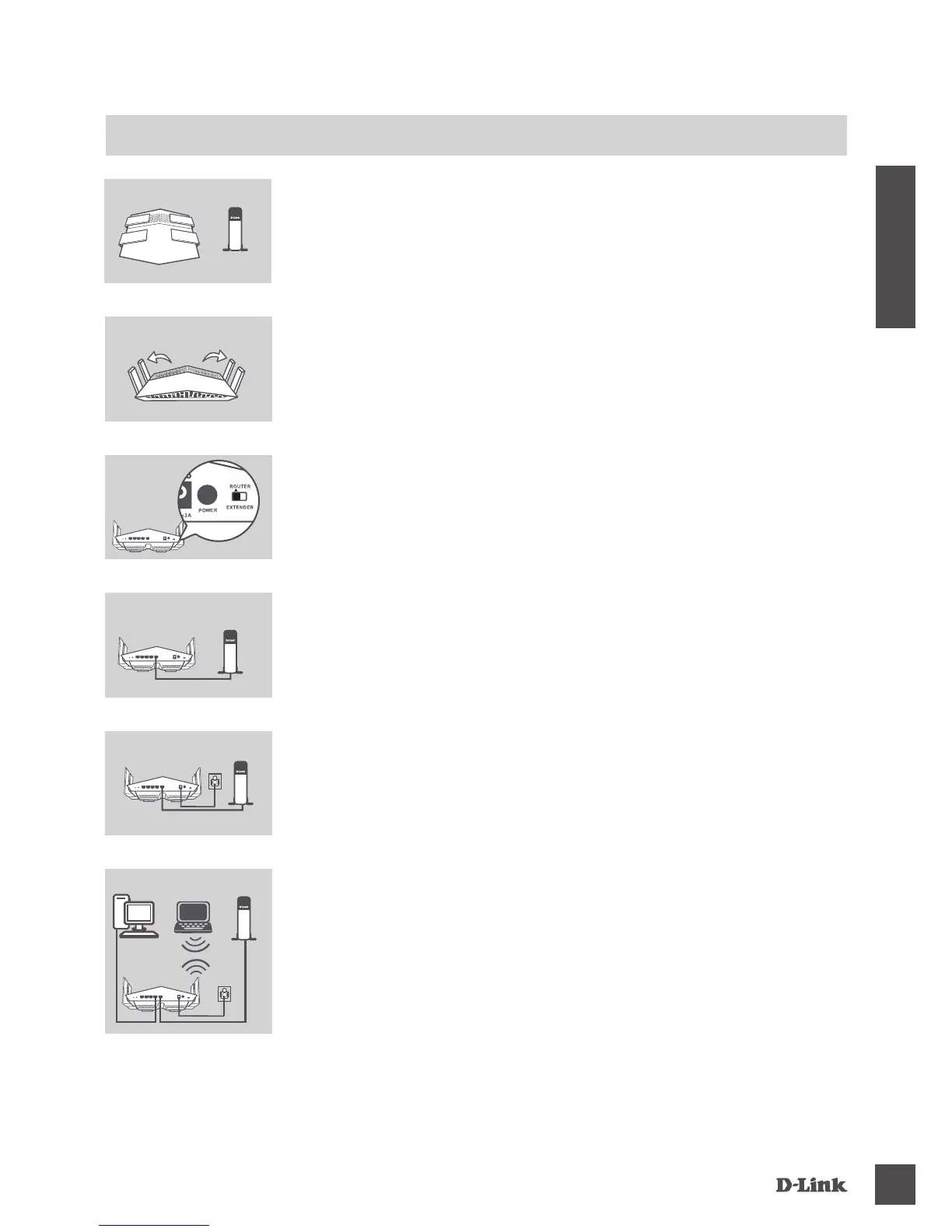DiR-869
13
FRANÇAIS
CONFIGURATION DU PRODUIT
MoDe RouteuR iNStALLAtioN Du MAtÉRieL
Étape 5
Connectez l'adaptateur secteur fourni au routeur et à une prise de
courant, appuyez sur le bouton d'alimentation et patientez environ
une minute jusqu'à ce que le voyant lumineux sur la face avant de
l'appareil passe de l'orange au blanc.
Étape 6
Si vous congurez le DIR-869 sans l depuis un PC, connectez-
vous au réseau Wi-Fi imprimé sur la carte de conguration du Wi-
Fi incluse. Vous pouvez également trouver le nom et le mot
de passe du réseau Wi-Fi imprimé sur l'étiquette apposée sous
votre routeur.
Si vous congurez le DIR-869 depuis un PC doté d'une connexion
Ethernet câblée,branchez une extrémité d'un câble Ethernet au port
étiqueté 1 à l'arrière du routeur et l'autre extrémité, au port Ethernet
de votre ordinateur.
Étape 1
Placez votre DIR-869 à proximité de votre modem connecté à
Internet. Laissez le routeur dans une zone ouverte pour obtenir une
meilleure couverture sans l.
ModemRouteur
Étape 4
Éteignez ou débranchez votre modem. Utilisez le câble Ethernet
fourni pour connecter votre modem au port du routeur étiqueté
INTERNET. Allumez ou rebranchez votre modem et patientez
environ une minute avant de continuer.
Étape 2
Déployez complètement les antennes an de fournir une couverture
sans l optimale.
Étape 3
Inspectez le bouton commutateur de mode pour vous assurer qu'il
se trouve dans la position d'usine par défaut : ROUTEUR. Réglez le
commutateur si nécessaire.
ModemRouteur
ModemRouteur
PC
PC
Modem
Routeur
Routeur
Routeur
