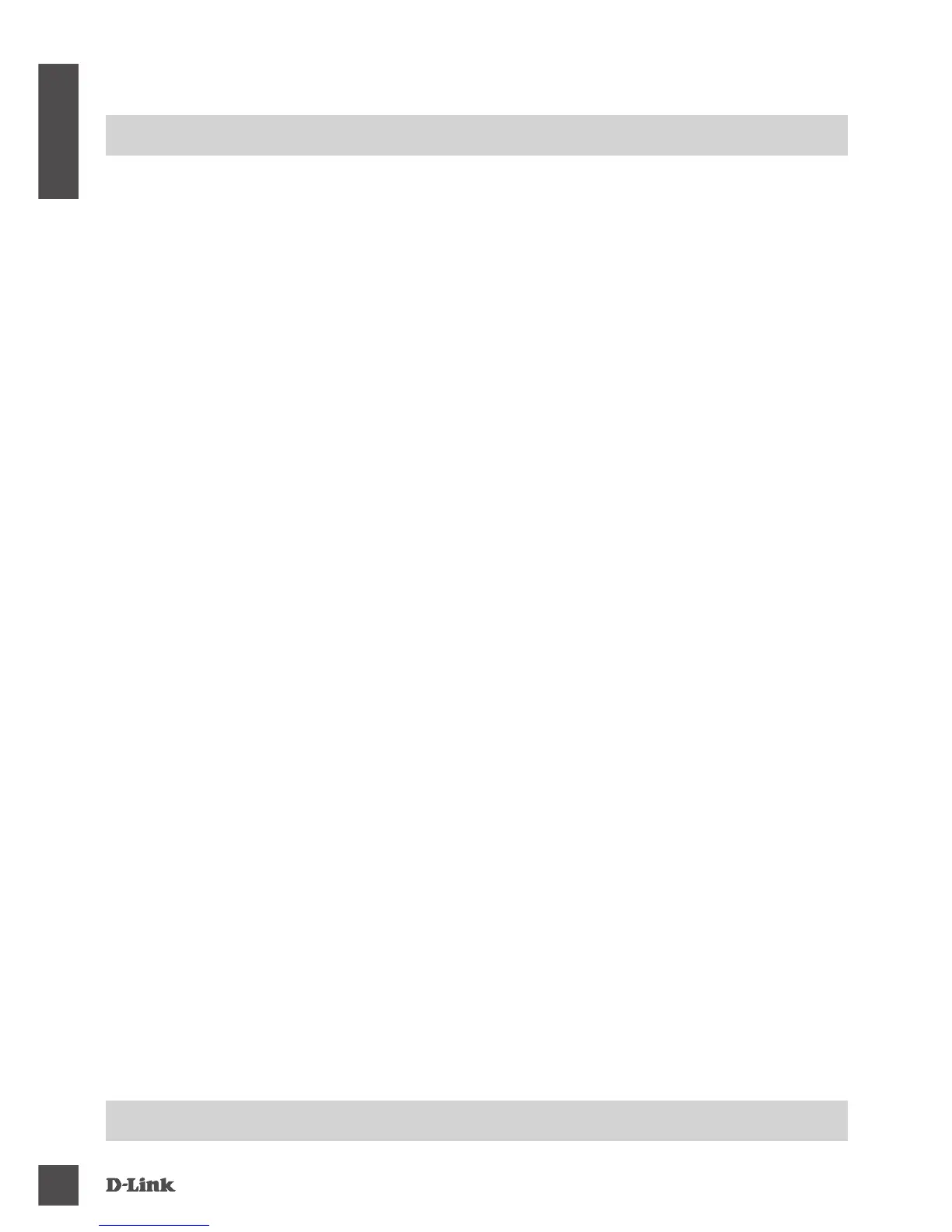DiR-869
6
ENG LISH
TROUBLESHOOTING
SetuP AND CoNFiGuRAtioN PRoBLeMS
1. HOW DO I CONFIGURE MY DIR-869 ROUTER MANUALLY?
- Connect your PC to the router wirelessly or using an Ethernet cable.
- Open a web browser and enter the address ‘http://dlinkrouter.local./’ or ‘192.168.0.1’.
- The router password should be left blank by default.
- If you have changed the password and can not remember it, reset the router to return to an empty
password eld.
2.
HOW DO I RESET MY DIR-869 ROUTER TO FACTORY DEFAULT SETTINGS?
- Ensure the router is powered on.
- Using a paper clip, press and hold the reset button on the back of the device for 3 seconds.
Note: Resetting the router to factory default will erase the current conguration settings.
To re-congure your settings, log into the router as outlined in question 1 and run the setup wizard.
3. I CANNOT CONNECT TO THE ROUTER USING THE WEB INTERFACE OR QRS MOBILE
APPLICATION.
If you cannot connect to your DIR-869, check the following:
- Make sure the mode switch is in the Router position.
- Ensure the router's power adapter is plugged in and the device is powered on.
- Verify that your network cables are rmly attached.
- Make sure you are connected the wireless network printed on the Wi-Fi Conguration Card.
- If you are still having difculty, reset the DIR-869 to the factory default settings as described in
question 2 above.
4. HOW DO I ADD A NEW WIRELESS CLIENT OR PC IF I HAVE FORGOTTEN MY
WI-FI NAME (SSID) OR WI-FI PASSWORD?
- For each device that needs to connect to the router wirelessly, you will need to ensure you use the
correct Wi-Fi Name (SSID) and Wi-Fi password.
- Use the web-based user interface (as described in question 1 above) to check or congure your
wireless settings.
- Make sure you write down these settings so that you can enter them for each wirelessly connected
device. The back of this document features an area to record this important information.
5. WHY CAN'T I GET AN INTERNET CONNECTION?
- For ADSL users, please contact your ISP to make sure the service has been enabled/connected
by your ISP and that your ISP username and password is correct.
6. HOW DO I USE MY DIR-869 AS AN EXTENDER OR ACCESS POINT?
- This Quick Installation Guide covers the installation of the DIR-869 for use as a Router. Please
refer to the User Manual, available at http://dlink.com for instructions on conguring your
DIR-869 to use as Access Point or Extender.
Extender mode support will be available via rmware update in early 2016.
teCHNiCAL SuPPoRt
dlink.com/support
