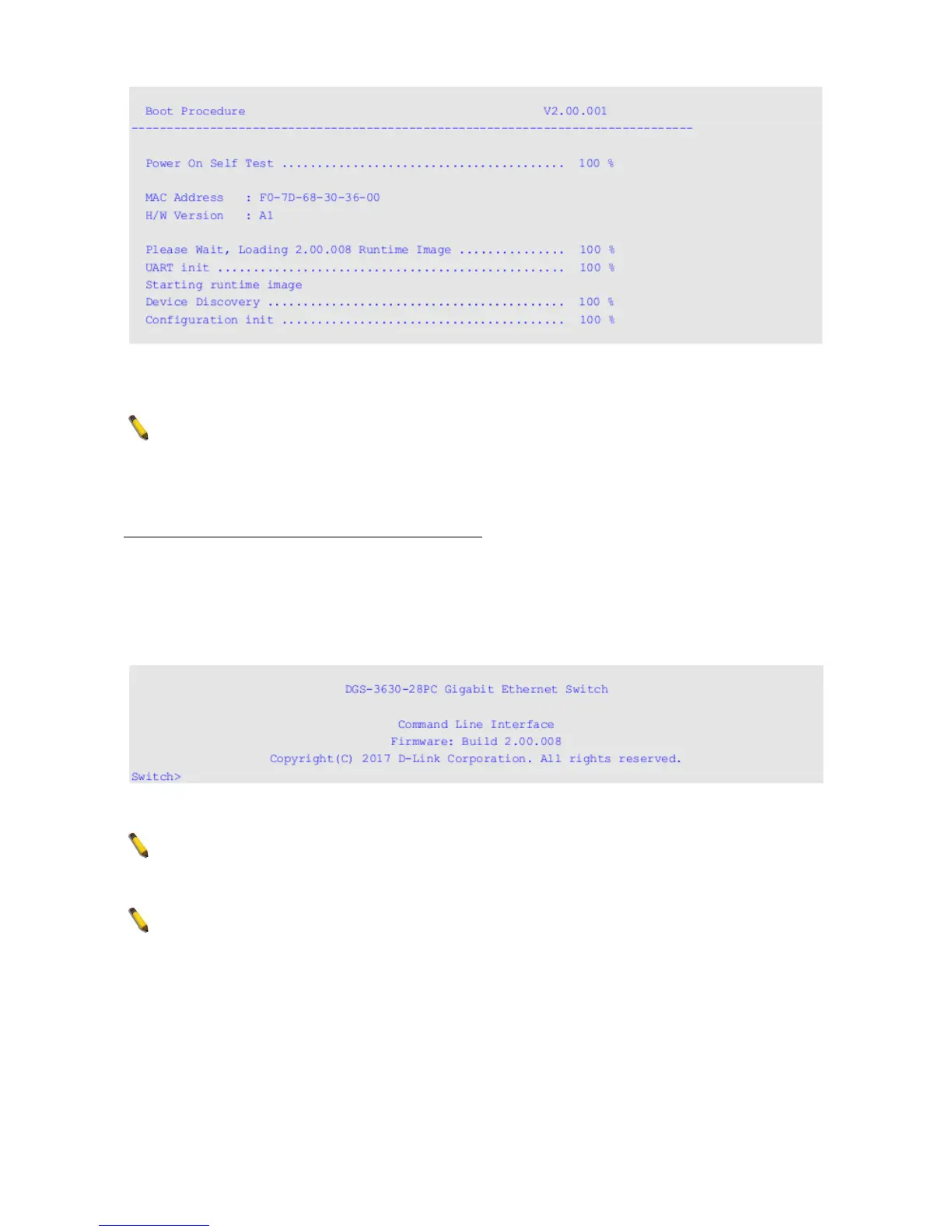After the boot sequence has been completed, the console login screen will be displayed.
NOTE: After a connection to the mini-USB console port was deactivated due to
inactivity, it cannot be reactivated through the CLI or Web UI. The mini-USB console
cable needs to be removed from the port and then re-inserted to establish a new
connection.
Connecting to the Switch for the First Time
By default, there is no Username and Password configured in the account settings of this
switch. This will allow the user to simply connect to this Switch for the first time by pressing
the ‘Enter’ key. After pressing Enter, access will be given to enter commands after the
command prompt (Switch>) appears.
NOTE: The first user automatically gets Administrator level privileges. At least one
Administrator-level user account must be created for the Switch.
NOTE: It is highly recommended to create a user account containing a username
and a password on the Switch to prevent unauthorized access to the management
interface.
Connecting to the MGMT Port
The front panel of the Switch features an Out-Of-Band (OOB) RJ-45 MGMT port which can
be used to connect to a computer using a standard Ethernet cable. A web browser or
12
