
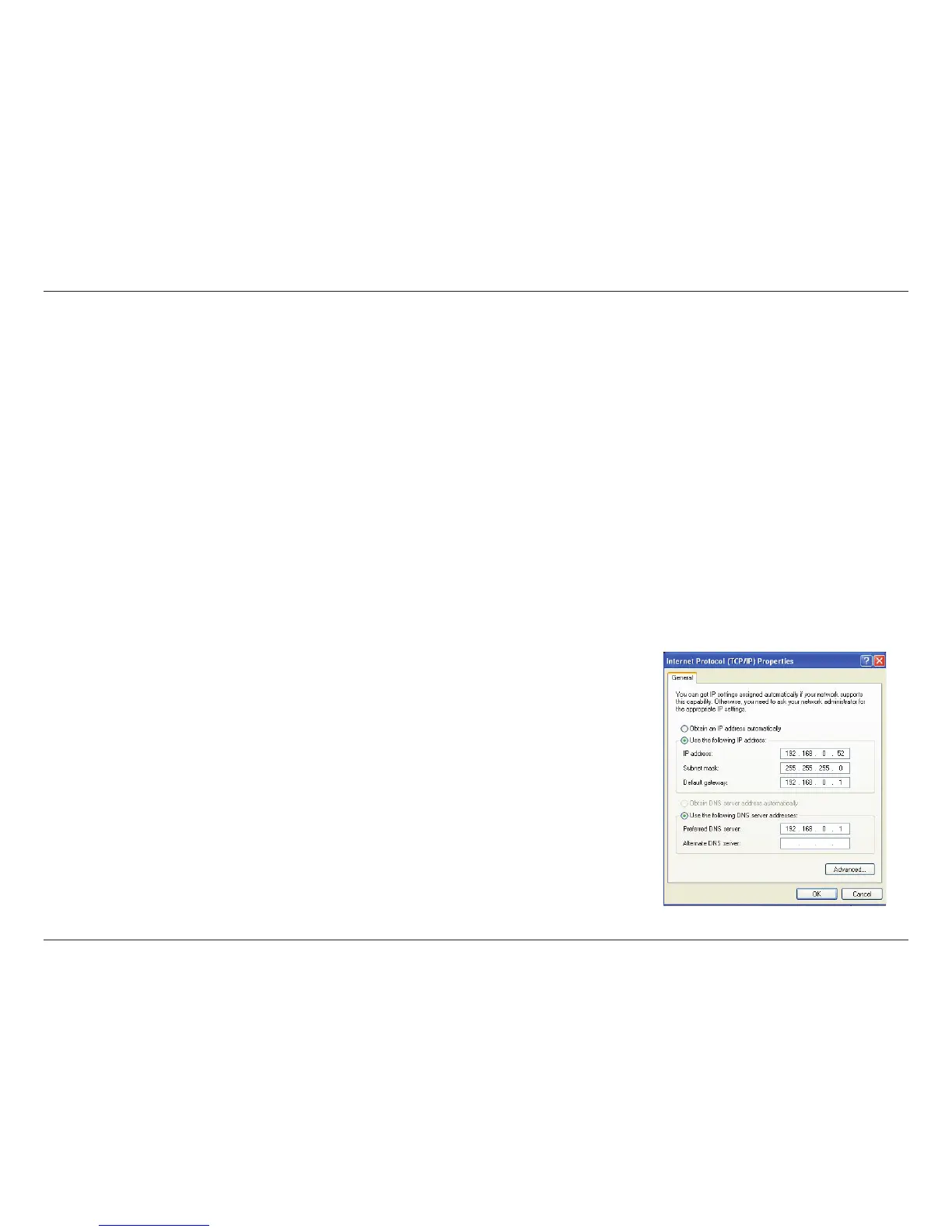 Loading...
Loading...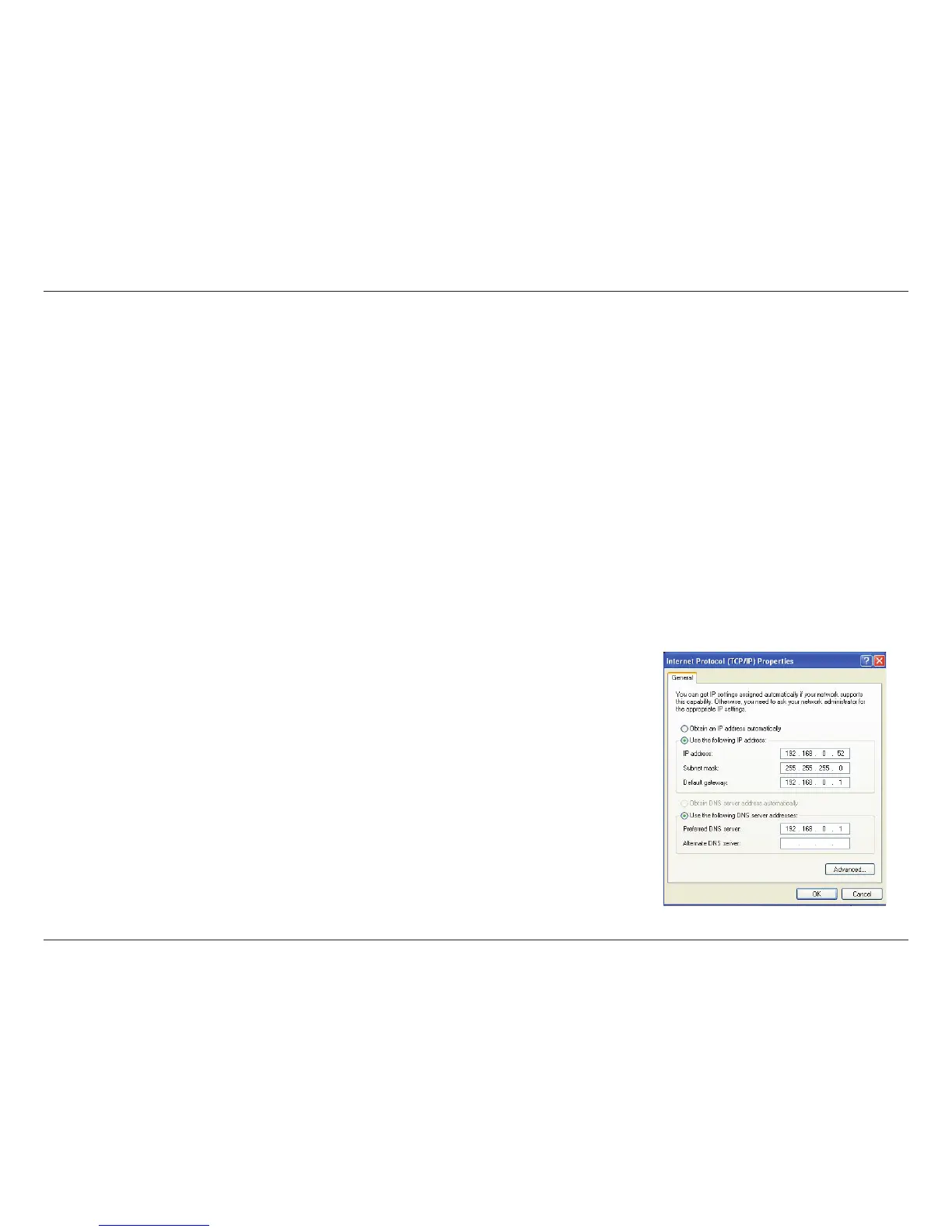
Do you have a question about the D-Link DIR-301 and is the answer not in the manual?
| Brand | D-Link |
|---|---|
| Model | DIR-301 |
| Category | Wireless Router |
| Language | English |
Step-by-step instructions for connecting the router to your modem.
Using the guided wizard to quickly set up the router's internet and wireless settings.
Detailed configuration for various internet connection types (Dynamic, PPPoE, PPTP, etc.).
Settings for configuring the wireless network name (SSID), channel, and security.
Configuring router's local IP, subnet mask, DNS relay, and DHCP server.
Configuring firewall, DMZ, VPN passthrough, UPnP, and gaming mode.
Updating router firmware and using diagnostic tools like VCT and Ping Test.
Steps to enable and configure WEP encryption on the wireless router.
Steps to enable and configure WPA-Personal (PSK) and WPA with RADIUS authentication.
Solutions for not being able to access the router's web-based configuration interface.
Procedure to reset the router to factory defaults if the password is lost.